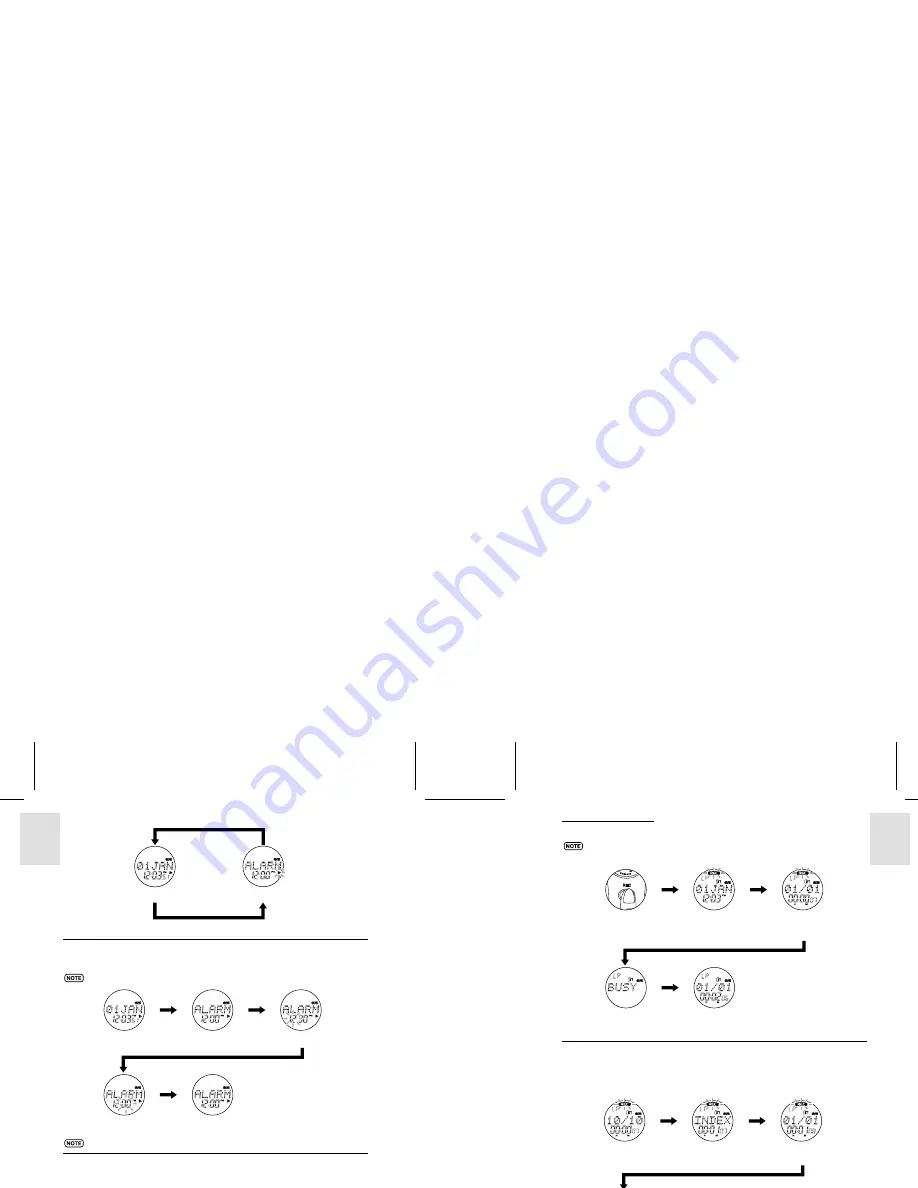
ESP
AÑOL
ENGLISH
FRANÇAIS
DEUTSCH
POR
TUGUÊS
VR383 Manual-Eng (086-002906-020)
POR
TUGUÊS
ENGLISH
FRANÇAIS
DEUTSCH
IT
ALIANO
IT
ALIANO
ESP
AÑOL
8
9
Turning Alarm Setting On or Off
Changing the Alarm Time
You can change the alarm time by following the instructions below.
Press VOL+/VOL- to adjust values.
The alarm setting is automatically turned on when the alarm time has been changed.
Turning Off Ringing Alarm
When the alarm sounds, press any button (except the
LASER
button) to stop the
ringing. It will also automatically stop after 30 seconds.
If the voice recorder is in
Recorder Mode
, the alarm will not sound even if
it is enabled. Instead, the Alarm Indicator will blink for 30 seconds or until
any button is pressed.
Press MODE/INDEX
or wait 30 seconds
Alarm Mode
Clock Mode
Press MODE/INDEX
Press VOL+ /
VOL- to turn
alarm setting
on / off
Press
DISP/SET
1. Normal Clock Operation
Press DISP/SET
Press &
hold DISP/SET
Press
DISP/SET
2. Alarm Mode
3. Change the Alarm’s Hour
4. Change the Alarm’s Minute
5. Return to Alarm Mode
RECORDER MODE
Recording Messages
To view the remaining recording time left, press
DISP/SET
while recording. The
word “
REMAIN
” will appear on-screen with the remaining recording time displayed.
Marking Indexes while Recording
Indexes may be added to messages while recording so that you can search and listen
to specific portions of a message easily. Up to a total of 99 indexes may be marked
in messages in the same folder. A single message may also have multiple indexes.
To mark an index:
Wait 3
seconds
Wait 1
second
1. Press REC in any mode to
start recording messages.
2. Date and time of
recording is displayed.
3. Current message’s
elapsed recording
time is displayed.
Press REC
4. Recording ends.
“BUSY” displayed
while storing message.
5. Message is stored.
Device returns to
Recorder Mode.
Wait 1 second
1. Message recording in
progress.
Press
MODE/INDEX
Wait 1
second
2. Index is inserted into
recording.
3. Current number of indexes in
message displayed right after.
4. Device returns to message
recording











