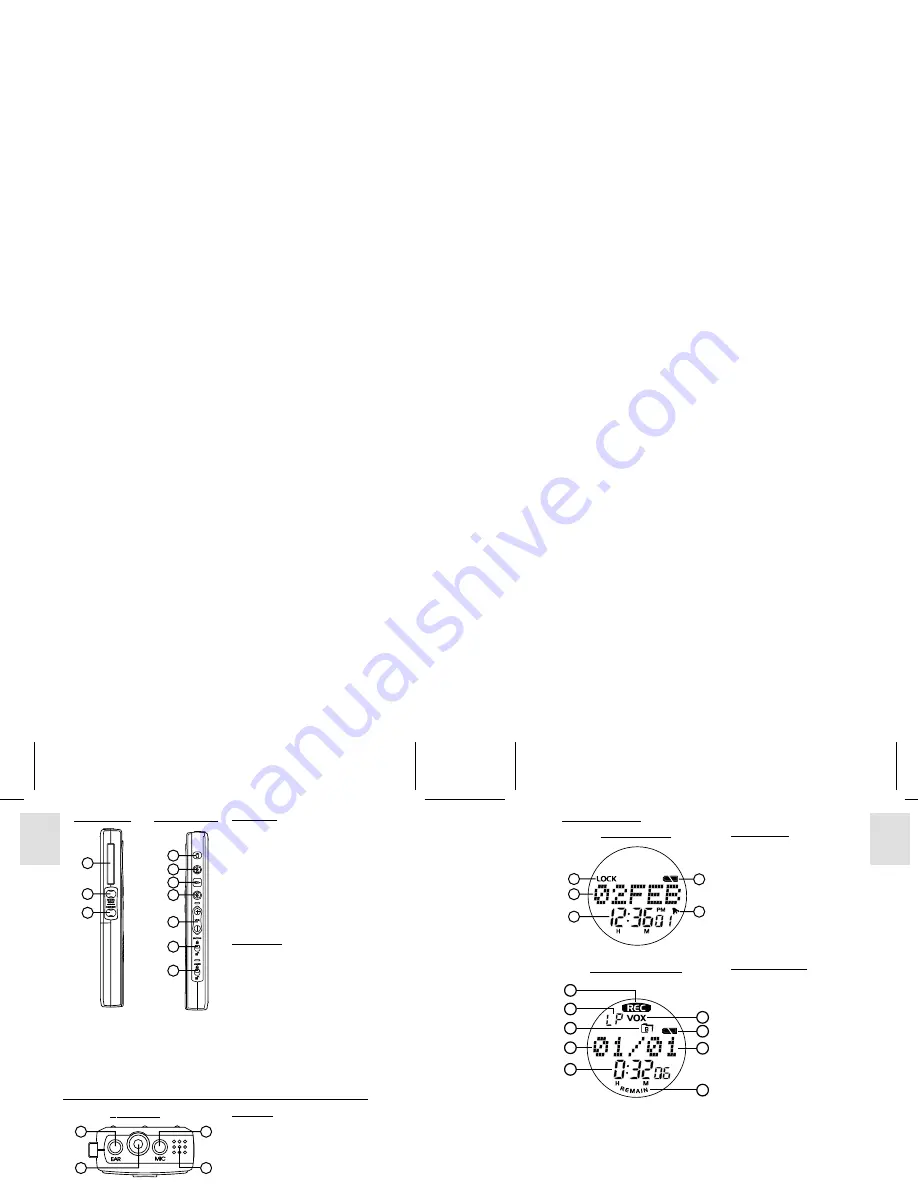
ESP
AÑOL
ENGLISH
FRANÇAIS
DEUTSCH
POR
TUGUÊS
VR383 Manual-Eng (086-002906-020)
POR
TUGUÊS
ENGLISH
FRANÇAIS
DEUTSCH
IT
ALIANO
IT
ALIANO
ESP
AÑOL
4
5
8
9
10
11
12
13
14
15
16
17
RIGHT VIEW
LEFT VIEW
LEFT VIEW
8. Pocket Clip
9. MODE/INDEX Button
• MODE: Selects operation mode.
• INDEX:
- During recording, marks index.
- During playback, marks
index for repeating.
10.DISP/SET Button
• DISP: Selects information
shown on LCD.
• SET: Enters and confirms
various settings.
RIGHT VIEW
11. ERASE Button
Erases a message.
12. REVIEW Button
Replay message or skip to
previous message.
13. PLAY Button
Plays current message.
14. SKIP Button
Skips to the next message.
15. VOL+ / VOL- Buttons
Adjusts settings / volume output.
16. BUTTON LOCK Switch
Locks all control buttons to
prevent activation.
17. LASER LOCK Switch
Locks
LASER
button to prevent
activation.
CLOCK MODE
1. Lock Status
Displays status of BUTTON LOCK.
2. Date Display
Displays date (day/month or year)
3. Time Display
Displays time (in HH:MM:SS,
AM/PM format)
4. Alarm Icon
Indicates whether the alarm is
enabled or disabled.
5. Battery Level Indicator
Displays the current level of
battery usage.
RECORDER MODE
6. REC Icon
Message is recording when
REC icon is flashing.
7. Recording Quality Icon
Indicates quality and type of
messages recorded.
8. Current Folder Icon
Current folder in which messages
are stored (Folder A or B).
9. Current Message
Shows the current message’s
number.
10. Recording Time
Shows the amount of recording
time elapsed.
11. Voice Activated Recording
Indicator
Voice Activated Recording
enabled / disabled.
12. Battery Level Indicator
Displays the current level of
battery usage.
13. Total Number of Messages
Stored
Total number of messages
stored within current folder.
14. Remaining Recording Time
If “
REMAIN
” is displayed,
Recording Time
displays the
total remaining recording time
left on the device.
TOP VIEW
18. Earphone Connector
19. Laser Beam Emitter
20. Microphone Connector
Accepts external condenser
microphone (sold separately).
21. Microphone
20
18
19
21
TOP VIEW
CLOCK MODE
1
2
3
4
5
6
10
9
8
7
11
12
13
14
LCD DISPLAYS :
RECORDER MODE





























