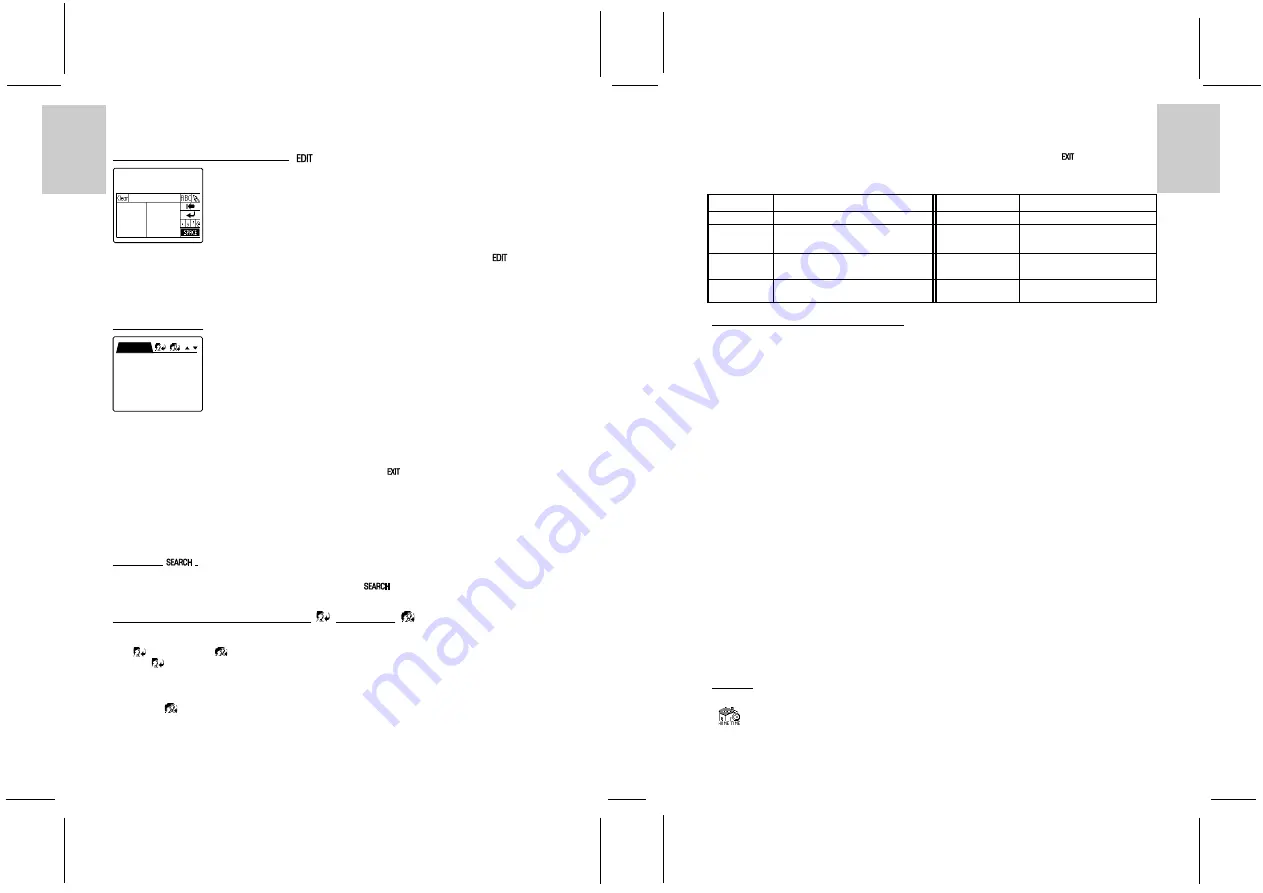
ENGLISH
FRENCH
GERMAN
IT
ALIAN
SP
ANISH
ENGLISH
FRENCH
GERMAN
IT
ALIAN
SP
ANISH
POR
TUGUESE
POR
TUGUESE
10
11
2. If you delete an e-mail message in your PDA e-mail application, your next PC Sync operation will also
delete the e-mail in your e-mail application on your PC. So you never have to delete the same e-mail twice.
EDITING E-MAIL IN THE OUTBOX [
]
1. You can edit a message in the Outbox by accessing it and then tapping the EDIT key [
].
2. The screen will take you through all the steps outlined above, and you can edit any part using the
keyboard.
Note: There are no functions for editing or writing e-mails in the Inbox and Sent folders.
VIEWING E-MAIL
1. To read your messages in any of the folders, simply tap on the message.
2. Unread messages in your Inbox are not marked. Messages with an “R” beside them have been read. If
you read a message in your PDA e-mail application and leave it in your Inbox, your next PC Sync
operation will mark it as read in your e-mail application on your PC.
3. You can go back to the previous screen at any time by tapping the [
] function key on the right of the PDA.
Note: e-mail messages with long texts are truncated when downloaded from a PC. This reduces the time it
takes to synchronize the PDA298 and the e-mail application.
After synchronization, e-mail messages downloaded from a PIM (Personal Information Manager) will be
stored in the Inbox.
SEARCH [
]
To search for a message in a folder, tap the search icon [
]. The screen prompts you to enter a
keyword using the keyboard.
REPLYING TO E-MAILS: Reply to sender [
] or Reply All [
]
1. To reply to a message in the Inbox, open the message by tapping on it and then tap Reply to sender
[
] or Reply All [
] at the top of the screen.
2. Tap [
] to send a reply message to the sender.
3. The screen will then lead you through the procedure for sending e-mails outlined above, but the PDA
will have already filled in the recipient (To:) and the subject with “Re:”. You have to enter the other
recipients you wish to send copies of the e-mail to in the Cc field.
4. Tap on [
] to send a reply message to all addresses.
5. Similarly, the screen will then lead you through the procedure for replying to e-mails outlined above,
but the PDA will have already filled in the recipient (To:), any other recipient (CC:) and the subject
with “Re:”.
6. The Cc field can contain a maximum of 60 characters. When there are more than 60 characters, the
excess e-mail addresses will be cut off.
Note: while you are writing your e-mail message, you can always exit by tapping [
] Exit.
Reply e-mail address table: -
Inbox e-mail
Reply to sender
Inbox e-mail
Reply to all addresses
From
From
To
To - Sender’s “From” address
To
To - Sender’s “From” address
already filled in
already filled in
Cc
Cc - Enter manually
Cc
Cc - “To” and “Cc” addresses
already filled in
Subject
Subject - Added with “Re:”
Subject
Subject - Added with “Re:”
Notes on PC synchronization with PDA298
•
In your e-mail application on your PC, it is a good practice to regularly file or back up your e-mails
from your Inbox, Outbox and Sent folders in other folders or files. This can reduce synchronization
time and save e-mail memory in the PDA.
•
Please check the on-line help file of the “Intellisync® for PDA298” software for PIMs that support the
e-mail function and that can be synchronized using Intellisync®.
•
E-mails can be synchronized using Intellisync® only, not with Easy-sync.
•
The Inbox and Outbox folders will synchronize by default, while the Sent folder will only synchronize
if specified by the user manually.
•
If you have deleted an e-mail on your PDA, this e-mail will also be deleted from your PC after
synchronization.
•
Mail in your PDA Outbox does not contain a “From” field. Intellisync® will add the default user
address to this field after synchronization.
•
It is not possible to download attachments from your PC to your PDA. Intellisync® will remove the
attachments during synchronization.
•
When downloading e-mail to your PDA298, e-mail messages with long texts are truncated as follows:
- “To” : 60 characters
- “Cc” : 60 characters
- “Subject” : 40 characters
- “Body” : 200 characters
•
When there are more than 60 characters in the “To” and “Cc” fields, the excess e-mail addresses will
be cut off.
TOOLS
[
] HOME TIME
This screen shows the time, date and day in the home city that you have selected.
TO : Mark
INBOX VIEW
DATE: 01/01/2001
TIME:01 : 35AM
FROM:peter@abcfg.
com
TO:[email protected]












