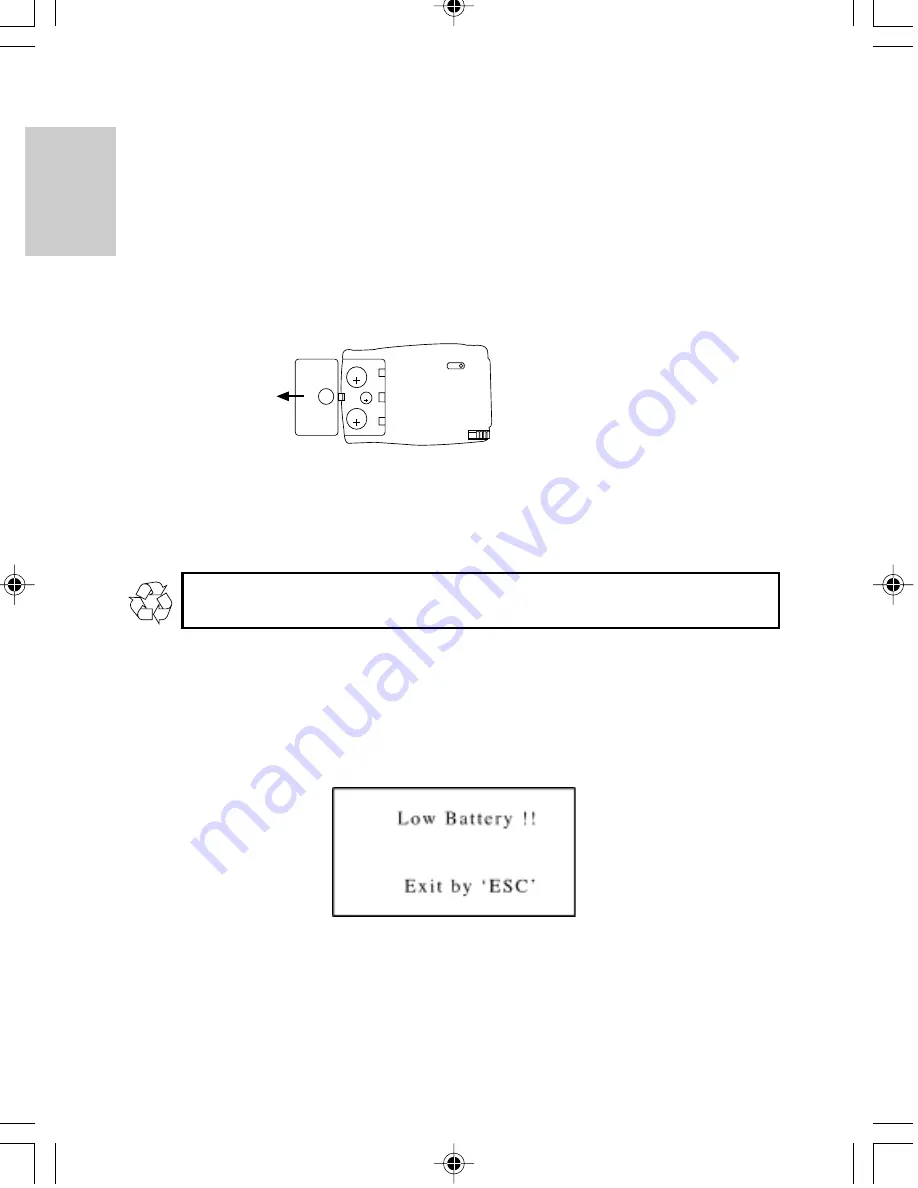
ENGLISH
FRENCH
GERMAN
IT
ALIAN
SP
ANISH
6
INSERTING THE BATTERIES
This unit is designed to have a main source of power and a backup source. The backup
power source functions to provide power while the main batteries are being replaced.
The PDA283 uses two (2) CR2032 3V lithium cells for the main power source, and one
(1) CR1220 3V lithium cell as a backup source.
To install batteries:
1.
Gently pull to open the battery compartment door.
CR2032
3V
CR2032
3V
CR1220
3V
2.
Insert 2 (two) new CR2032 lithium cells for the main power and 1 (one) CR1220
lithium cell for the backup battery into the appropriate locations.
3.
Replace the battery compartment door.
If not disposed of properly, batteries can be harmful. Protect the environment by
taking exhausted batteries to authorized disposal stations.
Replace batteries when they are low. A Low Battery message will show to inform the user
that the batteries need replacing.
Note:
Generally the backup battery will not require replacing. When the Low Battery
warning message appears, replace the main batteries.
Summary of Contents for PDA283
Page 2: ...086 002016 047...























