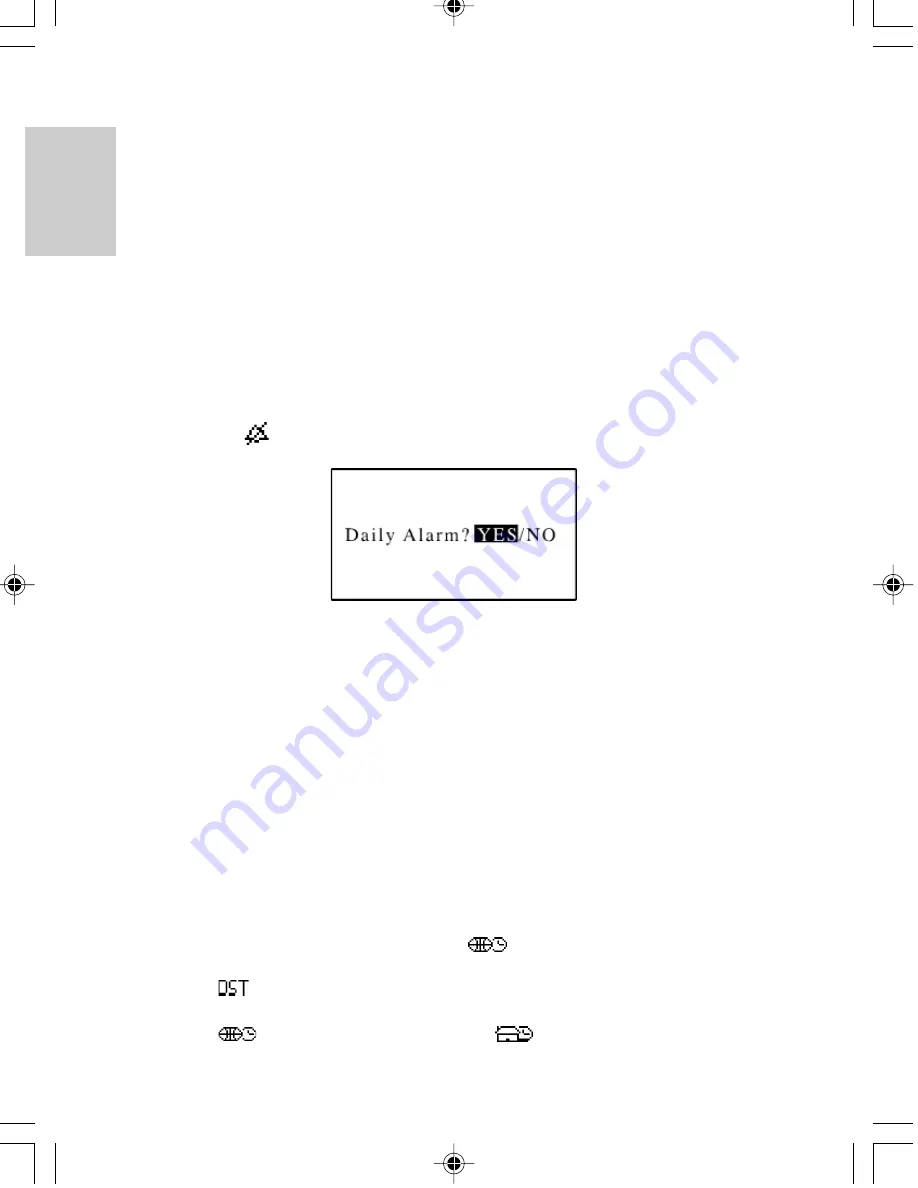
ENGLISH
FRENCH
GERMAN
IT
ALIAN
SP
ANISH
20
To enter the current time:
1.
Touch Time Bar to edit the time. Work from left to right along the time settings or
select a specific digit to edit.
2.
For 12-hour AM or PM format, press the AM or respective PM and enter the time by
pressing the appropriate time digits. For 24-hour time format press 24h and enter the
appropriate time.
3.
Touch [confirm!] when finished to automatically return to the Time / Date Display.
DAILY ALARM
A daily alarm can be set to activate at a given time.
To set the daily alarm:
1.
Touch the [
] Alarm located on the Local / World Time Bar.
2.
Touch [YES] to set and activate the alarm and to set the desired alarm time.
3.
Enter the desired alarm time. Work from left to right along the time settings or select a
specific character to edit.
4.
Touch [confirm!] when finished to automatically return to the Time / Date Display.
Note:
When the alarm is active, the alarm icon will change appearance to indicate that it is
now set to activate at a given time.
FINDING THE TIME OF CITIES AROUND THE WORLD
Once the current time and date has been selected for a local city, the current time and date
for other cities around the world can be displayed.
To select a world time:
1.
Touch Local / World Time Bar and select [
]World Time.
2.
Touch the City Bar to select the desired World City.
3.
Touch [
] Daylight Saving to observe the correct time if the daylight saving
schedule is in effect in that city.
4.
Touch [
] World Time to toggle back to [
]Local Time and the respective
Local Time Display.
Summary of Contents for PDA283
Page 2: ...086 002016 047...























