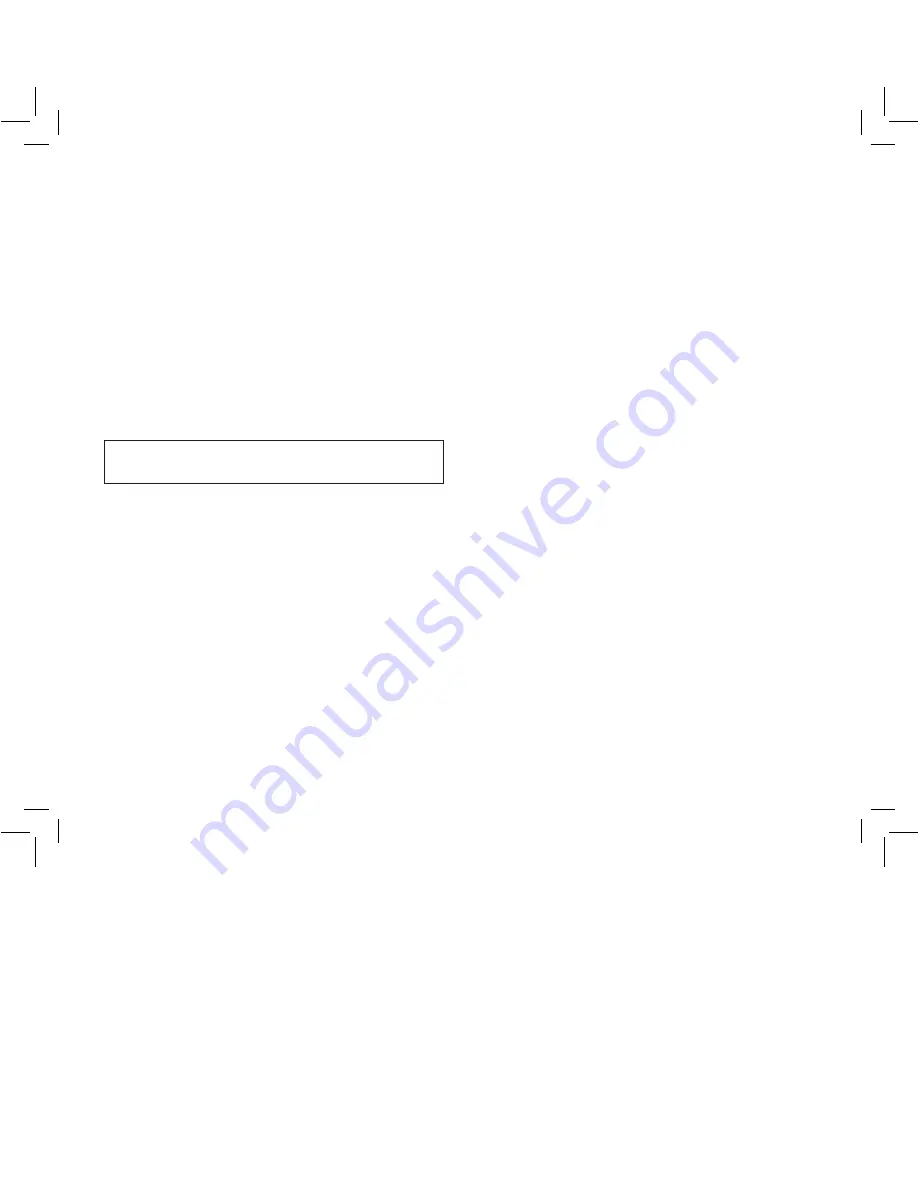
Section 4:
Remote Control Device
NOTE: This feature is optional and may not be included on your
model.
The Orbit
®
Touch-Screen Timer can be controlled using
the included remote control device for your convenience.
Commands from the remote control device override any
programmed or manual water functions already set in place.
When remote control watering is finished, any current
programmed and manual commands again become active and
resume operating as scheduled at that particular day and time.
(In other words, any overridden watering tasks are not “made
up” at the conclusion of the remote control watering.)
Important note
: The remote control device will work in the
following modes:
AUTO, MANUAL, and OFF.
To Synchronize the Remote Control Device
with the Timer:
The remote device provided with your timer is already synchro-
nized to your timer. If the remote is not functioning properly or
if you are adding a new remote or RF sensor to your system do
the following:
•
With the remote device in your hand press the “
RF Sync
”
button on the timer (this will activate a red light on
the timer).
•
Press the OFF button on the remote or depress the stem of
the RF sensor (the red light should start blinking).
•
If the red light blinks you have successfully synchronized the
devices. If the light does not blink check that the remote has a
fresh 9V battery or that the RF sensor switch is not OFF and
try the steps again.
To Water All Stations:
•
Press and release the
ALL
button on the remote control
device to select all stations for watering.
•
Press and release the
ON “X” MIN
button to command the
timer to water all the stations sequentially for the desired
(“X”) number of minutes.
•
If you wish to advance to the next station before a station's
watering duration is complete, press
NEXT
.
To Water One Station:
•
Press the number of the station you wish to water.
•
Press
ON "X" MIN
to water the station for the desired ("X")
number of minutes.
To Water More Than One Specific Station:
•
Press the numbers of the stations you wish to water. (Example:
3, 7, 10, and 6. The timer will water in sequence from lowest
to the highest. 3, 6, 7, 10.) (No matter which order you press
the keys, the timer will water them sequentially from the
lowest to the highest number.)
•
Press
ON “X” MIN
to water those stations for the desired
(“X”) number of minutes.
07WTM004225 57932-24 rE.indd 8
5/2/07 4:39:24 PM

















