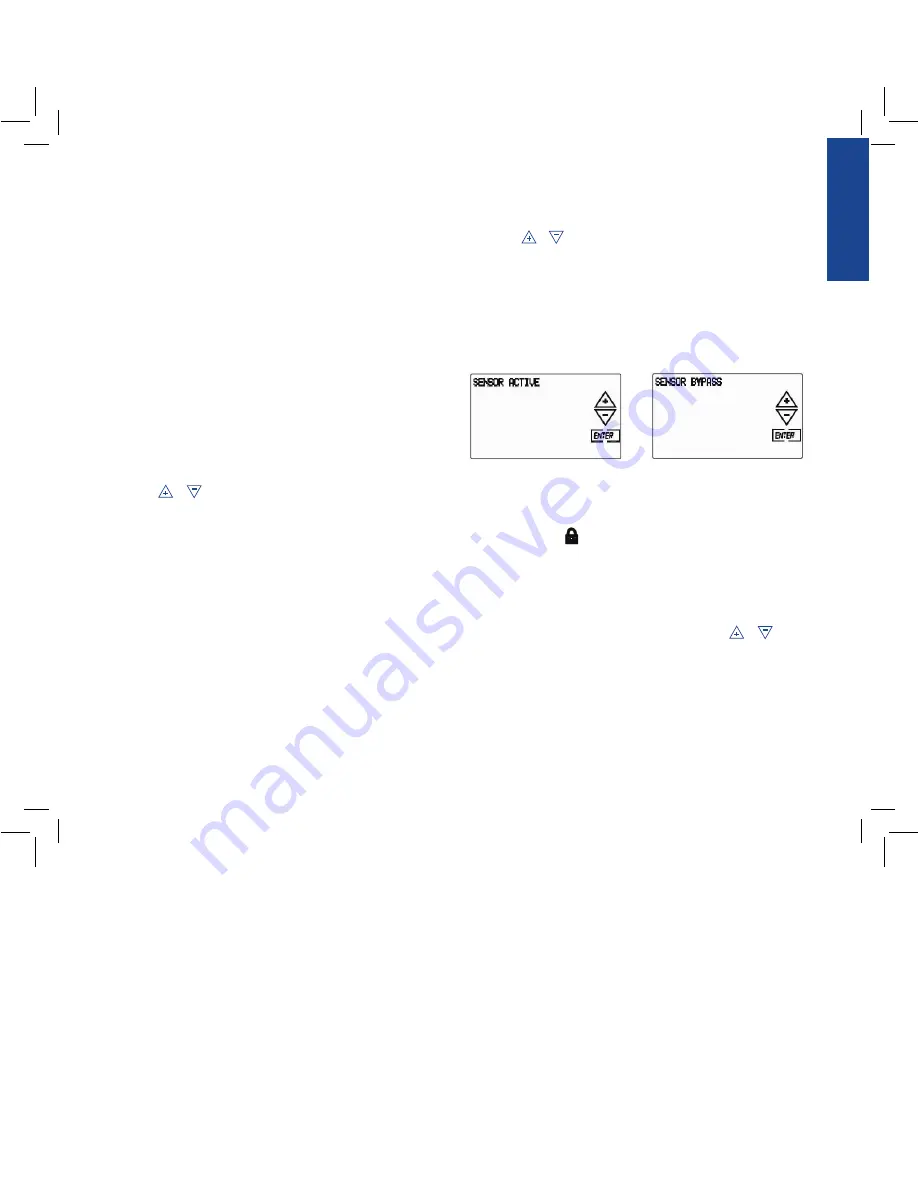
ENGLISH
will allow you to water the stations in Program A for their
pre-set durations. Press
ENTER
to begin watering.
•
Or
, press
NEXT
again for MANUAL - PROG B watering. This
will allow you to water the stations in Program B for their
pre-set durations. Press
ENTER
to begin watering.
To advance to the next station in manual mode, press
NEXT
.
Press
CANCEL
to stop the manual watering cycle.
To Set Water Budgeting:
Water Budgeting is a quick way to adjust your set durations
(10 to 200%) based on seasonal requirements.
•
Press
BUDGET
.
•
Press or to select the desired budget percentage.
Press
ENTER
.
Note: If your set duration is 10 minutes and you set the water budget
to 150% the duration will be 15 minutes. If you set it to 50% the
duration will be 5 minutes.
WIRELESS SENSOR STATE
[OPTIONAL FOR RF MODEL ONLY]
:
This timer can communicate with Orbit wireless sensors.
To change the communication status between the timer and the
wireless sensor do the following:
•
Press the
BUDGET
button on the Home/Auto Screen.
•
Press the
SENSOR
button on the top right of the screen.
•
Use the or to toggle the sensor communication status.
Sensor Active
- timer will allow sensor to block watering.
Sensor Bypass
- timer will ignore the sensor and will not allow
watering to be blocked.
•
Press
ENTER
when desired status is selected.
To Lock Programming Keys:
•
Push the
HOME/LOCK
button once from the Home screen.
The lock icon,
, will show on the screen. To unlock the
touch screen press the
HOME
button again.
To Prevent Watering:
•
To stop watering for a set period (1 to 99 days) press
RAIN
DELAY
once and select the desired delay using
or
and then press
START
. To cancel the RAIN DELAY and return
to AUTO mode press
CANCEL
.
•
To stop all watering indefinitely, push the
RAIN DELAY/
SYSTEM OFF
button twice. The controller will be placed
in OFF mode. To return to AUTO mode press the
HOME/LOCK
button.
07WTM004225 57932-24 rE.indd 7
5/2/07 4:39:24 PM

















