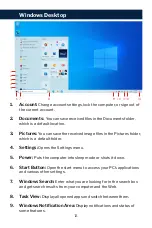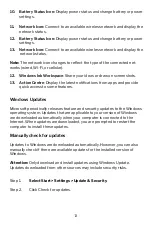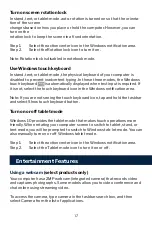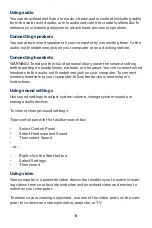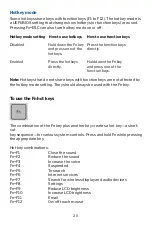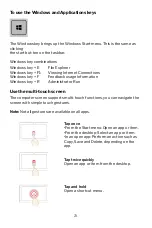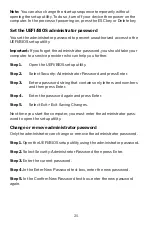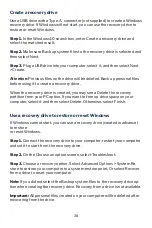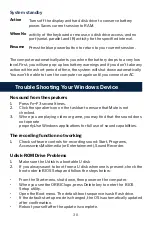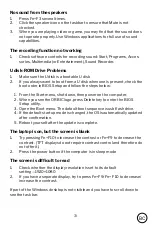23.
Manage power
Use the information in this section to achieve the best balance between
performance
and power efficiency.
Check the battery status
The battery status icon or is in the Windows notification area. You can check
the battery status, view the current power plan, and access battery settings
quickly.
Click the battery status icon to display the percentage of battery power
remaining and change the power mode. A warning message is displayed
when the battery is low.
Charge the battery
When the remaining battery power is low, charge your battery by connecting
your computer to AC power.
The battery is fully charged in about two to four hours. The actual charging
time depends on the battery capacity, the physical environment, and wheth-
er you are using the computer.
Note: To maximize the life of the battery, the computer does not start re-
charging the battery if the remaining power is greater than 95%.
Set power button behavior
By default, pressing the power button puts the computer to sleep mode.
However, you can change the power button behavior in Windows Control
Panel.
Step 1.
Right-click the battery status icon in the Windows notification area.
Step 2.
Select Power Options > Choose what the power button does.
Change or create a power plan
A power plan is a set of power-saving settings. You can choose a pre-defined
power plan or you can create your own plans.
Explore Your Computer
Summary of Contents for AIRSURF 5G
Page 1: ...USER MANUAL...