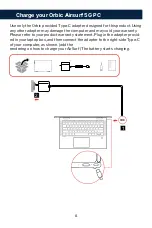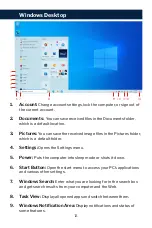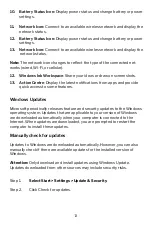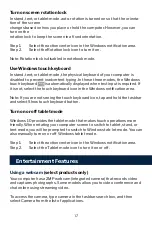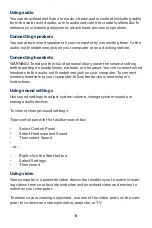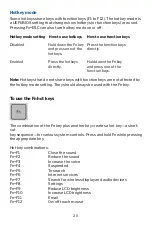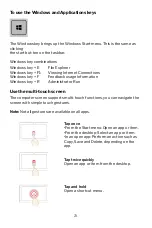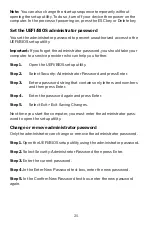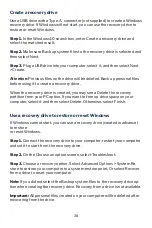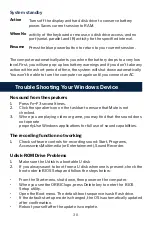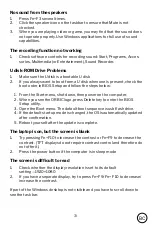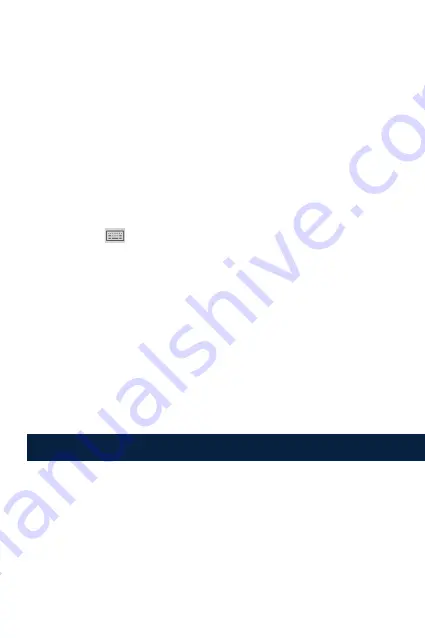
17.
Turn on screen rotation lock
In stand, tent, or tablet mode, auto-rotation is turned on so that the orienta-
tion of the screen
changes based on how you place or hold the computer. However, you can
turn on the
rotation lock to keep the screen in a fixed orientation.
Step 1.
Select the action center icon in the Windows notification area.
Step 2.
Select the Rotation lock icon to turn it on.
Note: Rotation lock is disabled in notebook mode.
Use Windows touch keyboard
In stand, tent, or tablet mode, the physical keyboard of your computer is
disabled to prevent inadvertent typing. In these three modes, the Windows
touch keyboard is automatically displayed when text input is required. If
it is not, select the touch keyboard icon in the Windows notification area.
Note: If you are not seeing the touch keyboard icon, tap and hold the taskbar
and select Show touch keyboard button.
Turn on or off tablet mode
Windows 10 provides the tablet mode that makes touch operations more
friendly. When rotating your computer screen to switch to tablet, stand, or
tent mode, you will be prompted to switch to Windows tab-let mode. You can
also manually turn on or off Windows tablet mode.
Step 1.
Select the action center icon in the Windows notification area.
Step 2.
Select the Tablet mode icon to turn it on or off.
Using a webcam
(select products only)
Your computer has a 2MP webcam (integrated camera) that records video
and captures photographs. Some models allow you to video conference and
chat online using streaming video.
To access the camera, type camera in the taskbar search box, and then
select Camera from the list of applications.
Entertainment Features
Summary of Contents for AIRSURF 5G
Page 1: ...USER MANUAL...