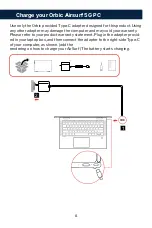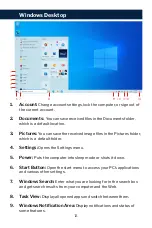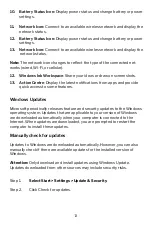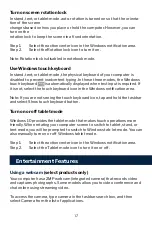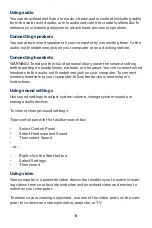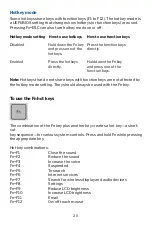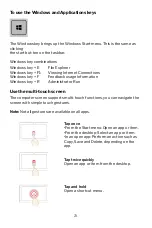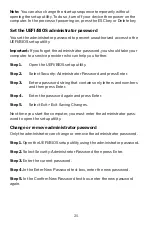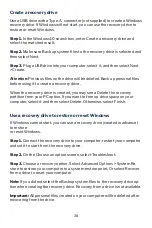13.
10. Battery Status Icon:
Display power status and change battery or power
settings.
11. Network Icon:
Connect to an available wireless network and display the
network status.
12. Battery Status Icon:
Display power status and change battery or power
settings.
13. Network Icon:
Connect to an available wireless network and display the
network status.
Note:
The network icon changes to reflect the type of the connected net
-
works (wired, Wi-Fi, or cellular).
12. Windows Ink Workspace
: Share your ideas or draw on screenshots.
13. Action Centre
: Display the latest notifications from apps and provide
quick access to some features.
Windows Updates
Microsoft periodically releases feature and security updates to the Windows
operating system. Updates that are applicable to your version of Windows
are downloaded automatically when your computer is connected to the
Internet. When updates are downloaded, you are prompted to restart the
computer to install these updates.
Manually check for updates
Updates to Windows are downloaded automatically. However, you can also
manually check if there are available updates for the installed version of
Windows.
Attention:
Only download and install updates using Windows Update.
Updates downloaded from other sources may include security risks.
Step 1.
Select Start > Settings > Update & Security.
Step 2.
Click Check for updates.
Summary of Contents for AIRSURF 5G
Page 1: ...USER MANUAL...