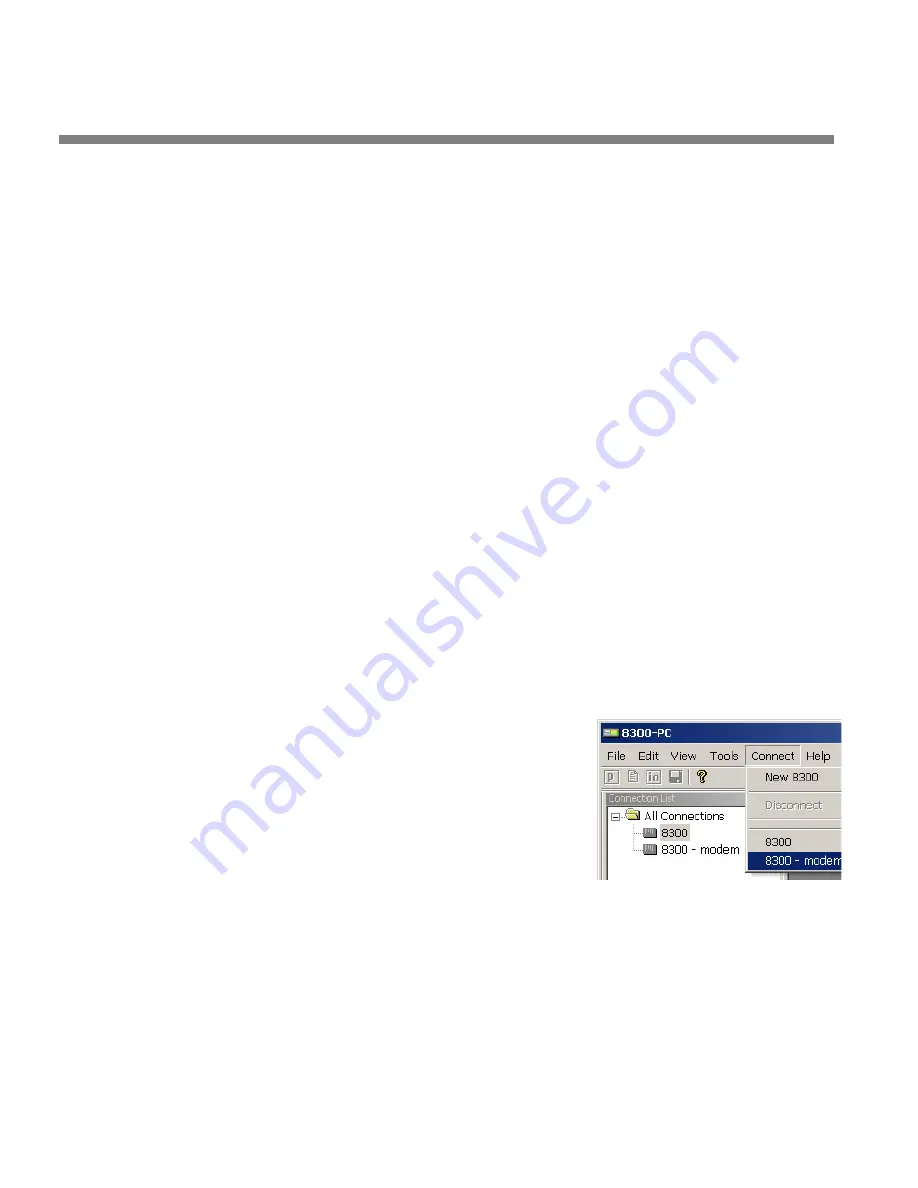
3-46
OPERATION
ORBAN MODEL 8382
To set up a new connection:
A)
Launch 8382PC.exe.
B)
Create a new 8382 connection by choosing
N
EW
8382
from the
C
ONNECT
file
menu or by right clicking on the
A
LL
C
ONNECTIONS
icon in the Connections List
and selecting
N
EW
8382.
The Connection Properties dialog box opens.
C)
Enter an Alias name for your 8382 (like “KABC”).
D)
Leave the password field blank to prompt the user to enter a password when
initiating a connection.
Refer to
Security And Passcode Programming
on page 2-29.
Otherwise, enter a password to allow PC Remote to connect to your 8382
without requiring a password when the connection is initiated.
For successful connection, a password must have already been entered
into your 8382 unit.
E)
If you are communicating with your 8382 through a network, select the
Ethernet radio button and enter the appropriate IP address, subnet mask,
port, and gateway data. These data must agree with the values you set in step
1 on page 2-33. See also
Setting Up Ethernet, LAN, and VPN Connections
on
page 2-
41
.
F)
If you are communicating via a direct serial cable connection or a modem
connection, follow the appropriate procedure described in
Appendix: Setting
up Serial Communications,
starting on page 2-43.
G)
Click OK after entering all required information.
To initiate communication:
Initiate communication by double-clicking on
the desired 8382 alias in the Connections List, or
by selecting the desired 8382 alias from the
C
ONNECT
drop down menu.
If the connection is successful, a dialog bubble
will appear on the bottom right hand corner of
the screen verifying your connection.
If a warning message appears stating: “No password is set at the 8382…”
go to your 8382 unit and enter a passcode.
If an Enter Passcode dialog box appears, enter a valid passcode and the
8382 PC Remote software will initiate a connection to the 8382 unit.
A window will appear saying, “Connecting to the 8382, please wait.” A few mo-
ments later, a new message will appear: “Loading system files, please wait.”
Summary of Contents for Optimod-TV 8382
Page 22: ......
Page 108: ......
Page 162: ......
Page 174: ......
Page 213: ...OPTIMOD TV DIGITAL TECHNICAL DATA 6 25...
Page 219: ...OPTIMOD TV DIGITAL TECHNICAL DATA 6 31 CPU Module...
Page 225: ...OPTIMOD TV DIGITAL TECHNICAL DATA 6 37 RS232 BOARD PARTS LOCATOR...
Page 227: ...OPTIMOD TV DIGITAL TECHNICAL DATA 6 39 POWER SUPPLY PARTS LOCATOR...
Page 229: ...OPTIMOD TV DIGITAL TECHNICAL DATA 6 41 8382 I O Board Parts Locator...
Page 234: ...6 46 TECHNICAL DATA ORBAN MODEL 8382 DSP BOARD PARTS LOCATOR DRAWING 32170 000 14...
Page 242: ...6 54 TECHNICAL DATA ORBAN MODEL 8382 DISPLAY BOARD PARTS LOCATOR...
Page 243: ...OPTIMOD TV DIGITAL TECHNICAL DATA 6 55 DISPLAY BOARD...






























