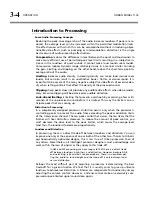OPTIMOD-PC INSTALLATION
2-45
You do not need to open the Optimod-PC Control Application to toggle
the auto-start feature on and off.
Control Application
•
Provides access to all Optimod-PC I/O Mixer Controls, DSP Processing Parameters,
and Presets.
•
Can be used as a client to remotely access Optimod-PC cards.
•
Driver and Service are not necessary for Optimod-PC Remote Client Operation.
Registry
•
I/O Settings
•
Active Preset
•
Encrypted Security
•
Application GUI Settings
Hardware I/O and PCI Expansion Chassis
The Optimod-PC driver and software are not necessary to permit a card to pass au-
dio from its physical input(s) to output(s). Optimod-PC cards powered from an ex-
ternal PCI expansion chassis continue to pass audio in the absence of the host com-
puter or in the event of its failure. However, the driver and service
are
required to
initialize the card.
Adding a Logo Displayed to the Control Applica-
tion
A user defined bitmap can be displayed at the right of the meter dialog in the PC
Control application. Separate bitmaps must be assigned to each OPTIMOD-PC that
you have configured; there is no “global” or default bitmap available.
To use this feature, create or copy a standard Windows format .bmp file and name it
logo.bmp
. Then place this file in the directory associated with the desired Alias. To
identify this directory, open the Properties dialog by right clicking on the Alias name
in the Control Application’s connection list and look at the entry for "Local Folder.”
This will usually be:
c:\Program Files\Orban\Optimod-PC\[serial number]\presets\
The Control Application will automatically change the bitmap’s size so that it is dis-
played 120 pixels wide x 60 pixels high. (The original file will not be altered.) Build
custom logos or art to exactly 120 x 60; save the file in .bmp format.