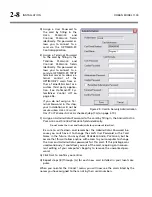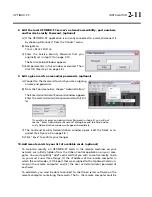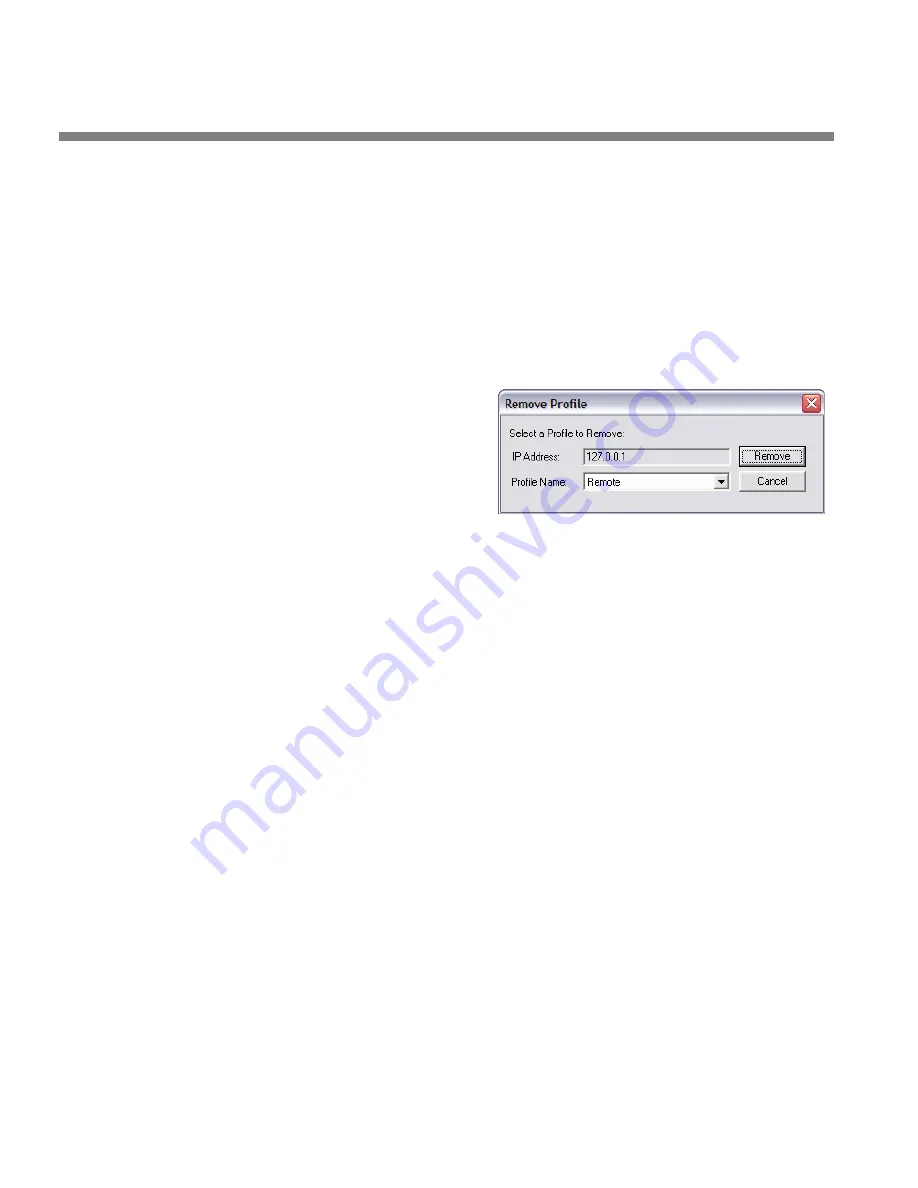
2-14
INSTALLATION
ORBAN MODEL 1100
C)
Click
S
AVE
to confirm your changes.
13.
Delete a remote computer’s profile. (optional)
If you no longer wish to have a particular remote computer appear in the
list of available computers, you can delete it from the list.
A)
Select
C
ONNECT
/R
EMOVE
.
B)
Specify the remote computer you wish to remove by selecting its name in the
drop-down
P
ROFILE
N
AME
list.
C)
Click
R
EMOVE
The remote computer’s profile
(and the profiles of all of its
corresponding cards) is re-
moved from your local com-
puter. This action does not af-
fect any other computer on the
network.
You can restore the remote computer’s profile by following the instruc-
tions in step (10.A) on page 2-11. If you do so, you will also have to re-
add all of the cards in the host computer to the client computer by exe-
cuting step (10.B).
14.
Defeat the OPTIMOD-PC service in a computer that does not contain
OPTIMOD-PC cards. (optional)
If a computer running the OPTIMOD-PC control application contains no
OPTIMOD-PC cards, you may wish to defeat the OPTIMOD-PC service on that
computer (although this is not required).
This scenario applies to computers that control OPTIMOD-PC cards on a
network, yet contain no local cards.
A)
On the computer, navigate to
S
TART
>
S
ETTINGS
>
C
ONTROL
P
ANEL
>
A
DMINISTRATIVE
T
OOLS
>
S
ERVICES
.
B)
Locate
OptimodPcService
in the list of services. Right-click it and select
S
TOP
.
C)
Right-click
OptimodPcService
and select
P
ROPERTIES
.
D)
In the
S
TARTUP
T
YPE
drop-down list, select
D
ISABLED
or
M
ANUAL
. (Either will de-
feat the service.)
If you wish to reactivate the service in the future, reset the
S
TARTUP
T
YPE
to
A
UTOMATIC
. Then right-click
OptimodPcService
and select
S
TART
.
15.
Simple installations: Connecting to an OPTIMOD-PC card.
In the simplest possible installation (one card being controlled locally in one ma-
chine), the OPTIMOD-PC control application,
Optimod.exe
, will automatically
connect to (and control) the card when you start the software by clicking its
“agent” icon (in the right-hand side of the Windows taskbar).