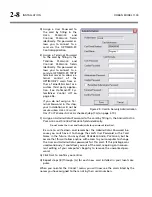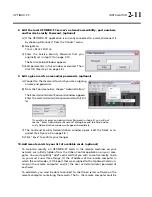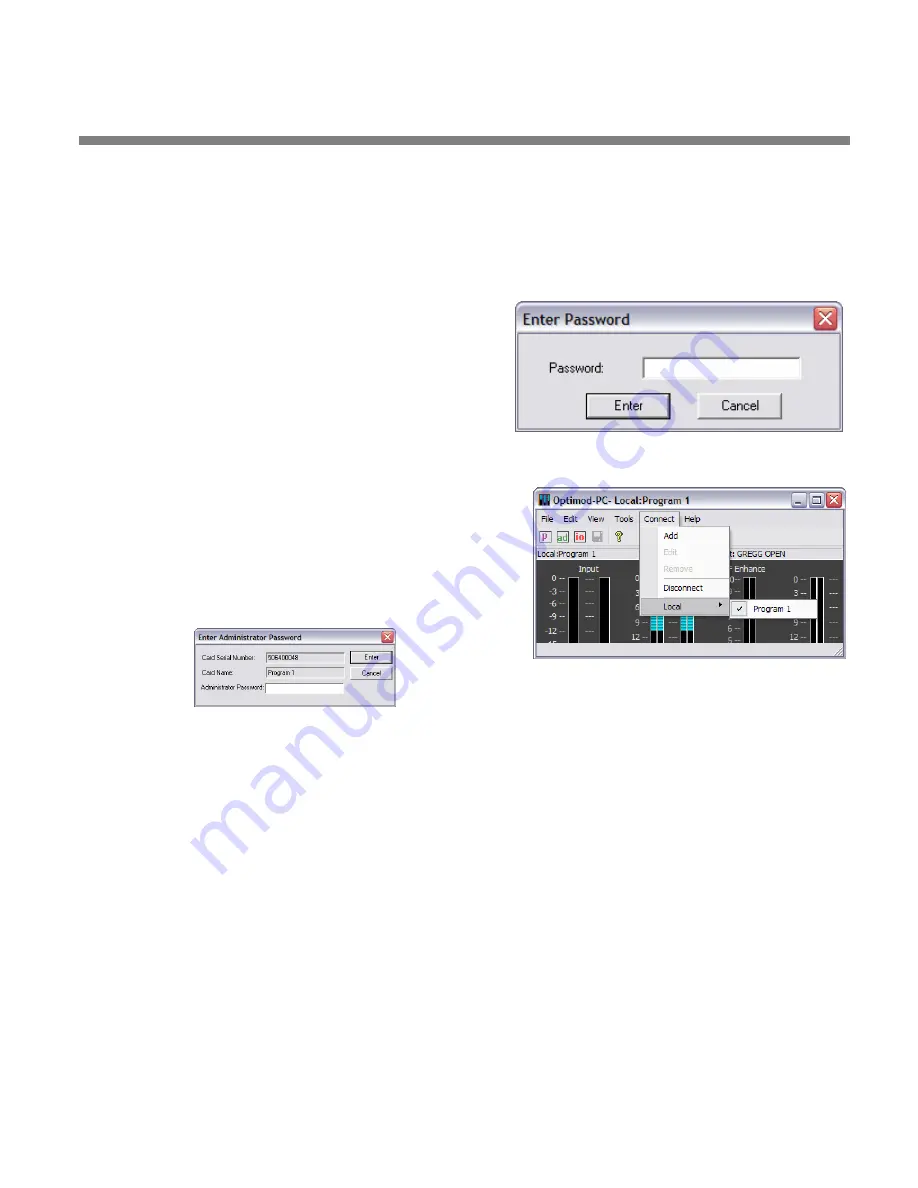
OPTIMOD-PC INSTALLATION
2-11
8.
Edit the local OPTIMOD-PC server’s network accessibility, port numbers,
and Service Security Password. (optional)
A)
If the OPTIMOD-PC application is currently connected to a card, disconnect it
by choosing
D
ISCONNECT
from the
C
ONNECT
menu.
B)
Navigate to
T
OOLS
>
S
ERVICE
S
ETUP
.
C)
Enter the Service Security Password that you
originally set in step (7.I) on page 2-10.
The Service Setup Window appears.
D)
Edit parameters in this window as desired. Then
click OK. (See step 7 on page 2-9.)
9.
Edit a given card’s name and/or passwords. (optional)
A)
Connect to the local card to which you are assigning
a name and password.
B)
From the Tools menu bar, choose “Administration.”
The Enter Administrator Password window appears.
Enter the card’s Administrator password and hit
En-
ter
.
If you did not enter an Administrator Password in step 6.E), you will not
see the “Enter Administrator Password” dialog box and the Card and Se-
curity Administration window will appear immediately.
C)
The Card and Security Administration window opens. Edit the fields as re-
quired. (See
Figure 2-5
on page 2-8.)
D)
Click “Save” to confirm your changes.
10.
Add remote cards to your list of available cards. (optional)
To maintain security, all OPTIMOD-PC cards in the remote machines on your
network are initially hidden from the Orban Control application on your com-
puter. You must explicitly “add” each card that you wish to control locally. To do
so, you must know three things: (1) the IP address of the remote computer in
which the card resides, (2) the port that was assigned to the Optimod Cards run-
ning on the remote computer, and (3) the User or Administrator password of
each card.
To add cards, you must be able to connect to the Orban server software on the
remote computer containing those cards. That is, the remote computer must be