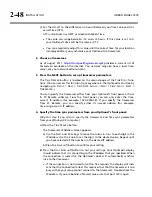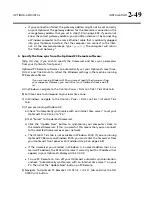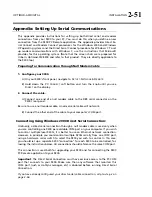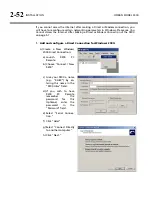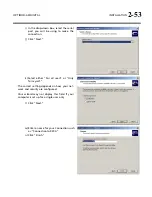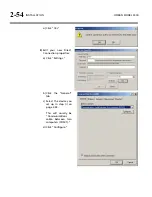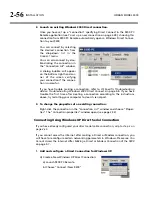2-46
INSTALLATION
ORBAN MODEL 9300
The following subsections provide steps for connecting to your 9300 OPTIMOD-AM
software using the Windows 2000/XP Direct Cable Connect or via modem connec-
tion.
Running the Orban Installer Program
Insert the installer CD into your computer’s CD drive.
The installer should start up and ask you if you wish to install the PC Remote appli-
cation on your computer. If it fails to do so, navigate to Start \ Run on your com-
puter, and type
X:setup
(where “X” is the drive letter of your CD drive).
Follow the prompts on your screen to install the PC Remote software automatically
on your computer.
You might have obtained the automatic installer application from some other
source than Orban’s CD, like Orban’s ftp site or another computer on your net-
work. If so, just run the application and follow the on-screen instructions.
This program installs the necessary files and adds an Orban / Optimod 9300 fold-
er to your computer’s Start Menu. This folder contains shortcuts to the PC Re-
mote application and to the documentation. If you accepted the option during
installation, there is also a shortcut to the PC Remote application on your desk-
top.
You have now installed all files necessary to use the PC Remote software. If you are
using a direct serial or a modem connection, the next step is to install and configure
the Windows communications services that allow your computer to communicate
with your 9300.
Appendix: Setting Up Serial Communications
details.
Setting Up Ethernet, LAN, and VPN Connections
If you are using an Ethernet connection and your computer can successfully connect
to the Internet through its Ethernet port, it already has the correct (TCP/IP) network-
ing set up to communicate with the 9300. In most cases, all you need is your 9300’s
IP address, Port, and Gateway number, as set in step 1 on page 2-42. You will enter
these when you create a “connection” to your 9300 from the 9300 PC Remote appli-
cation — see step (E) on page 3-38. If your computer does not have a working
Ethernet port, you will need to add one and then following the instructions pro-
vided by Microsoft to set it up to enable TCP/IP networking.
If you are using a crossover Ethernet cable to connect your Optimod directly to your
computer, you must set your computer’s Windows networking to provide a static IP
address for your computer because your Optimod does not contain a DHCP server.
If you wish to connect to your 9300 through your LAN or VPN (through a WAN or
the Internet), consult your network administrator. Note that to cross subnets, you
Summary of Contents for OPTIMOD-AM 9300
Page 1: ...Operating Manual OPTIMOD AM 9300 Digital Audio Processor Version 2 0 Software...
Page 7: ...Operating Manual OPTIMOD AM 9300 Digital Audio Processor Version 2 0 Software...
Page 178: ...3 46 OPERATION ORBAN MODEL 9300...
Page 200: ......
Page 221: ...OPTIMOD AM DIGITAL TECHNICAL DATA 6 21...
Page 222: ...6 22 TECHNICAL DATA ORBAN MODEL 9300 CONTROL BOARD PARTS LOCATOR...
Page 228: ...6 28 TECHNICAL DATA ORBAN MODEL 9300...
Page 229: ...OPTIMOD AM DIGITAL TECHNICAL DATA 6 29 I O DSP BOARD LEFT AND RIGHT ANALOG INPUTS...
Page 230: ...6 30 TECHNICAL DATA ORBAN MODEL 9300 I O DSP BOARD ANALOG OUTPUTS...
Page 231: ...OPTIMOD AM DIGITAL TECHNICAL DATA 6 31...
Page 238: ...6 38 TECHNICAL DATA ORBAN MODEL 9300 FRONT VIEW REAR VIEW FRONT PANEL PARTS LOCATOR DIAGRAM...