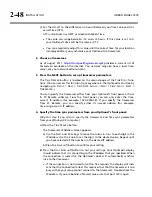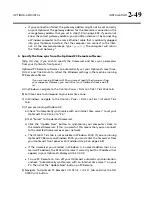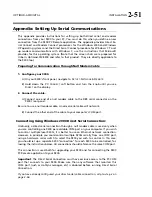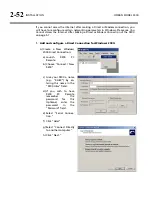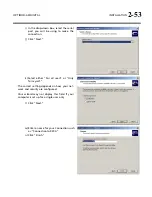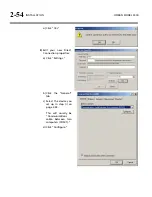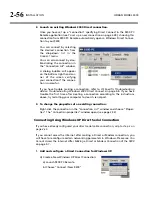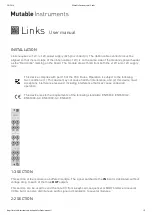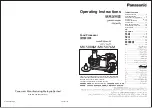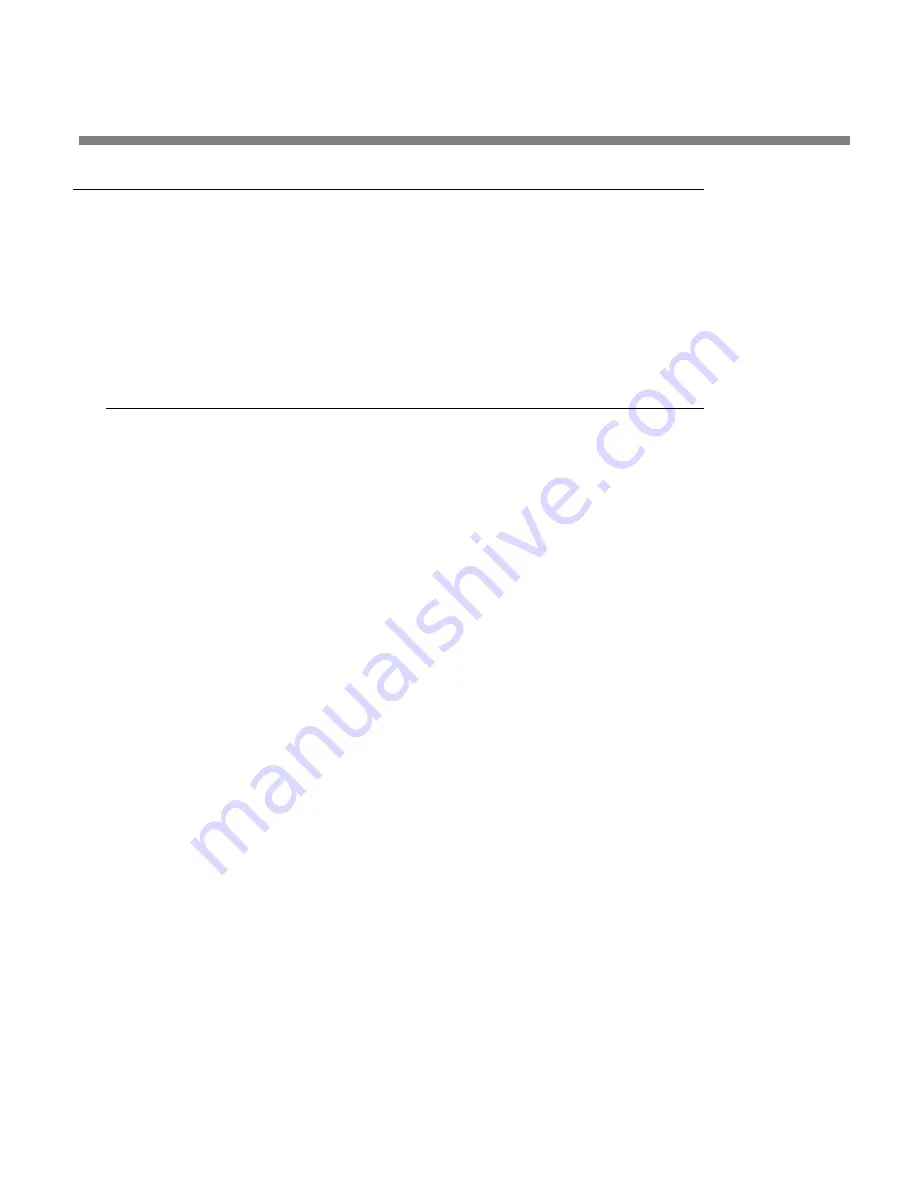
OPTIMOD-AM DIGITAL
INSTALLATION
2-51
Appendix: Setting Up Serial Communications
This appendix provides instructions for setting up both direct serial and modem
connections from your 9300 to your PC. You must do this when you define a new
connection from the 9300 PC Remote application. The appendix provides Direct Se-
rial Connect and Modem Connect procedures for the Windows 2000 and Windows
XP operating systems and the Direct Serial Connect procedure for Windows 7. To set
up modem communications with Windows 7, use the instructions that Microsoft
provides for this operating system. (Note that the screen shots were prepared for
Orban’s Optimod-FM 8300 and refer to that product. They are directly applicable to
the 9300 too.)
Preparing for Communication through Null Modem Cable
1.
Configure your 9300.
A)
On your 9300’s front panel, navigate to
S
ETUP
>
N
ETWORK
&
R
EMOTE
.
B)
Hold down the
PC
C
ONNECT
soft button and turn the knob until you see
D
IRECT
on the display.
2.
Connect the cable.
A)
Connect one end of a null modem cable to the DB9 serial connector on the
9300’s rear panel.
Be sure to use a null modem cable. A normal serial cable will not work.
B)
Connect the other end of the cable to your computer’s COM port.
Connecting Using Windows 2000 Direct Serial Connection:
Ordinarily, a direct serial connection through a null modem cable is used only when
you are controlling one 9300 per available COM port on your computer. If you wish
to control multiple local 9300s, it is better to use an Ethernet network connection.
However, in principle you could control multiple 9300s serially from one COM port,
using a hardware serial switch to select the 9300 you wish to control. In this case,
you should set up a separate 9300 “connection” for each 9300 to be controlled, fol-
lowing the instructions below. All connections should reference the same COM port.
This connection is used both for upgrading your 9300 and for connecting the 9300
PC Remote application to your 9300.
Important
: The Direct Serial Connection must have exclusive access to the PC COM
port that connects to your 9300. Make sure than any software that monitors this
COM port (such as HotSync manager, etc) is disabled before running Direct Serial
Connection.
If you have already configured your direct serial cable connection, skip to step 2 on
page 2-56.
Summary of Contents for OPTIMOD-AM 9300
Page 1: ...Operating Manual OPTIMOD AM 9300 Digital Audio Processor Version 2 0 Software...
Page 7: ...Operating Manual OPTIMOD AM 9300 Digital Audio Processor Version 2 0 Software...
Page 178: ...3 46 OPERATION ORBAN MODEL 9300...
Page 200: ......
Page 221: ...OPTIMOD AM DIGITAL TECHNICAL DATA 6 21...
Page 222: ...6 22 TECHNICAL DATA ORBAN MODEL 9300 CONTROL BOARD PARTS LOCATOR...
Page 228: ...6 28 TECHNICAL DATA ORBAN MODEL 9300...
Page 229: ...OPTIMOD AM DIGITAL TECHNICAL DATA 6 29 I O DSP BOARD LEFT AND RIGHT ANALOG INPUTS...
Page 230: ...6 30 TECHNICAL DATA ORBAN MODEL 9300 I O DSP BOARD ANALOG OUTPUTS...
Page 231: ...OPTIMOD AM DIGITAL TECHNICAL DATA 6 31...
Page 238: ...6 38 TECHNICAL DATA ORBAN MODEL 9300 FRONT VIEW REAR VIEW FRONT PANEL PARTS LOCATOR DIAGRAM...