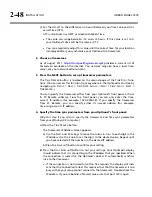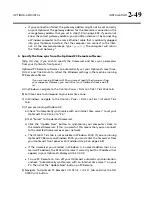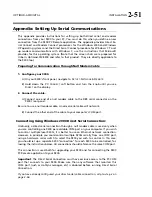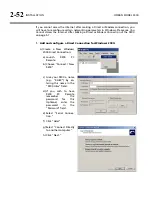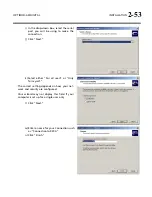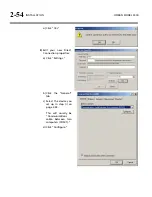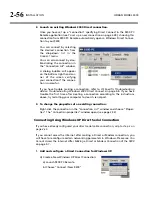OPTIMOD-AM DIGITAL
INSTALLATION
2-49
If your connection failed, the gateway address might not be set correctly
on your Optimod. The gateway address for the timeserver connection is the
same gateway address that you set in step (1.D) on page 2-42. If you do not
know the correct gateway address, you can often discover it by connecting
a Windows computer to the same Ethernet cable that is ordinarily plugged
into your Optimod. Ascertain that the computer can connect to the Inter-
net. At the command prompt, type
ipconfig
. The computer will return
the “Default Gateway.”
5.
Specify the time sync from the Optimod PC Remote software:
[Skip this step if you wish to specify the timeserver and time sync parameters
from your Optimod’s front panel.]
Optimod PC Remote software can automatically set your Optimod’s local time,
O
FFSET
,
and
T
IME
S
ERVER
to reflect the Windows settings in the machine running
PC Remote software.
If you are running Windows 2000, you cannot specify the timeserver from
your computer. However, you can still set your Optimod’s clock and off-
set.
A)
In Windows, navigate to the
C
ONTROL
P
ANEL
>
D
ATE AND
T
IME
>
T
IME
Z
ONE
tab.
B)
Set time zone to correspond to your local time zone.
C)
In Windows, navigate to the
C
ONTROL
P
ANEL
>
D
ATE AND
T
IME
>
I
NTERNET
T
IME
tab.
D)
If you are running Windows XP:
a)
Check “Automatically synchronize with an Internet time server” to set your
Optimod’s
S
YNC
P
ERIOD
to “24.”
b)
Set “Server” to the desired timeserver.
c)
Click the “Update Now” button to synchronize your computer’s clock to
the selected timeserver. If this is successful, this means that you can connect
to the selected timeserver over your network.
The
I
NTERNET
T
IME
tab is not available in Windows 2000. If you are running
Optimod PC Remote on Windows 2000, you must enter the timeserver from
your Optimod’s front panel as an IP address (step 4 on page 2-48).
If the timeserver you selected in Windows is a named address (not a nu-
merical IP address), the 9300 will resolve it correctly but the IP address that
appears in your Optimod’s display will be 0.0.0.0.
To use PC Remote to turn off your Optimod’s automatic synchronization,
uncheck “Automatically synchronize with an Internet time server” on your
PC. Then click the “Update Now” button on PC Remote.
E)
Navigate to Optimod PC Remote’s I/O
S
ETUP
>
U
TILITY
tab and click the
S
ET
9300
C
LOCK
button.
Summary of Contents for OPTIMOD-AM 9300
Page 1: ...Operating Manual OPTIMOD AM 9300 Digital Audio Processor Version 2 0 Software...
Page 7: ...Operating Manual OPTIMOD AM 9300 Digital Audio Processor Version 2 0 Software...
Page 178: ...3 46 OPERATION ORBAN MODEL 9300...
Page 200: ......
Page 221: ...OPTIMOD AM DIGITAL TECHNICAL DATA 6 21...
Page 222: ...6 22 TECHNICAL DATA ORBAN MODEL 9300 CONTROL BOARD PARTS LOCATOR...
Page 228: ...6 28 TECHNICAL DATA ORBAN MODEL 9300...
Page 229: ...OPTIMOD AM DIGITAL TECHNICAL DATA 6 29 I O DSP BOARD LEFT AND RIGHT ANALOG INPUTS...
Page 230: ...6 30 TECHNICAL DATA ORBAN MODEL 9300 I O DSP BOARD ANALOG OUTPUTS...
Page 231: ...OPTIMOD AM DIGITAL TECHNICAL DATA 6 31...
Page 238: ...6 38 TECHNICAL DATA ORBAN MODEL 9300 FRONT VIEW REAR VIEW FRONT PANEL PARTS LOCATOR DIAGRAM...