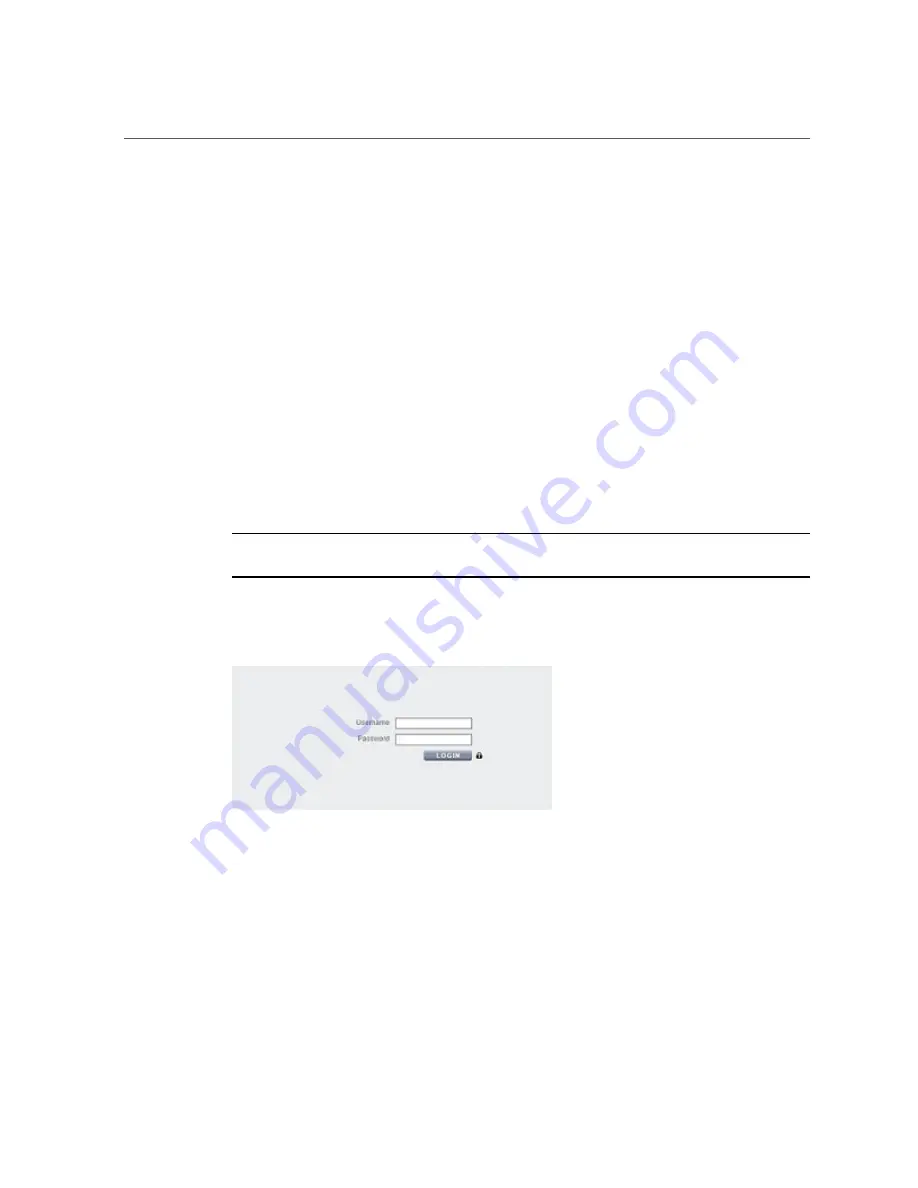
Performing Initial Configuration (BUI)
■
Base search domain name
■
Recursive or non-recursive search
■
Authentication method: anonymous, self, or proxy (specific user)
■
SSL/TLS usage
■
You can skip any or all configuration screens by clicking COMMIT without making any
changes. For the final and registration step, click LATER if you want to complete the screen
later. To return to the beginning of the configuration utility, go to Maintenance > System
and click INITIAL SETUP.
1.
Ensure you have configured the system as described in
2.
Direct your browser to the appliance using either the IP address or host name
you assigned during system configuration as follows:
https://
ipaddress
:215 or https://
hostname
:215
The login screen appears.
Note -
If the login screen does not appear and an error message is displayed instead, add an
exception and download the certificate.
3.
Log in to the appliance:
a.
Username - Enter
root
.
b.
Password - Password you assigned during system configuration.
c.
Click LOGIN or press Enter.
4.
To begin initial configuration, click START.
188
Oracle ZFS Storage Appliance Installation Guide • December 2016
Summary of Contents for ZS4-4
Page 2: ......
Page 10: ...10 Oracle ZFS Storage Appliance Installation Guide December 2016 ...
Page 98: ...98 Oracle ZFS Storage Appliance Installation Guide December 2016 ...
Page 108: ...108 Oracle ZFS Storage Appliance Installation Guide December 2016 ...
Page 136: ...136 Oracle ZFS Storage Appliance Installation Guide December 2016 ...
Page 154: ...154 Oracle ZFS Storage Appliance Installation Guide December 2016 ...
Page 170: ...170 Oracle ZFS Storage Appliance Installation Guide December 2016 ...
Page 182: ...182 Oracle ZFS Storage Appliance Installation Guide December 2016 ...
Page 210: ...210 Oracle ZFS Storage Appliance Installation Guide December 2016 ...
Page 212: ...212 Oracle ZFS Storage Appliance Installation Guide December 2016 ...






























