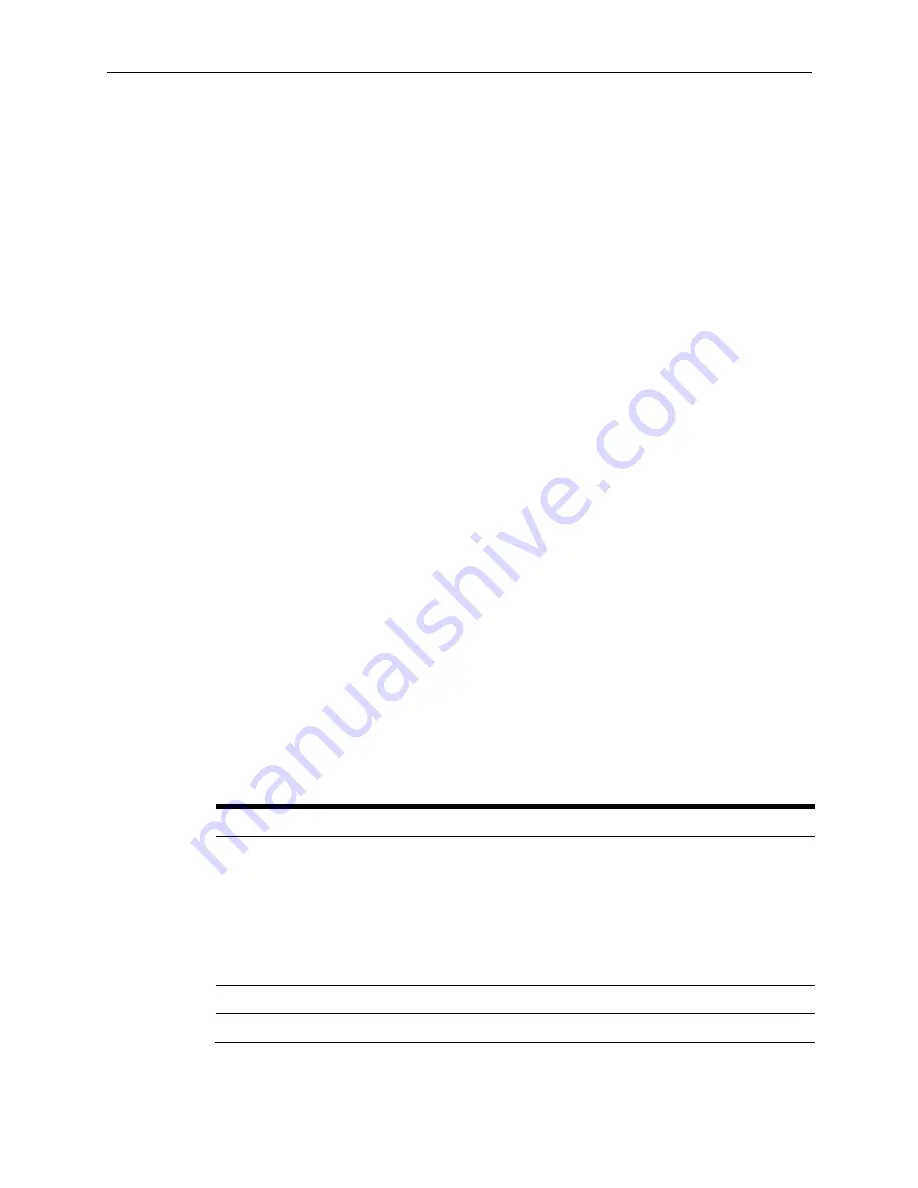
26
Workstation 6 Utilities and Configurations
BIOS Configuration
This section describes how to enter the BIOS System Configuration Utility and how to
configure the system BIOS.
Starting the BIOS System Configuration Utility
To configure the BIOS, start the BIOS System Configuration Utility using the following
steps:
1.
Connect a USB keyboard to the Workstation 6.
2.
Power on or restart the workstation.
3.
Press F2 immediately after pressing the power button and before the BIOS splash
screen. You can tap F2 repeatedly until the Configuration Utility starts. If the
workstation boots into the operating system without starting the utility, restart
the workstation and try again.
Viewing System Information
On the
Main
tab, use the arrow keys to select
System Information
, and press Enter.
The following is an example set of information presented by the BIOS system
information screen. The actual data shown by your system may vary:
•
BIOS Version: W1300h IA32
•
Build Time: 12/02/2014
•
Processor Type: Intel(R) Atom(TM) CPU E3827 @ 1.74GHz
•
Processor Speed: 1.757 GHz
•
System Memory Speed: 1333 MHz
•
L2 Cache RAM: 1024 KB
•
Total Memory: 4096 MB
•
[1]: 4096 MB (DDR3- 1333) @ DIMM0
•
[2]: 0 MB
Configuring System Security Settings
On the
Security
tab, configure the settings as described in the following table:
Table 3 - BIOS Security Settings
Setting
Description of Options
Secure Boot Configuration:
Secure Boot Option
Enable
or
Disable
the UEFI secure boot firmware
validation process.
Reset to Default
Reset secure boot variables to the factory default.
Change to Customization
Delete the protection key, change the platform to
setup mode, and disable secure boot.
Set Supervisor Password
Set or clear the supervisor password.
Supervisor Hint String
Enter a hint for the password.






























