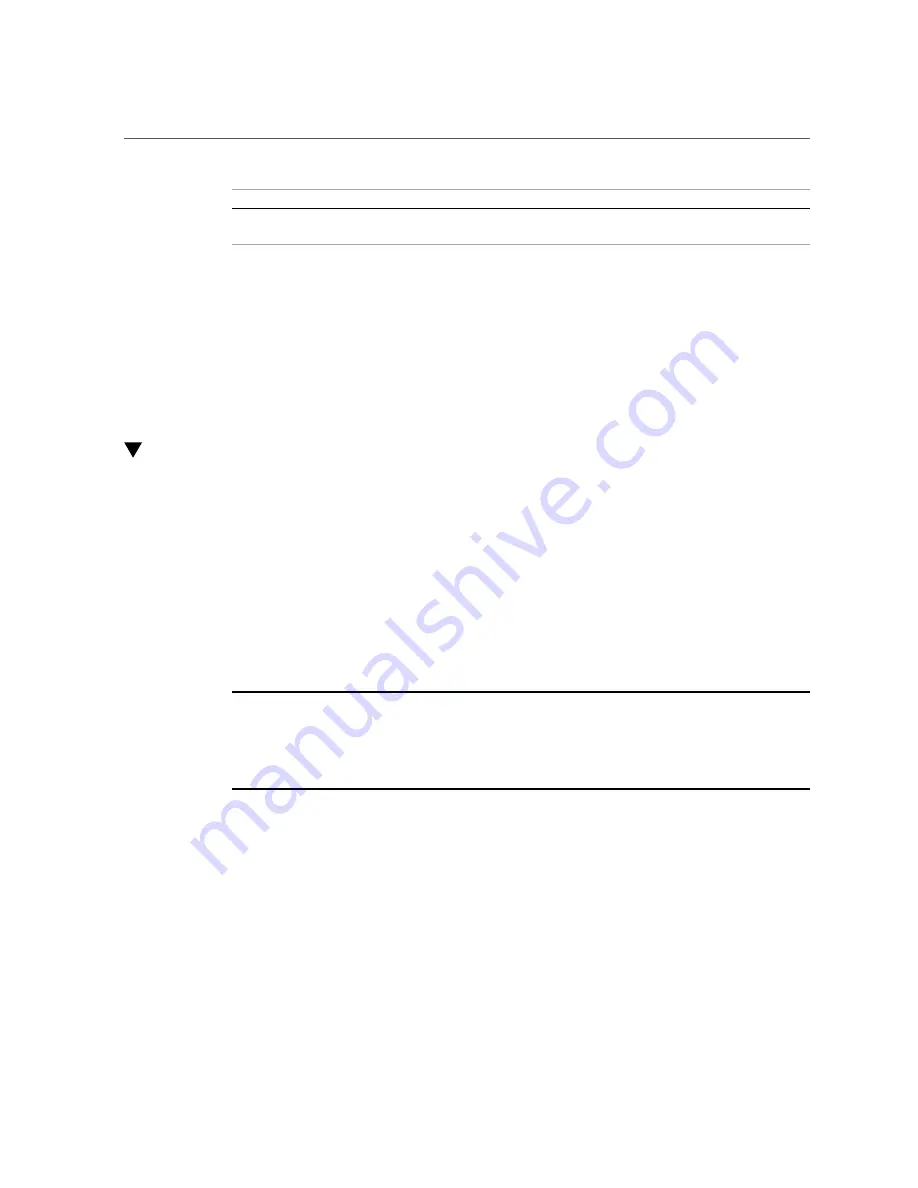
Install a New NVMe Storage Drive (CRU)
30
Oracle 1.6TB NVMe SSD User Guide • July 2015
Steps
Task
See
2.
Insert the SSD in an available drive slot.
“Install a New NVMe Storage Drive
(CRU)” on page 30
Refer to the server's service manual for additional information.
Related Information
■
“Product Overview”
■
“NVMe Drive Service Overview” on page 33
Install a New NVMe Storage Drive (CRU)
To install a new Oracle 1.6TB NVMe SSD (2.5 Inch small form factor) into a server:
1.
Back up your data, as required, before changing your server configuration.
2.
Identify a supported and available slot in the server.
Refer to the server's service manual for drive locations on the server.
Refer to
“Supported Servers and Operating Systems” in “Oracle Flash Accelerator F160 PCIe
Card and 1.6TB NVMe SSD Product Notes ”
at:
http://www.oracle.com/goto/oracleflashf160/docs
Note -
While using a Oracle 1.6TB NVMe SSD 2.5-inch small form factor drive, locate a server
slot on the server's front panel labeled NVMe (with SFF-8639 disk backplane and connector)
that is capable of supporting the Oracle 1.6TB NVMe SSD. Your server chassis must contain
NVMe equipment, including Oracle NVMe Switch Controller Cards and cables. Refer to the
server's service manual for NVMe SSD installation instructions.
3.
Locate the storage drive filler panel in the server.
If the optional NVMe storage drives are installed in the server's front panel, they are labeled
NVMe0, NVMe1, NVMe2, NVMe3 and so on. However, the server operating systems assign
these storage drives different names. For the corresponding names assigned by the operating
systems, refer to the server's service manual.
4.
Prepare the SSD for installation.
See
“Preparing the NVMe Storage Drive for Installation”
.
5.
Record the serial number of the NVMe SSD and NVMe slot number where the
SSD will be installed.















































