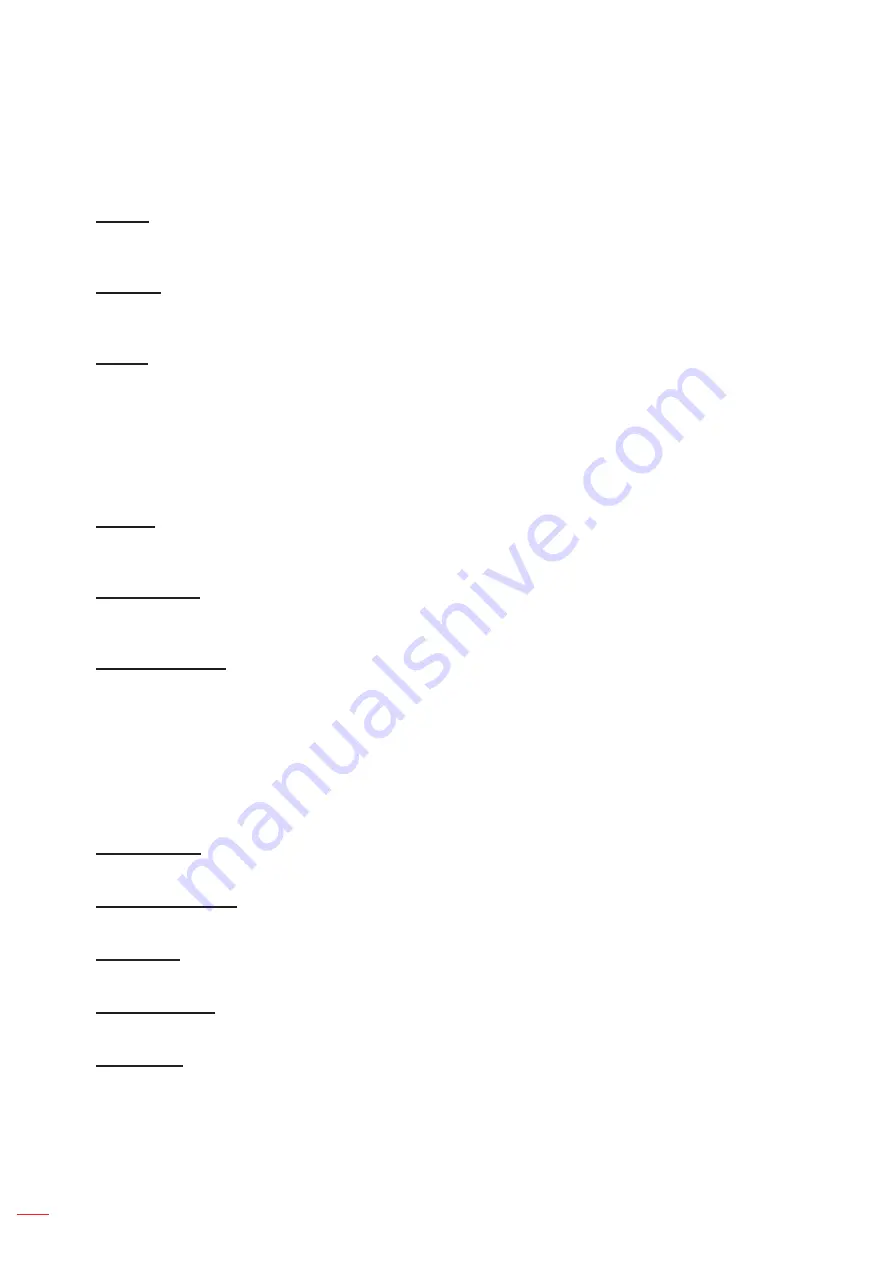
English
66
USING THE PROJECTOR
Shutter
Set up the shutter behavior.
Fade-In
This function allows the fading-in effect when turning off the shutter. The length of the fading effect can be
adjusted from 0s to 5s.
Fade-Out
This function allows the fading-out effect when turning on the shutter. The length of the fading effect can be
adjusted from 0s to 5s.
Startup
Select the shutter behavior when turning on the projector.
Shutter Off:
Projector projects images normally after being powered on.
Shutter On:
Projector automatically turns on shutter after being powered on.
Security
Set up security verification to protect the projector.
Security
Select On to protect the projector with a password. If the user enters incorrect password three times, a
message will pop up warning that the projector shuts down in 10 seconds.
Security Timer
Specify the length of time the projector can be used without the password. Once the timer counts to 0, the user
must enter a password to use the projector. The timer restarts every time the projector is turned on.
Change Password
Change the projector password.
Note:
In the last minute before reaching a specified timer, including Auto Power Off, Sleep Timer, and Security
Timer, an on-screen message will pop up warning that the projector shuts down in 60 seconds. Press any
button on the remote control or projector keypad to reset the timer and the projector remains on.
On Screen Display
Set up the on screen display menus.
Menu Location
Select the menu location from Top Left, Top Right, Center, Bottom Left, and Bottom Right.
Menu Transparency
Set the menu transparency level.
Menu Timer
Set the length of time the menu displays on the screen.
Information Hide
Enable or disable the corner information messages, such as input source, IP address, and so on.
Background
Set a background color to display when no input signal is detected. The available options are Blue, Black,
White, and Logo.
Summary of Contents for DLP ZU1700
Page 1: ...DLP Projector...
Page 12: ...English 12 INTRODUCTION Bottom view 1 No Item 1 Security bar...
Page 120: ...www optoma com...
















































