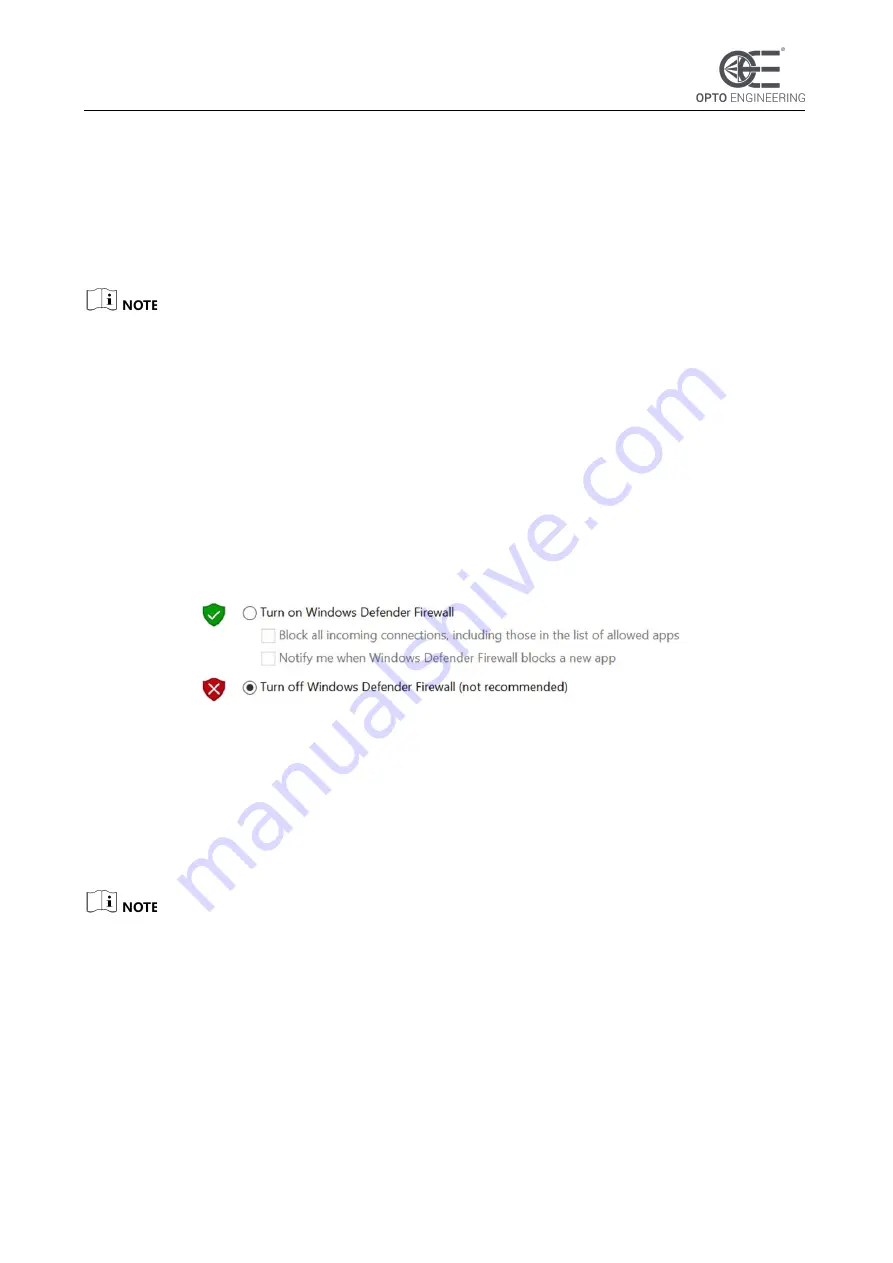
V 1.0 - eng
15
COE LS-X Line Scan Camera | USER MANUAL
6. Finish the installation according to the interface prompts.
5.2 Turn off Firewall
To ensure stable client running and image transmission, you are recommended turning off
Windows firewall before using the client software.
For different Windows versions, the path name or interface may differ.
Steps:
1. Go to Windows Firewall.
⚫
Windows XP system: Click
Start
>
Control Panel
>
Security Center
>
Windows Firewall
.
⚫
Windows 7 system: Click
Start
>
Control Panel
>
Windows Firewall
.
⚫
Windows 10 system: Click
Start
>
Control Panel
>
System and Security
>
Windows
Defender Firewall
.
2. Click
Turn Windows Defender Firewall on or off
on the left.
3. Select
Turn off Windows Defender Firewall (not recommended)
.
Figure 1-5
Windows Defender Firewall
4. Click
OK
.
5.3 Set PC Network
To ensure stable image transmission and normal communication between the PC and the camera
via client software, you need to set the PC network before using the client software.
For different Windows versions, the path name or interface may differ.
Steps:
1. Go to PC network settings page:
Start
>
Control Panel
>
Network and Internet
>
Network
and Sharing Center
>
Change adapter settings
.
2. Select NIC and set the IP obtainment mode.
⚫
Select
Obtain an IP address automatically
to get an IP address of the PC
automatically.
⚫
Select
Use the following IP address
to set an IP address for the PC manually.






























