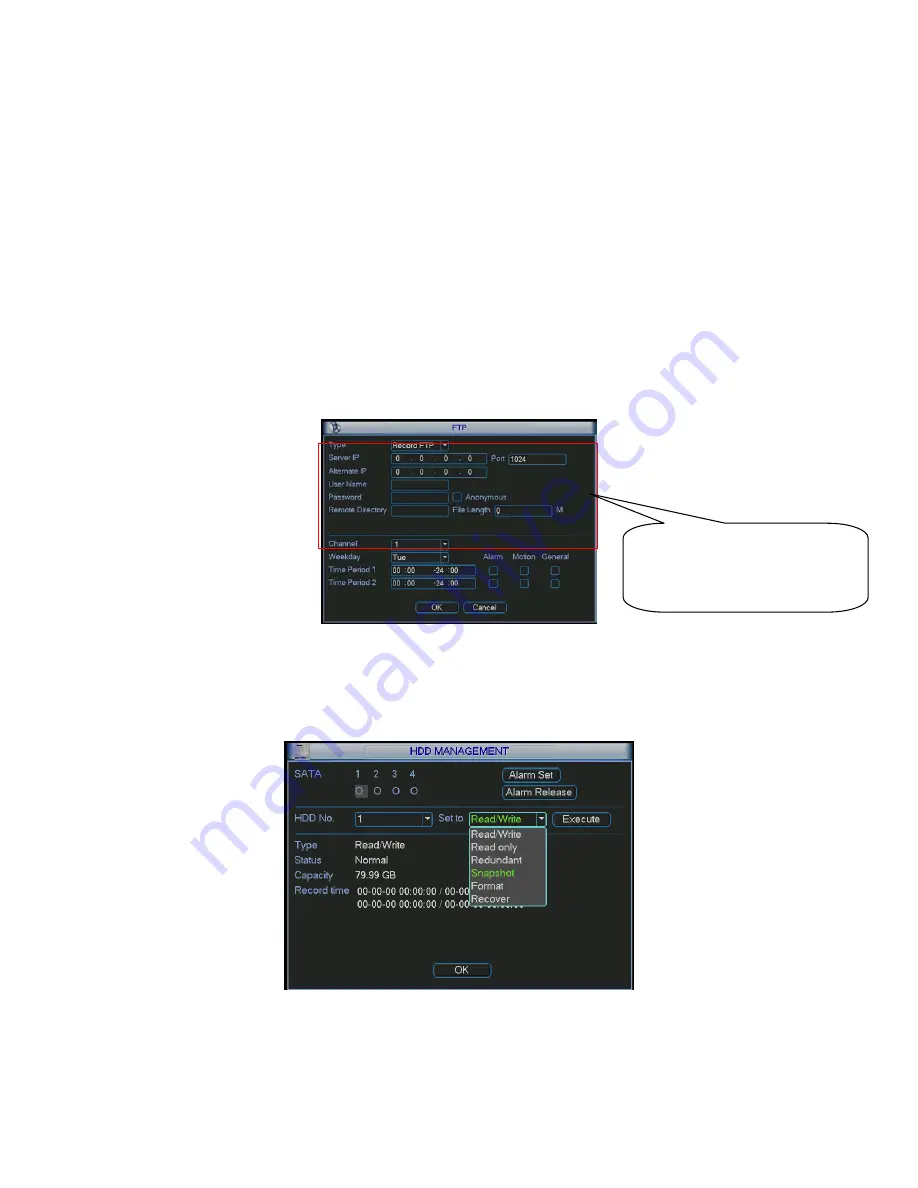
19
2.3.3.3 Priority
The “Activation snapshot” has a higher priority than a “Scheduled Snapshot”. When both snapshot options are
enabled and an alarm occurs, the Activation snapshot will supersede the Scheduled Snapshot.
2.3.4
Image FTP
In Network interface, you can set FTP server information. Please enable FTP function and then click save
button. You need to have your private FTP server on your network to have this option to work. Make sure
FTP server user account, permissions and login information was already setup at your FTP server. See
Figure 2-10.Please refer to the
User’s Manual
included in the resource CD for detailed information.
Enable schedule snapshot or activation snapshot (Chapter 2.3.3) and then system can upload the image file
to the FTP server.
Figure 2-10
2.3.5
Snapshot Disk (For selected series only)
Set one disk as snapshot (Main menu->Advanced->HDD management) and then click execute button. See
Figure 2-11. System needs to reboot to get current setup activated.
Figure 2-11
All scheduled snapshot files or activated snapshot files will be saved in the snapshot disk.
You can search the corresponding images via Web interface only. See Figure 2-12.
Please input the corresponding
private FTP information here if you
need to upload image via FTP.























