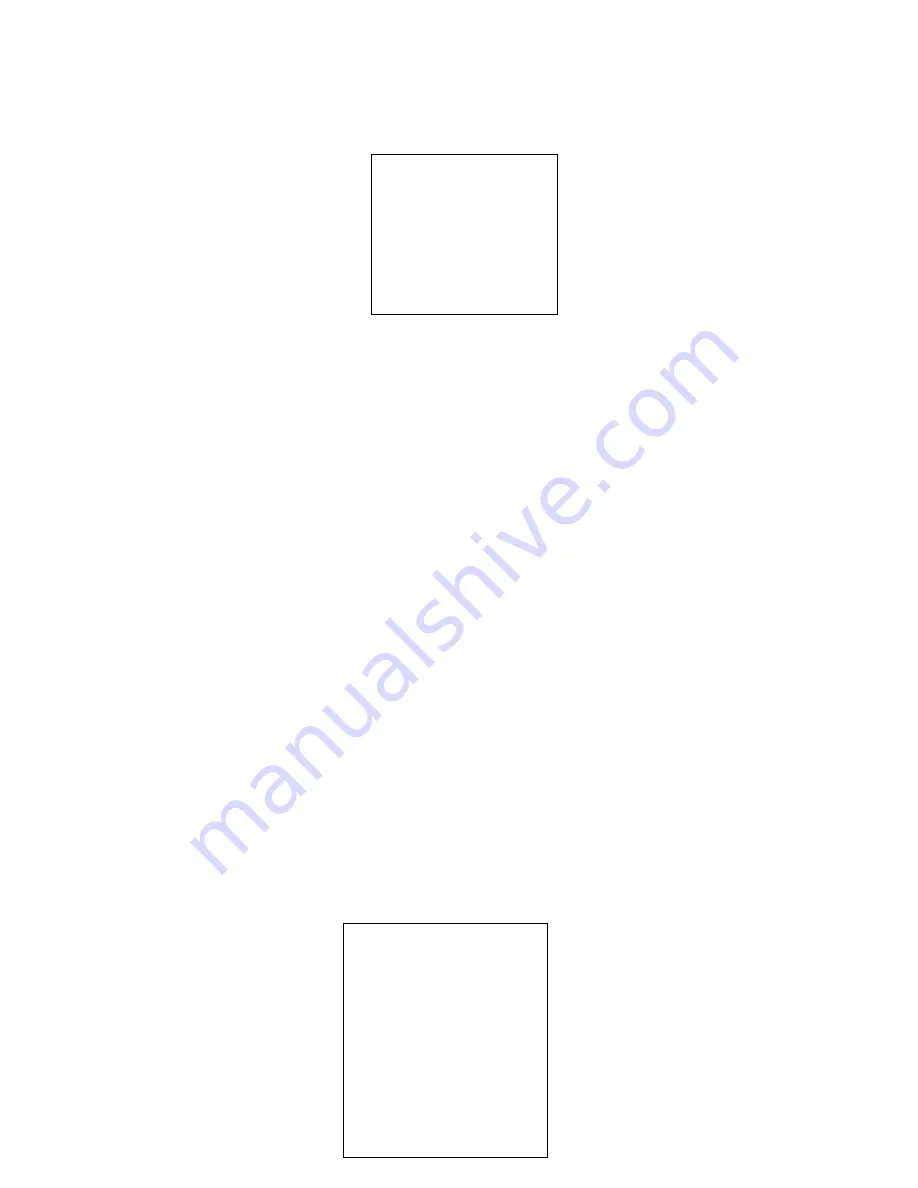
23
IDLE FUNC
: OFF
IDLE TIME
: 001MIN
IDLE ACTION : PRESET
PRESET NO :001
AUTO SCAN NO :001
CRUISE NO
:001
PATTERN NO :001
SAVE
BACK
EXIT
EXIT: Log out system menu.
4.2.4.5
Pattern
Pattern function can memory PTZ operation and camera focus zoom in and zoom out.
From the start position, dome begins auto movement repeatedly.
This series IP dome supports maximum 5 patterns and one pattern can max support 400
commands.
Move the cursor to PATTERN and click confirm button.
PATTERN NO: Here is to set pattern number. The value ranges from 1 to 5. Please click
left/right key to configure.
PROGRAM START: Here is to memorize pattern starting point. An icon OK pops up in
screen to prompt you system begins memory pattern.
PROGRAM STOP: Here is to set pattern stop point. After all the movement, move the
cursor to PROGRAM STOP and then click confirm button. Now you have set one pattern.
System pops up an icon OK to prompt you system has memories one pattern.
RUN: Here is to activate pattern. Input pattern number, move the cursor to RUN and click
confirm button, system begins running pattern.
STOP: Here is to stop current pattern. Input pattern number, move the cursor to STOP and
click confirm button. System stops current pattern.
BACK: Go back to previous menu.
EXIT: Log out system menu.
Note:
The dwell time between two orders should be less than one minute, otherwise system will
set to default value as one minute.
After click PROGRAM
STOP, do not click CALL button before icon
“
●”
disappears
completely.
Any manual operation during the pattern procedure will terminate current dome pattern
operation.
4.2.4.6
Idle Motion
PATTERN NO: 001
PROGRAM START
PROGRAM STOP
RUN
STOP
BACK
EXIT
























