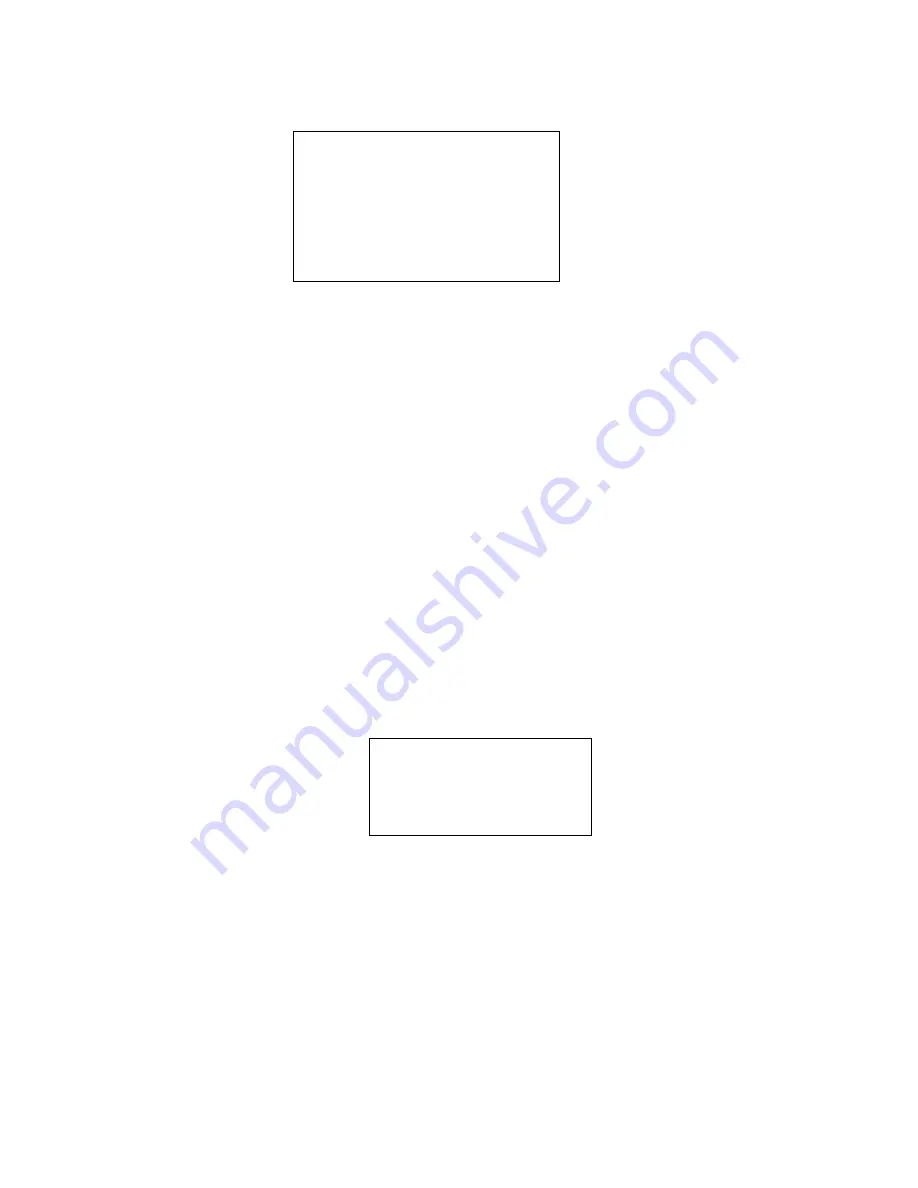
20
PRESET
AUTO PAN
AUTO SCAN
AUTO CRUISE
AUTO PATTERN
IDLE MOTION
NEXT PAGE
BACK
EXIT
PRESET NO. : 001
TITLE : PRESET 001
SETTING
CALL
BACK
EXIT
4.2.4 Function Setting
Please go back to main menu and move the cursor to FUNCTION SETTING, click confirm button.
You can see the above interface.
PRESET: Move the cursor to PRESET and then click confirm button to go to the third
submenu.
AUTO PAN: Move the cursor to PAN and then click confirm button to go to the third
submenu.
AUTO SCAN: Move the cursor to SCAN and then click confirm button to go to the third
submenu.
AUTO CRUISE: Move the cursor to AUTO CRUISE and then click confirm button to go to
the third submenu.
AUTO PATTERN: Move the cursor to PATTERN and then click confirm button to go to the
third submenu.
IDLE MOTION: Move the cursor to IDLE MOTION and then click confirm button to go to the
third submenu.
NEXT PAGE: Set PTZ speed, initial position settings, idle motion, PTZ auto stop, back and
etc. functions. Click ok button to display the above items.
BACK: Go back to previous menu.
EXIT: Log out system menu.
4.2.4.1
Preset Setup
Move the cursor to PRESET button and then click confirm button to go to set interface.
PRESET NO: Please use left/right key to modify preset number. The value ranges from 1 to
255.
TITLE: Title text is the label used for you to identify the camera. System will automatically
name a title for the camera.
SETTING: Please input preset number first and then select the monitor zone. Please move
the cursor to setting and click confirm button. The system will pop up a message: PRESET:
***. Here *** means preset number. And the SETTING column pops up an OK. Now you
successfully added a preset. Please note, you need to enable display preset title function
first (Main menu->display setting->preset title).Repeat the above procedures to set more



























