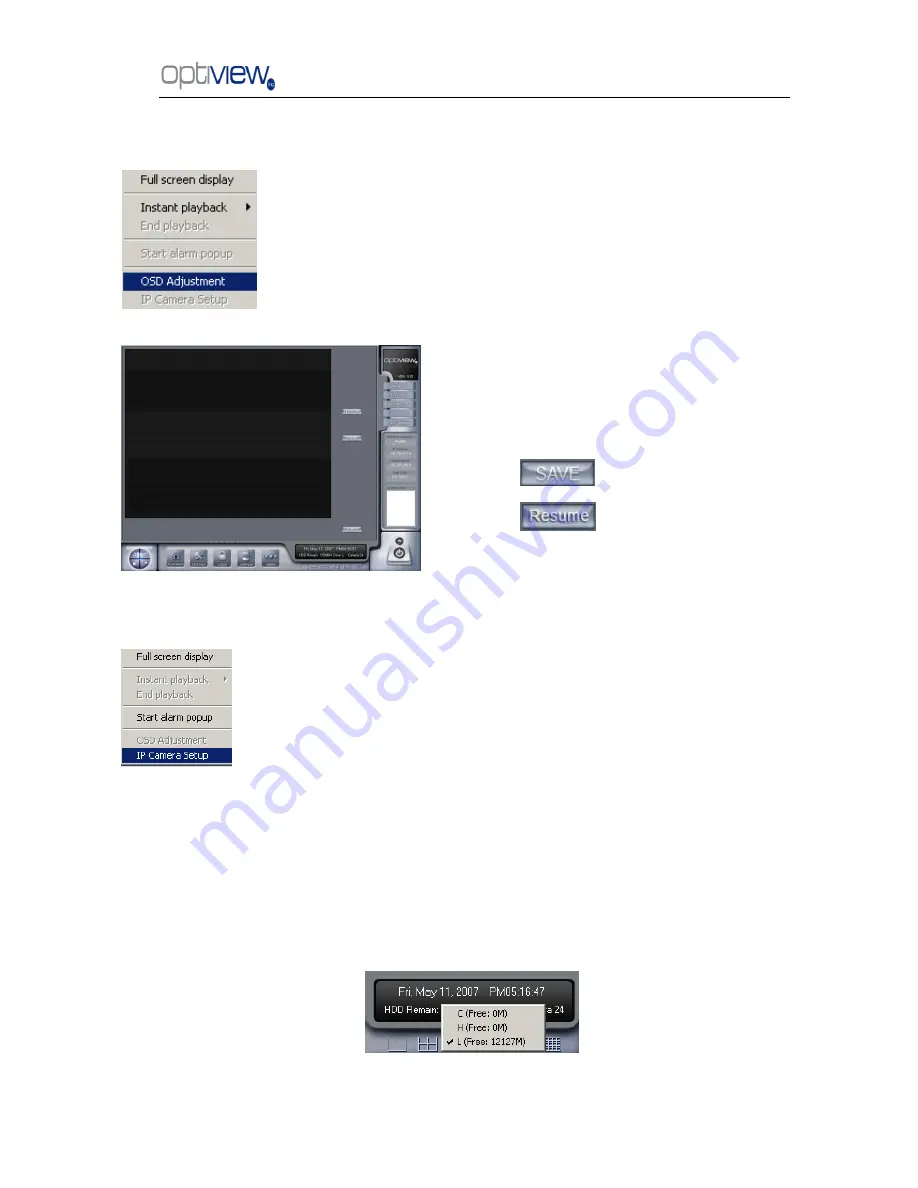
DVR Server Manual ver.5.05/rel.092507
4
4. OSD Adjustment
5. IP Camera setup
6. Change record disk
From the information display panel you can see the current recording disk, and when you Single-Click
the corresponding panel, it will show the available disk with its total free spaces. Also you can change
the recording disk by selecting the disk directly. The system will check the disk per 10s, and it is
recommended that you change the recording disk to local disk when system is writing data into
removable disk before you remove it.
When the capacity of HDD is not enough or there has been some errors while recording, the
Single-Right-Click video image area in main interface and select
―OSD
Adjustment‖ to adjust the position of OSD (IP Camera does not have this
function; you can set the OSD position in IP Camera setup remotely).
OSD includes time and channel name.
In this screen you can press time or
channel name and drag them to where you
want directly, after that, you can press
button to save and press
button to resume time and
channel name to default position.
This function is only available when you Right-single-Click an image of
IP camera Other information will be discussed in IP Camera Setup.























