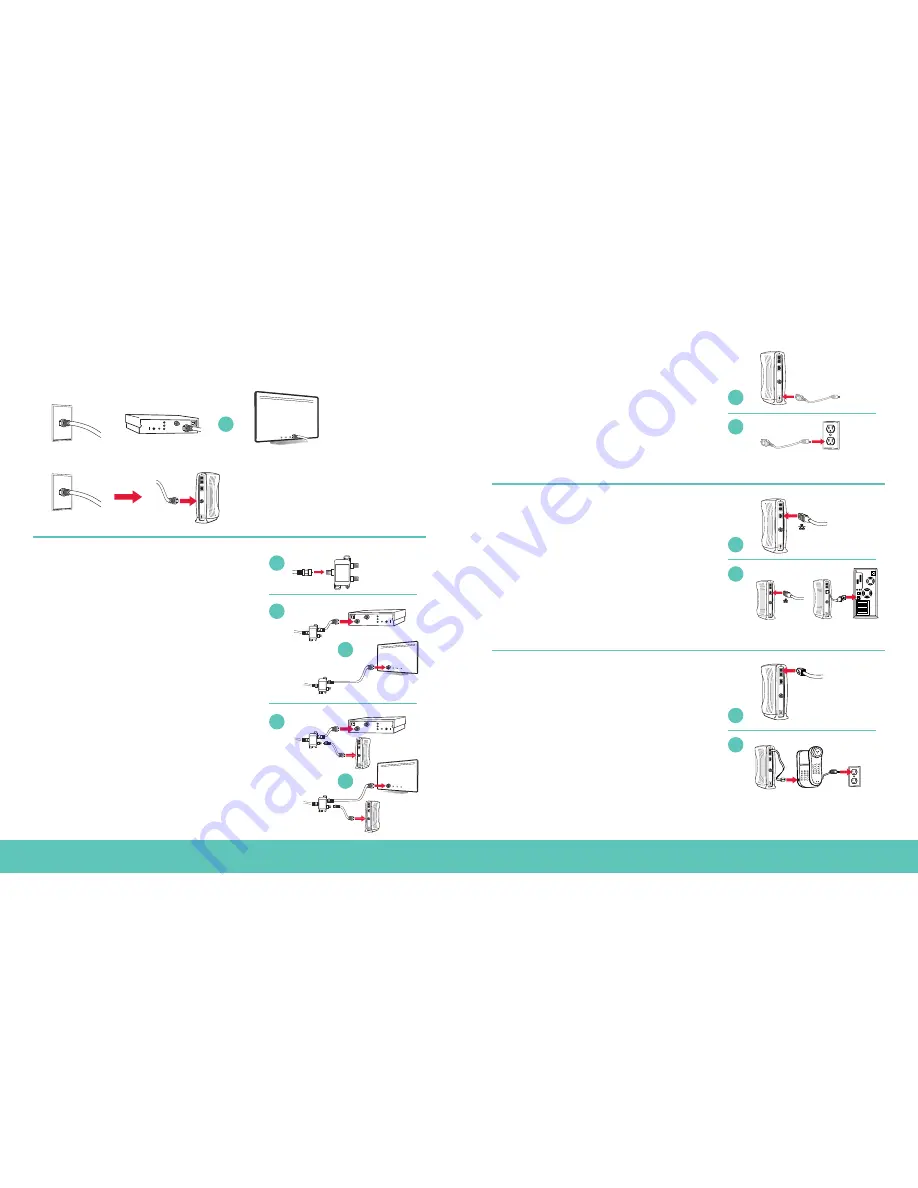
8
9
Installation for Internet and Phone
STEP 1
• find your main cable line
Note: Personal routers need to be installed after you’ve activated your account in Step 6.
STEP 2
• connect splitter, TV and modem
A
Disconnect either the digital cable box, or the modem
from the main cable line. Leave the main cable line
connected to the wall outlet.
B
Using either the 6' or 25' coaxial cable, connect one end
of the cable to one of the “out” ends on the splitter.
C
Connect the other end of the coaxial cable to the back
of the TV or digital cable box.
D
Connect the second coaxial cable to the remaining
“out” end on the splitter.
E
Connect the open end of the coaxial cable to the
back of the modem.
STEP 3
• connect the power cord to the modem
A
Plug the modem end of the power cord into the back
of the modem.
B
Plug the electrical end of the power cord into the
electrical outlet or surge protector.
Note:
For added protection, purchase a surge protector.
STEP 4
• connect modem to computer using Ethernet cable
A
Connect the Ethernet cable to the Ethernet port on the
back of the modem.
B
Connect the other end of the Ethernet cable to the
Ethernet port on the back of your computer.
If you are connecting internet service only, skip
to Step 6 now.
STEP 5
• phone customers—connect modem to phone
A
Connect the telephone cord to the port marked
“TEL 1” on the back of the modem. For two phone
lines, connect a second telephone cord to the port, “TEL 2”.
B
Connect the other end of the telephone cord to
your phone.
C
If your phone requires power, plug it in now. Remember to
let a new phone charge overnight before using.
OR
OR
OR
OR
OR
OR
OR
IN
OR
OR
OUT
IN
OU
T
IN
OU
T
IN
OU
T
IN
OUT
IN
OR
OR
OUT
IN
OU
T
IN
OU
T
IN
OU
T
IN
OUT
IN
OR
OR
OUT
IN
OU
T
IN
OU
T
IN
OU
T
IN
OUT
IN
OR
OR
OUT
IN
OU
T
IN
OU
T
IN
OU
T
IN
OUT
IN
OR
OR
OUT
IN
OU
T
IN
OU
T
IN
OU
T
IN
OUT
IN
OR
OR
OUT
IN
OU
T
IN
OU
T
IN
OU
T
IN
OUT
or
or
or
A
A
A
A
B
B
B
B
C
IN
OR
OR
OUT
IN
OU
T
IN
OU
T
IN
OU
T
IN
OUT
OR
IN
OR
OR
OUT
IN
OU
T
IN
OU
T
IN
OU
T
IN
OUT
Summary of Contents for Digital Cable Box
Page 1: ...1 The Installation Guide ...
Page 10: ......















