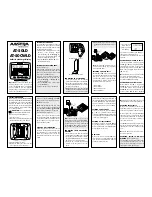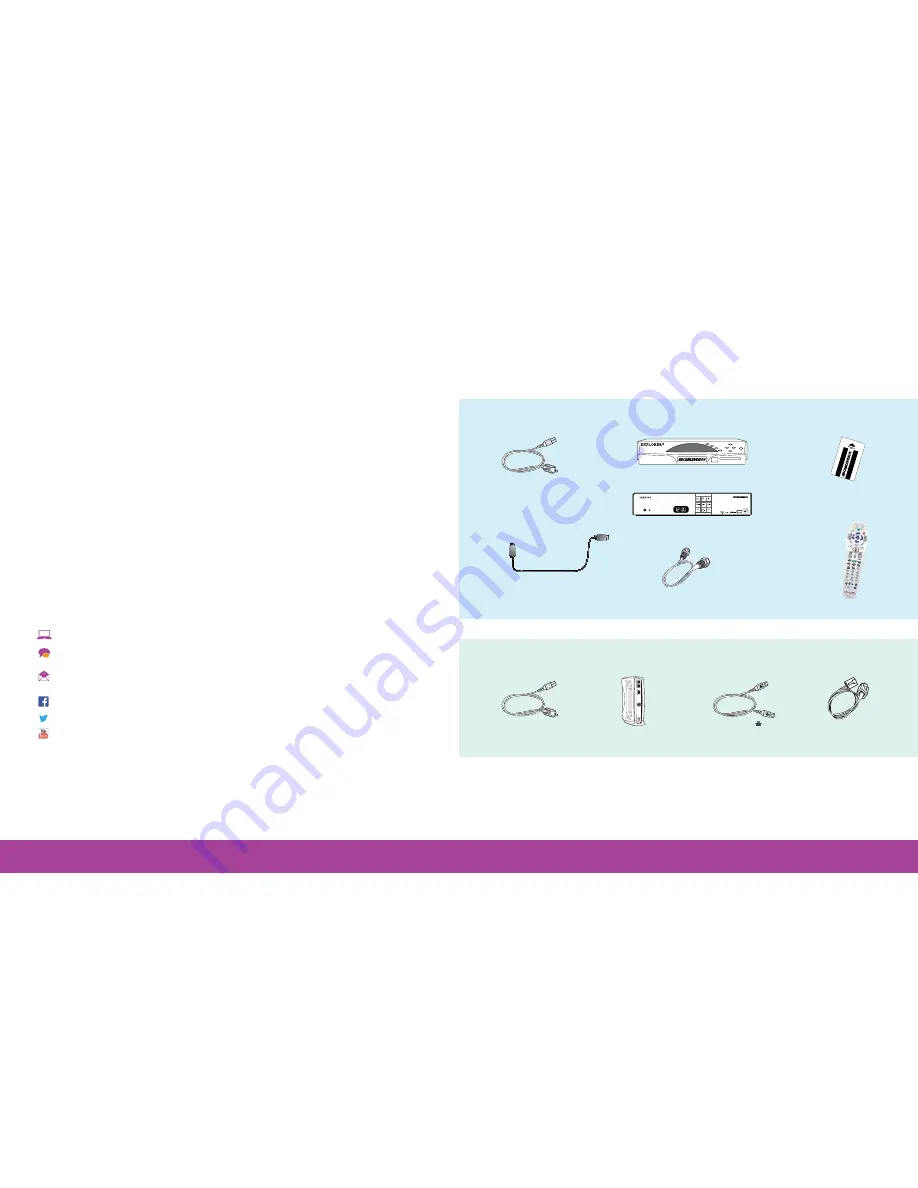
2
3
This Optimum Installation Guide provides all the information you need to install your Optimum
services. Fast and easy.
Moving?
Follow the instructions below to safely pack and move your equipment. If you’re not moving, go to page 3.
Cable Boxes/Modems:
1
a. If you have a Scientific Atlanta digital cable box.
Locate the serial number found on the back of the digital cable box starting with the letters SAB and write it on an
envelope. Remove the SmartCard currently inserted in the front of your digital cable box, place it in the envelope and
tape it to the corresponding Scientific Atlanta digital cable box.
b. If you have a Samsung digital cable box, go to Step 2.
2
Disconnect all cables, bundle up each set of cables and pack with the corresponding digital cable box(es) or modem.
If equipment is lost or damaged, unreturned equipment charges will apply.
All the answers you need, all in one place.
Visit optimum.net/getstarted for information on how your services work, troubleshooting tips, creating your
Optimum ID and more.
We’re here to help 24/7:
optimum.net: Your first stop for all things Optimum. Find answers, TV listings, hotspots, FAQs and more.
optimum.net/chat: Instantly chat online with Optimum experts who can answer your account questions
or help resolve your service issues via our instant messenger.
optimum.net/emailus: Send us your questions from anywhere for personalized help from an
Optimum expert.
facebook.com/Optimum: Like our page to join an existing conversation or start your own.
@OptimumHelp: Tweet your questions in 140 characters or less. We’re #HereToHelp.
youtube.com/OptimumBrandVideos: Check out our playlist of tutorials.
When you are ready to install your equipment:
Have your digital cable box(es) and modem ready by making sure you’ve got all the parts:
TV
Internet/Phone
Remote Control
(Samsung) Digital Cable Box
Coaxial Cable for
SD Installation only
SmartCard
SA model only
(SA) Digital Cable Box
Or
Power Cord
Power Cord
Modem
Ethernet Cable (RJ-45)
Telephone Cord(s)
(RJ-11)
HDMI cable
(for HD Installation)
(You may use component cables
(red, blue and green) and audio cables
(red and white) instead).
Summary of Contents for Digital Cable Box
Page 1: ...1 The Installation Guide ...
Page 10: ......