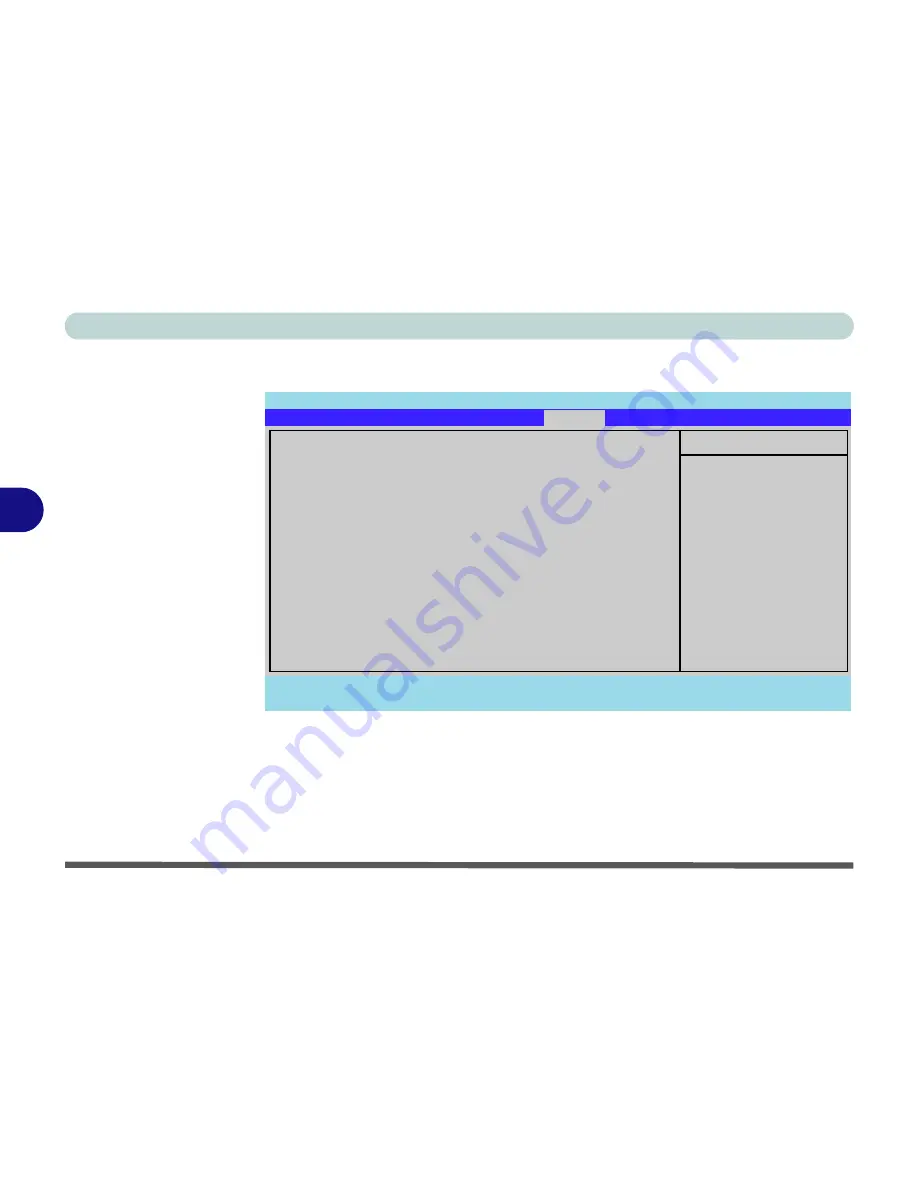
BIOS Utilities
5 - 14 Boot Menu
5
Boot Menu
When you turn the computer on it will look for an operating system (e.g.
Windows
Vista
) from the devices listed in this menu, and
in this priority order
. If it cannot
find the operating system on that device, it will try to load it from the next device in
the order specified in the
Boot priority order
. Item specific help on the right is
available to help you move devices up and down the order.
Figure 5 - 7
Boot Menu
Phoenix TrustedCore(tm) Setup Utility
F1
Help
Select Item
-/+
Change Values
F9
Setup Defaults
Esc
Exit
Select Menu
Enter
Select
Sub-Menu
F10
Save and Exit
Item Specific Help
Keys used to view or
configure devices:
Up and Down arrows
select a device.
<+> and <-> moves
the device up or down.
<x> exclude or include
the device to boot.
Boot priority order:
1:
USB FDC:
2:
IDE CD:
Optiarc CD-RW CRX880A-(SM)
3:
IDE HDD:
FUJITSU MHV2100BH PL-(S1)
4:
USB HDD:
5:
PCI BEV:
Realtek Boot Agent
6:
7:
8:
Excluded from boot order:
:
USB KEY:
:
USB CDROM:
:
USB ZIP:
:
1394 CDROM:
Main
Advanced
Security
Boot
Exit
Summary of Contents for Centoris V480
Page 1: ......
Page 2: ......
Page 52: ...Features Components 2 14 2...
Page 90: ...BIOS Utilities 5 16 5...
Page 109: ...Modules Options PC Camera Module 7 9 7 Figure 7 7 Audio Setup for PC Camera Right click...
Page 198: ...Windows XP Information D 40 D...






























