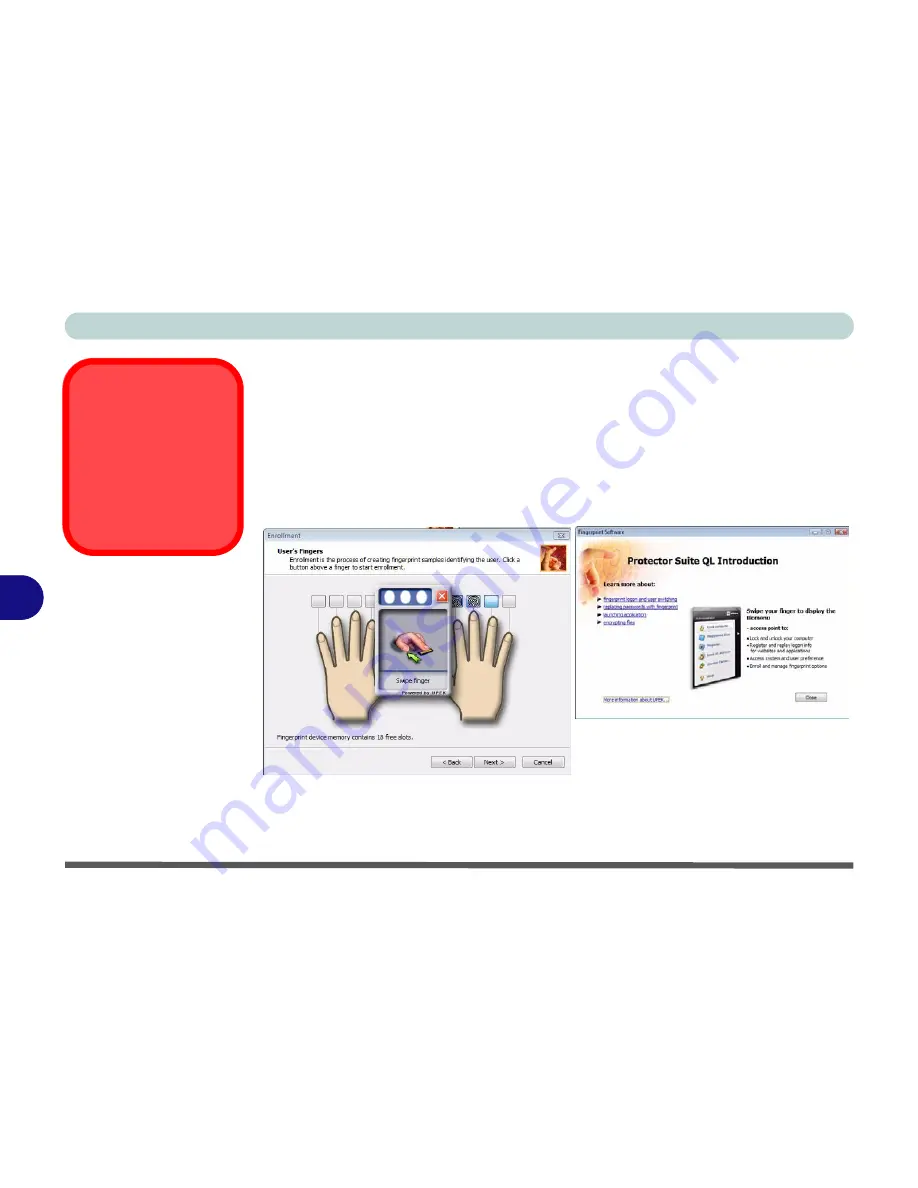
Modules & Options
7 - 26 Fingerprint Reader Module
7
9.
Click the button above any of the fingers to begin the enrollment process for that
finger.
10. Swipe the finger three times to enroll that finger.
11. Repeat the process for all the fingers you wish to enroll (see sidebar), and then
click
Next
.
12. Click
Finish
.
13. Click any of the headings under “
Learn more about
:” to get more information on
any topic.
14. Click
Close
.
15. Restart the computer.
Fingerprint
Enrollment
Note that it is strongly rec-
ommended that you
enroll
more than one finger in
case of injury etc.
Figure 7 - 18
Fingerprint
Enrollment
Summary of Contents for Centoris V480
Page 1: ......
Page 2: ......
Page 52: ...Features Components 2 14 2...
Page 90: ...BIOS Utilities 5 16 5...
Page 109: ...Modules Options PC Camera Module 7 9 7 Figure 7 7 Audio Setup for PC Camera Right click...
Page 198: ...Windows XP Information D 40 D...






























