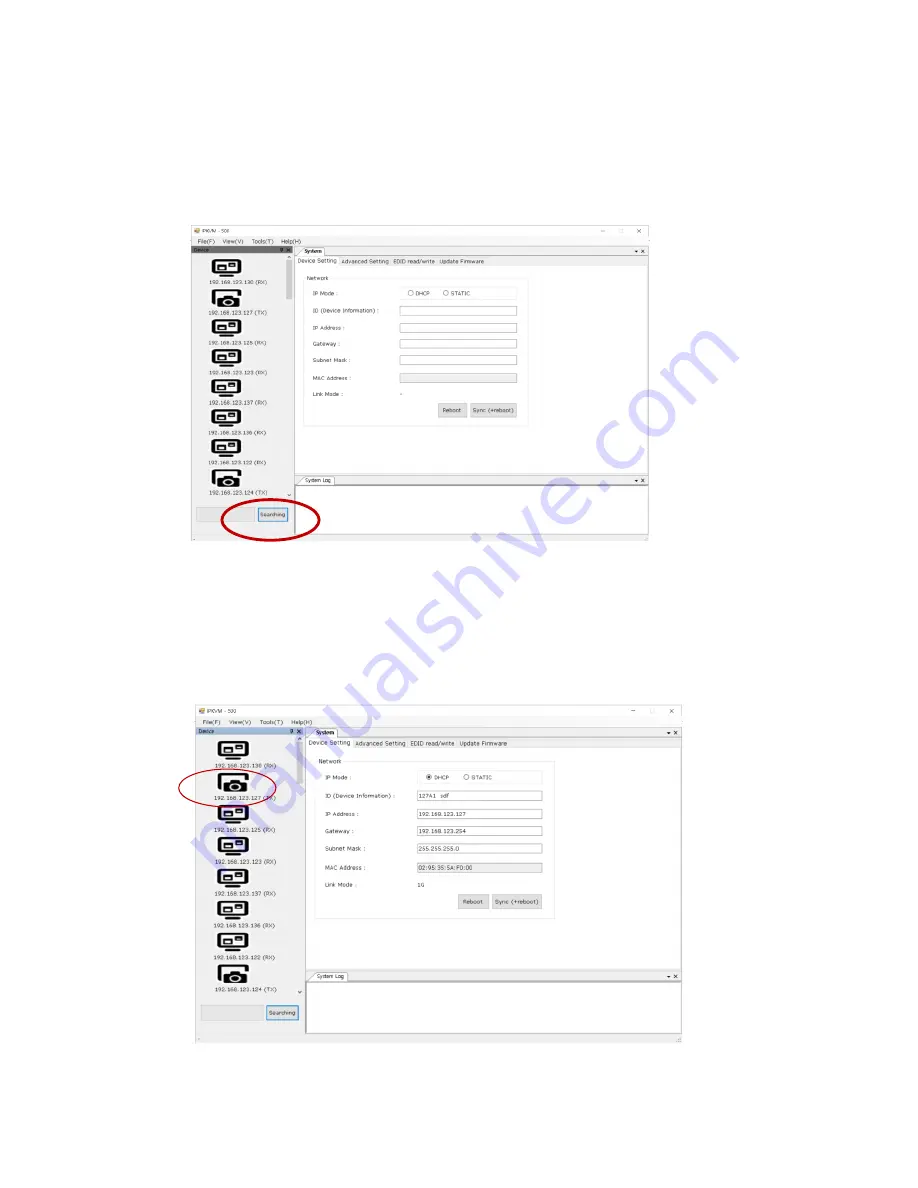
- 11 -
4) Device (Host /Client) setting:
It helps to find all TXs and RXs in the network and register automatically. But please remind
that all TXs and RXs in the network should have different IP address. If you connect TXs and
RXs in the network for the first time, please do modify network information of each TXs and
RXs as below.
♦ Modify IP address and device information on the network
(1) Click
‘Searching’ button.
Then, Remote Manager detects connected devices and shows on left list window.
(2) To modify connected devices, select one of listed devices on the left list window. User
can modify IP address, gateway, and subnet mask of the devices on the right window.
(3) Add device name on the right window.
It supports up to 32 characters including numbers and English alphabets.
(4) Click
‘Sync’ button to save and use TX or RX information.












































