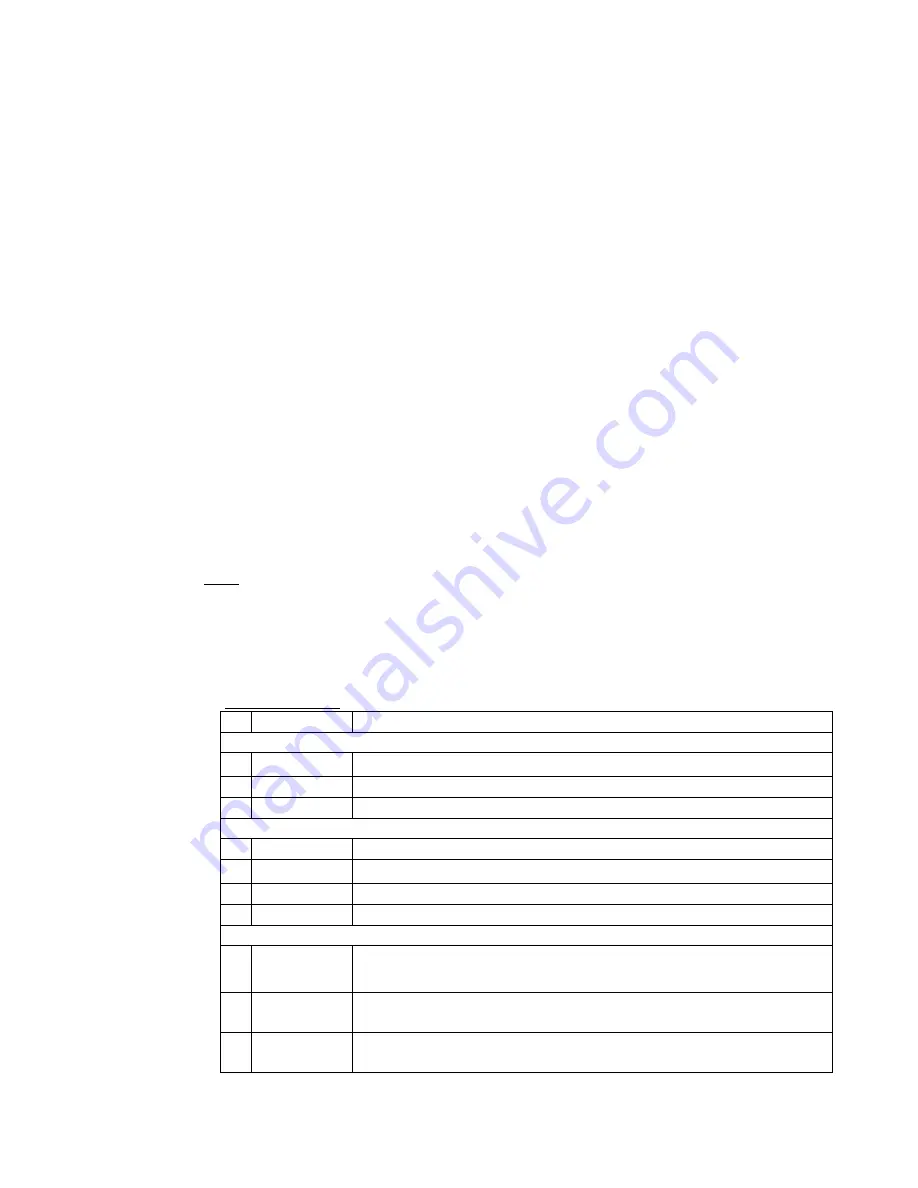
- 5 -
5. Systems Requirements for Setup
♦ Hardware requirements
▶
You must have a HDMI graphic controller or card having a HDMI or DVI port in your PC
or any other equipment being used.
▶
It should support the maximum graphic resolution of displays to be connected.
▶
No special requirements for memory size, CPU speed and chipsets, if you’ve already
properly installed your HDMI graphic controllers or cards.
♦ Software requirements
▶
You need to check OS version of your PC or any other equipment being used. [TBD]
♦
Network requirements
▶
You may need Ethernet switch as a switching hub or router for connecting multiple
IPKVM -500-EDs on Local LAN or Intranet. Because IP Video Wall Controller, IPKVM-
500-ED is based on multicast protocol for A/V streaming, the network switch has to
support Gigabit Ethernet, Jumbo frame, and IGMP snooping with L2 Switch and Gigabit
Ethernet, Jumbo frame, IGMP and multicasting protocol with L3 Switch.
Note:
In some network switches
, t
here may be a problem with video streaming because of
capacity performance, even though they support these functions.
* Opticis tested and confirmed the performance of L2 & L3 switches as below. So, opticis
recommends user to use the switches for easy set-up.
▶
List of L2 switches
NO
Product Model
Description
Netgear
1
GS724T
10/100/1000 SFP 2Port, VLAN, jumbo frame, IGMP snooping
2
GS7224
10/100/1000 SFP 4Port, VLAN, jumbo frame, IGMP snooping,
3
GS7248
10/100/1000 SFP 4Port, Jumbo frame, IGMP snooping,
HP (3com)
1
HP 1620-8G
10/100/1000 8PORT (no SFP port), Jumbo frame, IGMP snooping, web management
2
HP 1620-24G
10/100/1000 24Port (no SFP port), Jumbo frame, IGMP snooping, web management
3
HP 1620-48G
10/100/1000 48Port (no SFP port), Jumbo frame, IGMP snooping, web management
4
HP 1910-48G
10/100/1000 2 SFP port, Jumbo frame, IGMP snooping, web management
Cisco SB
1
SG300-10
8-port 10/100/1000 Gigabit 2 COMBO Mini-GBIC / SFP port
IGMP snooping, Jumbo frame ( Bandwidth - 20G / throughput - 14.88M )
2
SG220-26
26-Port Gigabit Smart Plus Switch ( ACL , CLI )+ 2 COMBO Mini-GBIC / SFP port
jumbo frame, IGMP snooping, ( Bandwidth - 52G / throughput - 38.69 M )
3
SG220-50
50-Port Gigabit Smart Plus Switch ( ACL , CLI 지원) + 2 COMBO Mini-GBIC / SFP port
jumbo frame, IGMP snooping,, ( Bandwidth - 100G / throughput - 74.4 M )




















