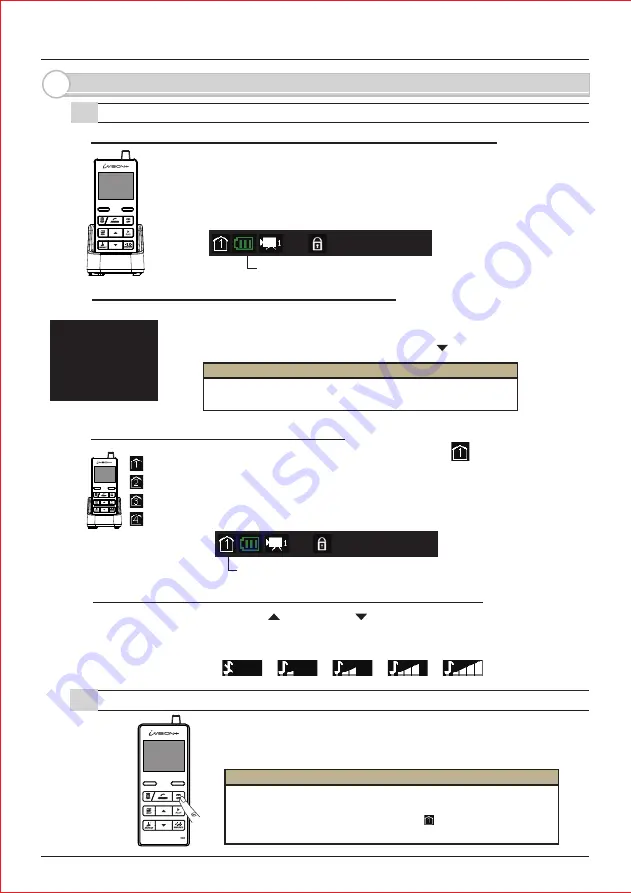
- 5 -
3. Before Using iVI SI ON+
3-2. How to ON/ OFF the system
3-1. Getting ready with iVI SI ON+ system
Before using iVI SI ON+ system, the system must be installed accordingly
to individual I nstallation I nstruction. Once the installation is done, please
make sure that each Handheld Monitor Unit is fully charged on a cradle.
The OFF button lights up while charging until fully charged.
To check number of iVI SI ON+ devices in your system, press and hold
LEFT function key for 3 sec to bring up a SYSTEM SETUP menu.
Select “ 3 DEVI CES I N NETWORK” by DOWN button and confirm OK.
Pressing down the “ OFF” button for 3 seconds,
will turn ON/ OFF the Handheld Monitor Unit.
I dentify the Main Handheld Unit by an indicator on a screen.
The main handheld unit is the unit that captures and stores images
while “ Auto Recording Function” is activated.
The main unit must stay turned ON for the “ Auto Recording Function”
CHECK 1: Handheld Monitor Unit needs to be charged before usage
CHECK 2: Confirm devices registered in the system
CHECK 3: I dentify the Main Handheld Unit
CHECK 4: Select a chime volume from the Handheld Monitor Unit
While in I DLE MODE, Use UP and DOWN keys to select a chime volume for
each Handheld Monitor Unit in the iVI SI ON+ system.
At least one paired Handheld Monitor Unit needs to stay turned
“ ON” to respond to a call from the external Door Camera Unit.
When the main Handheld Monitor Unit is turned off,
Auto Recording feature does not work.
20XX/XX/XX 11:59AM
This indicator shows battery status on the Handheld Monitor Unit.
SYSTEM SETUP
1 DATE & TI ME
2 SYSTEM CONFI GURATI ON
3 DEVI CES I N NETWORK
4 PC CONNECTI ON
OK
BACK
I DLE MODE
20XX/XX/XX 11:59AM
I DLE MODE
This indicator No. 1 is shown on the main unit. 2,3 & 4 are sub units.
<
<
<
<
MUTE
MAX
Caution
I nstallation I nstruction of Handheld Monitor Unit
[ 7-1 Confirming number of iVI SI ON+ devices in a HOME I D]
REFERENCE
Summary of Contents for iVision+
Page 15: ...14 MEMO...
















