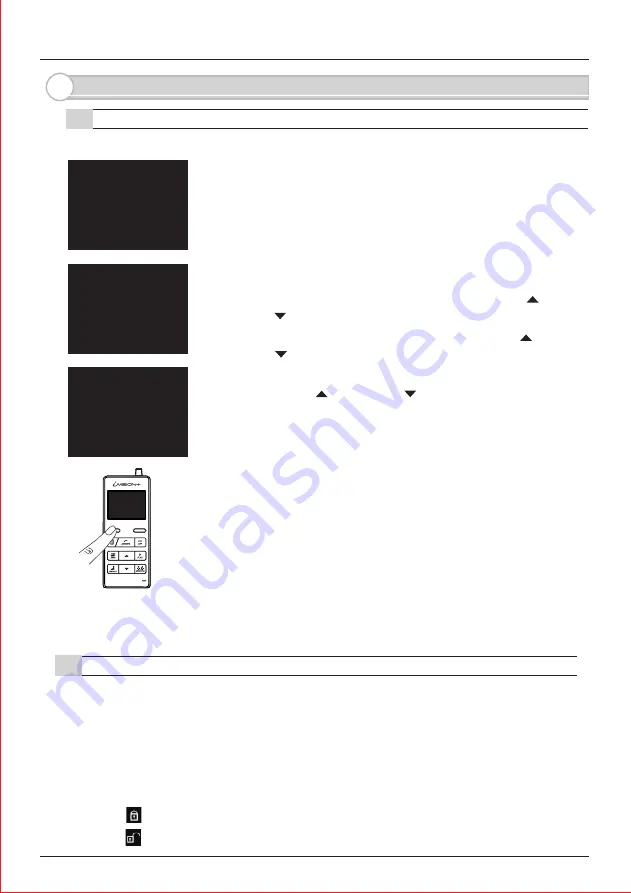
- 11 -
7. Other Settings
7-1. Talk Switching Mode Setting
SYSTEM SETUP
1 DATE & TI ME
2 SYSTEM CONFI GURATI ON
3 DEVI CES I N NETWORK
4 PC CONNECTI ON
OK
BACK
SYSTEM CONFI GURATI ON
1 NUMBER OF CAPTURI NG I MAGE
2 TALK SWI TCHI NG SETUP
OK
BACK
TALK SWI TCHI NG SETUP
PRESS UP OR DOWN KEY TO SET UP
2 AUTO(LOW NOI SE)
3 AUTO(MI DDLE NOI SE)
4 AUTO(HI GH NOI SE)
OK
BACK
1 MANUAL
(1) Enter SYSTEM SETUP menu by pressing LEFT function
key for more than 3 seconds.
By default, Talk Switching Setup between a Door Camera Unit
and a Handheld Monitor Unit is set to AUTO(MI DDLE NOI SE).
This means that a conversation switches automatically from
a listener to a speaker on either side of the intercom when
an unit is picking up a voice or any relevant sound.
I f you wish to change the setting, please take following
procedures.
(3) Select “2 TALK SWI TCHI NG SETUP” by using UP and
DOWN keys and press LEFT function key to confirm “ OK”
(4) I n TALK SWI TCHI NG SETUP screen, select a mode from 1 to
4 by using UP and DOWN keys and press LEFT function
key to confirm “ OK” .
1 MANUAL
2 AUTO(LOW NOI SE)
3 AUTO(MI DDLE NOI SE)
4 AUTO(HI GH NOI SE)
This is a “ Push to talk” mode. Door Camera Unit only receives a voice or
a sound from a Handheld Monitor Unit when LEFT function key is being
pressed. Use this mode to avoid unwanted sound from the house to be
heard from a Door Camera Unit.
Listener and speaker side switches automatically in this mode. Use this
in a very quiet and low noise environment to enhance conversational
responses.
Listener and speaker side switches automatically in this mode.
This is a factory default setting.
Listener and speaker side switches automatically in this mode. Use this
with a noisy environment to enhance conversational responses.
Press LEFT function key
to speak to a Door Camera Unit
(Effective in all settings)
(2) Select “ 2 SYSTEM CONFI GURATI ON” by using UP and
DOWN keys and press LEFT function key to confirm “ OK”
7-2. Sensor Alert Enabling/ Disabling Setting
While Door Camera Unit(I VP-DU) is powered by an external power source and OPTEX
Wireless2000 TD-20U is connected to iVI SI ON+ system through Gateway Chime Unit,
calls can be triggered by motion detectors, capturing images from the I VP-DU.
I n order to change this setting, enter ENABLE/ DI SABLE SENSOR ALERT menu by
pressing RI GHT function key for more than 3 seconds. Confirm by LEFT fucntion key
to switch setting or cancel by RI GHT function key.
Sensor Alert Enabled: TD-20U triggers a call to iVI SI ON+ system.
Sensor Alert Disabled: TD-20U does not trigger a call to iVI SI ON+ system.
3 DOOR OPEN DURATI ON SETUP
Note: This function is available only for U.S./ Canada products.
Summary of Contents for iVision+
Page 15: ...14 MEMO...
















