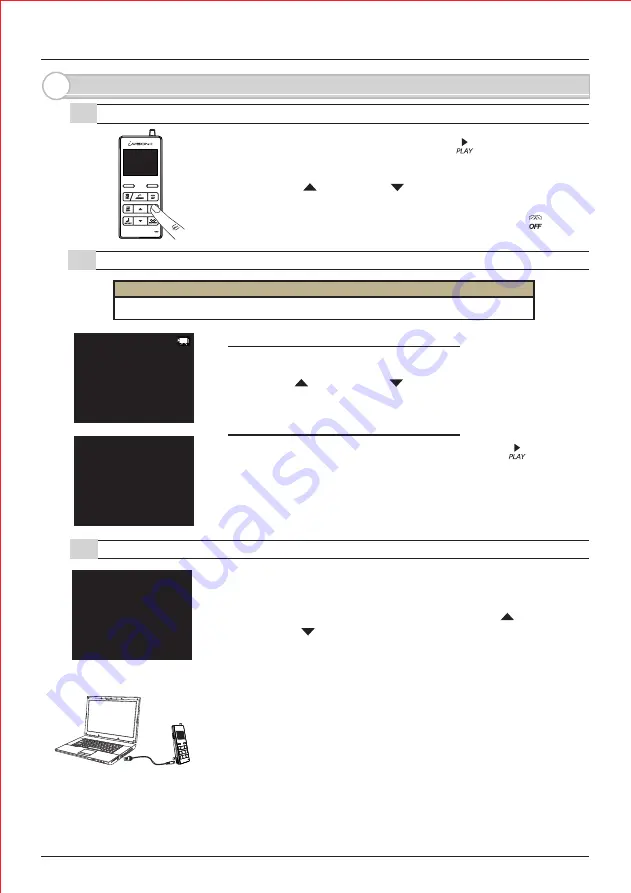
- 10 -
6. Handling Stored I mages
6-1. Viewing I mages
6-3. Viewing I mages from Your PC
6-2. Deleting Stored I mages
(1) While in I DLE MODE, press PLAY to enter
I MAGE VI EWI NG MODE
DELETE ALL I MAGES?
OK
BACK
DELETE
(2) Use UP and DOWN keys to browse through stored
images.
(3) End I MAGE VI EWI NG MODE by pressing OFF button.
(1) While in I MAGE VI EWI NG MODE, select image to delete
by UP and DOWN keys.
Deleting selected images in a memory
(2) Press RI GHT function key to delete the image.
Deleting all images stored in a memory
REC 1/500 20XX-XX-XX 11:59:59AM
(1) While in I DLE MODE, press and hold PLAY button
for more than 3 seconds.
(2) I f OK, press LEFT function key to delete all images.
Please note that once images are deleted, they can not be restored.
CAUTI ON
CONNECT TO PC ?
OK
BACK
(1) Enter SYSTEM SETUP menu by pressing LEFT function
key for more than 3 seconds.
(2) Select “4 PC CONNECTI ON” by using UP and
DOWN keys. Confirm “OK” by LEFT function key.
Make sure that the Handheld Monitor Unit is connected
to a PC by micro-USB cable*
1
. and proceed with “OK” by
pressing LEFT function key. PC CONNECTI ON MODE
will start.
(3)
*
1
micro-USB cable must be obtained separately from available electronics shops
(4) Your PC will recognize the Handheld Monitor Unit as
an external storage device. Access the device to retrieve
or manage stored image files*
2
.
(5) Eject the storage device from the PC and confirm “BACK”
by RI GHT function key to return to I DLE MODE.
*
2
PC may require addition procedures to recognize the device. Supports Windows
®
7 or later versions.
Recommended monthly deletion of all images to reduce a risk of memory failure.
Summary of Contents for iVision+
Page 15: ...14 MEMO...
















