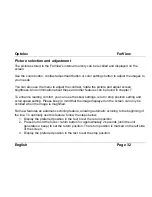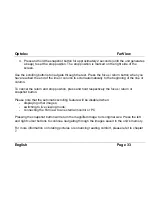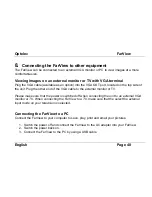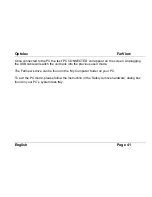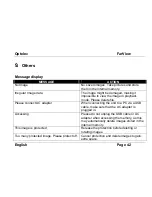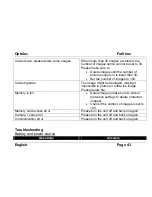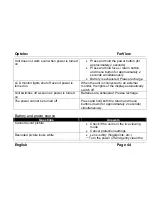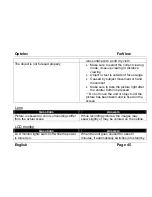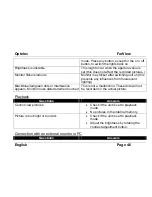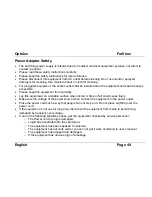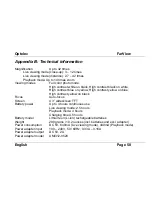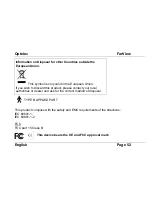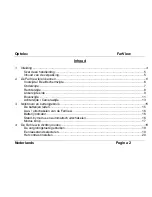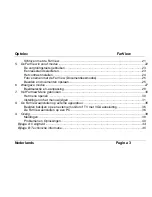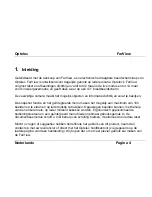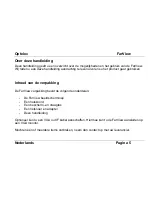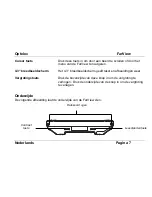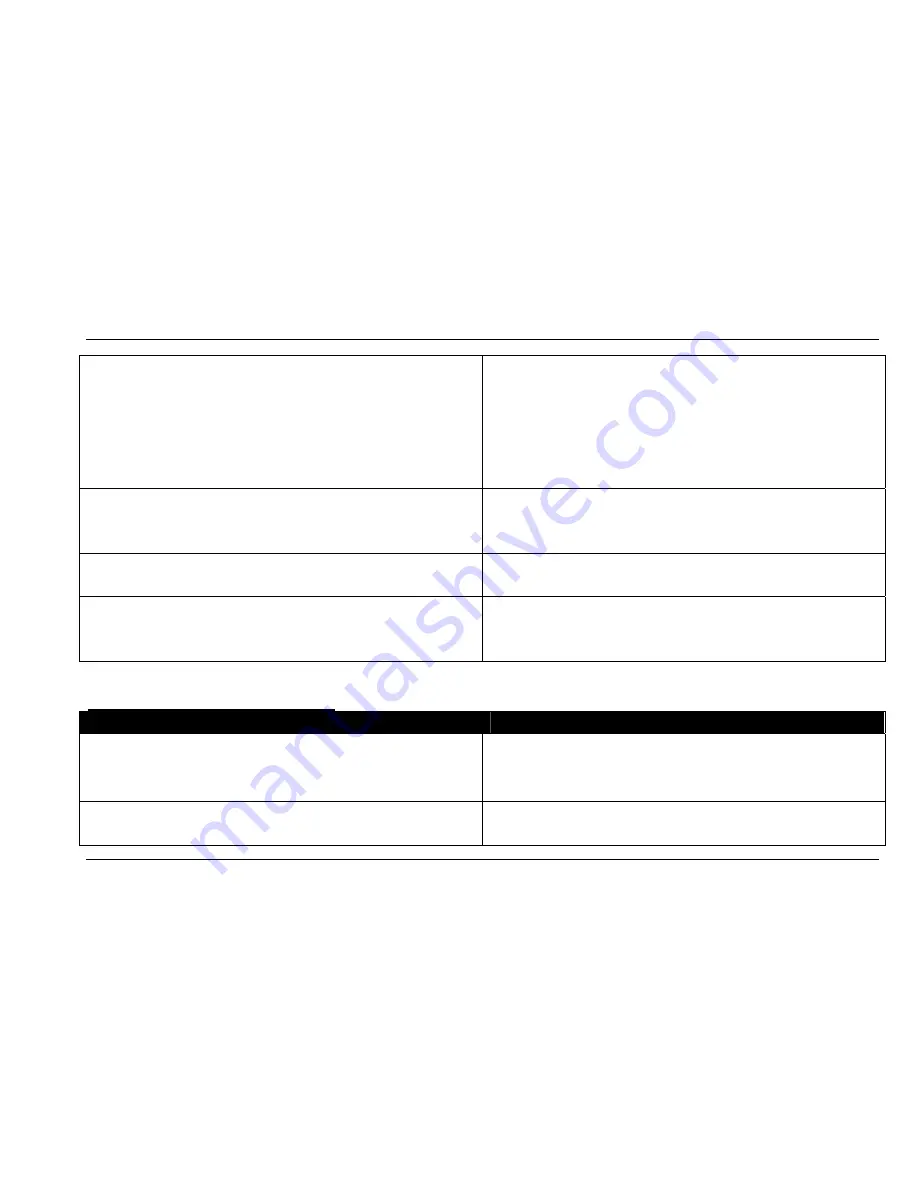
Optelec
FarView
English
Page 44
Unit does not work even when power is turned
on
Press and hold the power button (for
approximately 2 seconds)
Press and hold focus / return button
and menu button for approximately 2
seconds simultaneously
Battery is exhausted. Please recharge.
LCD monitor lights shut off even if power is
turned on
When the unit is connected to an external
monitor, the lights of the display automatically
switch off
Unit switches off as soon as power is turned
on
Batteries are exhausted. Please recharge.
The power cannot be turned off
Press and hold both the return and menu
buttons down (for approximately 2 seconds)
simultaneously.
Battery and power source
Questions
Answers
Cannot record picture
Check if the unit is in the live viewing
mode
Cancel protection settings
Recorded picture looks white
Lens is dirty (fingerprints, etc.)
Turn the power off and gently clean the