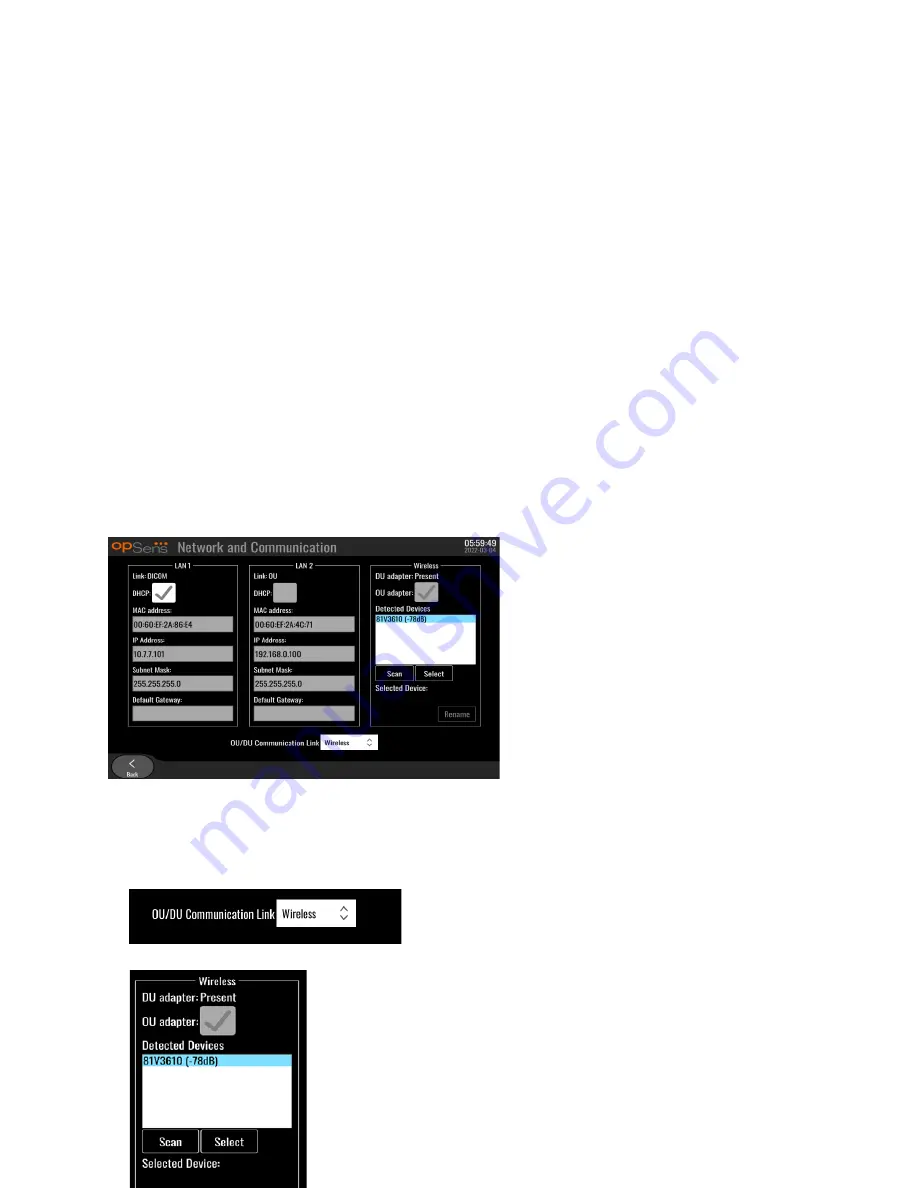
LBL-2019-41-v4 OptoMonitor 3 IFU wTAVI_en Rev 2022-03
98
|
P a g e
8.8.3
Wireless
This screen also allows for the connection and management of wireless devices with the DU. To set up
wireless connection, the DU and the OU must first be connected using the communication cable (LAN
for DU-15" or Serial for DU-10").
Once the connexion is established with the communication cable, the following settings will allow a
wireless connection:
DU adapter
indicates if the wireless dongle is detected or not. “Not detected” indicates that the dongle
is not connected. “Present” indicates that the dongle is connected.
OU adapter
allows user to deactivate the wireless module within the OU. This must be selected for a
successful wireless connection.
To insure a successful wireless connection, the wireless dongle must be connected to the DU via one
of the USB ports, DU adapter must indicate present and OU adapter must be selected.
The “Scan” button will display all compatible wireless devices that may be connected to the DU. The
strength of the signal is displayed in brackets.
You may select the desired device to connect to the DU by selecting the desired device and pressing
the “Select” button at the bottom of the box.
Finally, select “Wireless” in the OU/DU Communication Link box and press the back button to save the
selection.






























