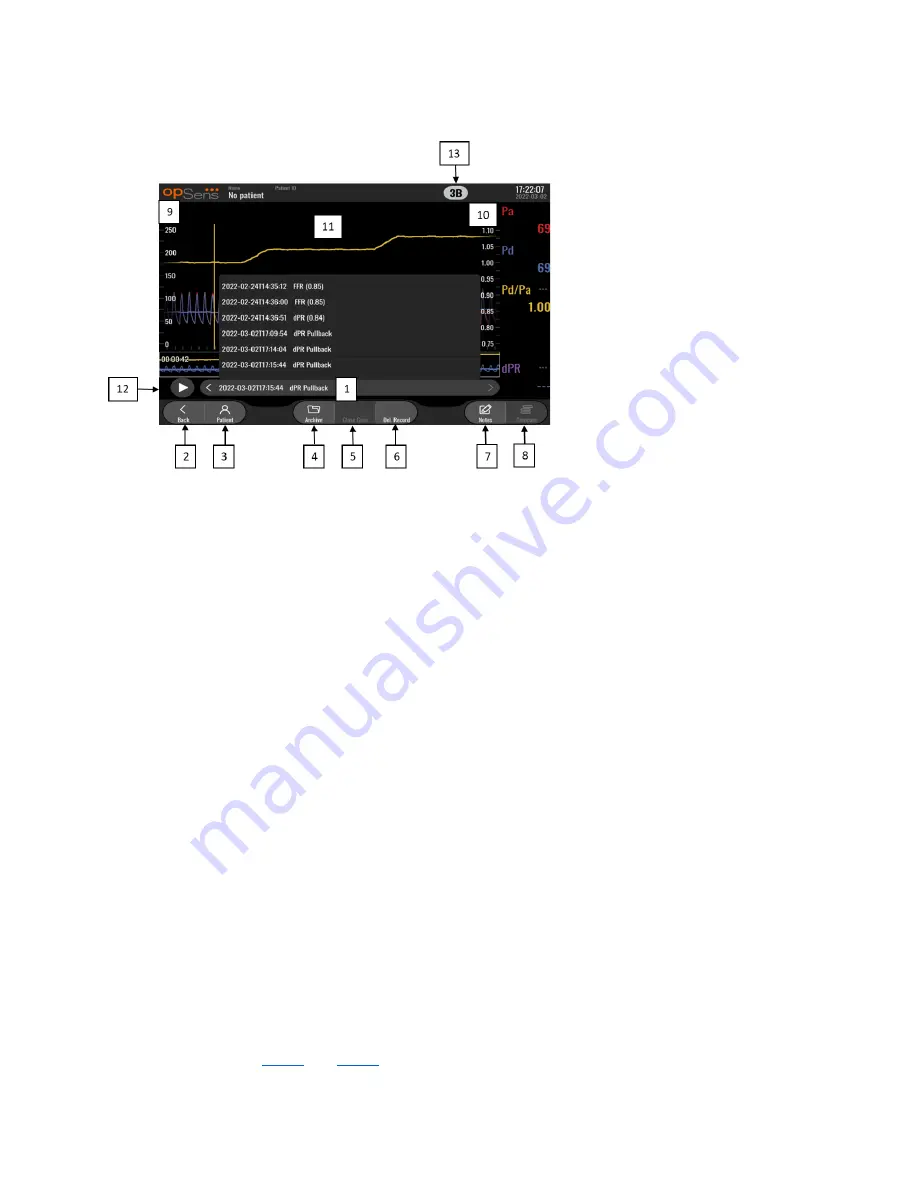
LBL-2019-41-v4 OptoMonitor 3 IFU wTAVI_en Rev 2022-03
36
|
P a g e
1.
Recordings selection box
This selection box allows choosing among all recordings of a current patient case. If no case is open (see
section 6), all previous recordings made without an open case will appear in this window (with the
“NoPatient” ID). Tapping this box then a specific recording will cause its recorded measurements to
update the graphical window and data window accordingly. The recordings can also be browsed in the
order they were recorded with the left and right arrow buttons.
2.
Back button
Press this button to return to the MAIN screen (3.8).
3.
Patient button
Access the patient information dialogue to view patient name, ID, gender, date of birth, procedure date,
accession number, performing physician, and study description. See section 7.10.1 for more information.
4.
Archive button
Press this button to view previous recordings. Accessing previous recordings will close the current case, if
open. This menu should therefore not be accessed while a case in ongoing.
5.
Close Case button
Press this button to close the current Patient case. All recordings for the current patient will be stored in
Archive, and patient information will be set back de default.
6.
Delete Record button
Press this button to delete the recording that is currently selected in the recording selection box
7.
Notes button
Press this button to access information linked to the recording. For an FFR/dPR/dPR pullback recording,
the user can note the vessel of procedural interest, which will update a visual map of the vascular system.
The user can also note the physiological assessment of the patient, note the procedural step and note the
and






























