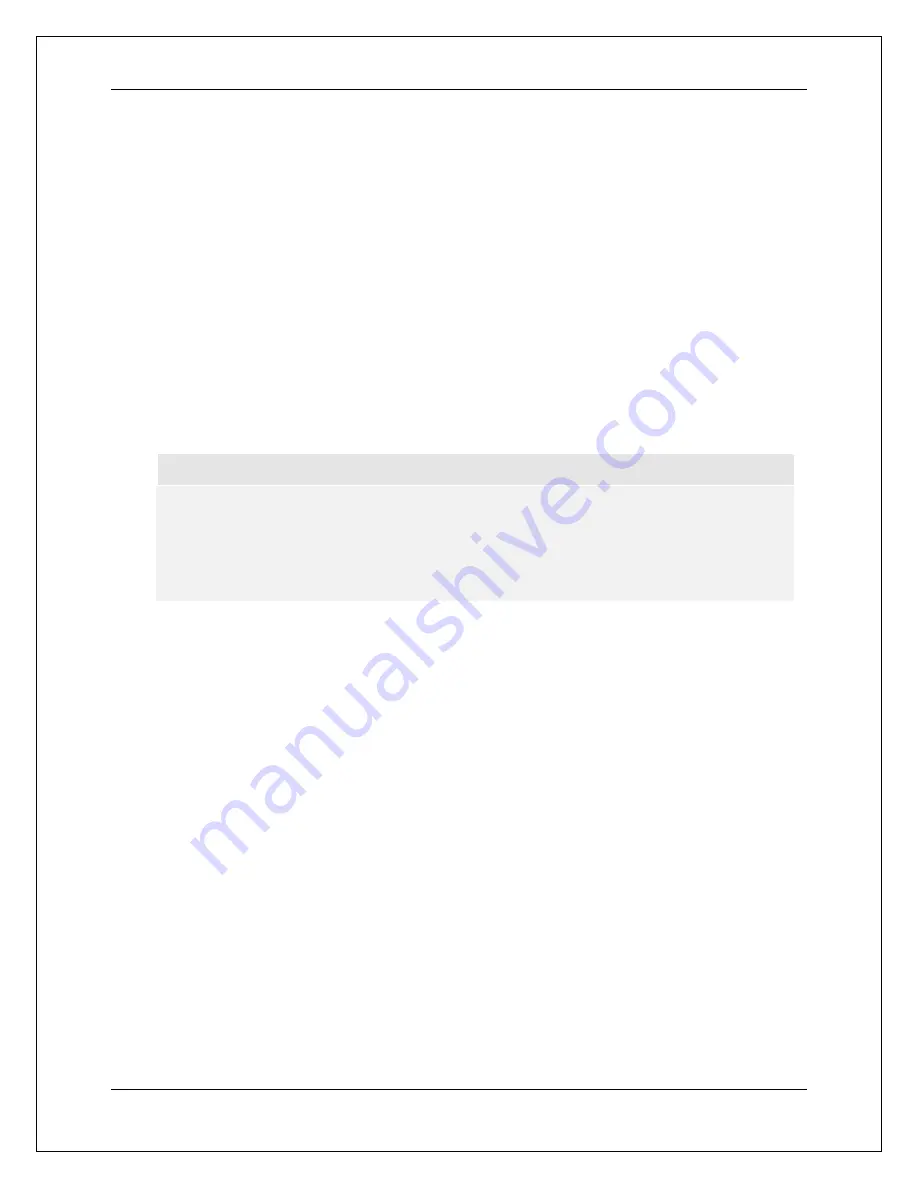
S E T U P M E N U O P T I O N S
51
YCbCr 4:4:4
–
The HDMI output uses YCbCr 4:4:4 color space.
YCbCr 4:2:2
–
The HDMI output uses YCbCr 4:2:2 color space. Generally this is the color
space that is close to the color space encoded on the discs. (All discs are encoded in
YCbCr 4:2:0 color space, and the video decoder decodes it into YCbCr 4:2:2.)
YCbCr 4:2:0
–
The HDMI output uses YCbCr 4:2:0 color space. (All Blu-ray discs are
encoded in YCbCr 4:2:0 color space.)
6. Color Depth
: Allows you to select the color depth mode for the HDMI video output. For
displays that support increased color depth, you should see smoother color transitions and
better gradients.
Auto
(default)
– The player automatically determines the color depth mode based on the
capabilities of the display device.
12-bit
– Always uses the 12-bit color depth mode.
10-bit
– Always uses the 10-bit color depth mode.
8-bit
– Always uses the 8-bit color depth mode.
NOTE
For watching a UHD movie with HDR-10 color, you need to select Auto or 10-bit color
depth to enable HDR output.
The 12-bit and 10- bit color depth mode may not be supported by all TVs. Using the 12-
bit or 10-bit color depth mode when connected to a TV that does not support it may
result in no video.
7. TV Aspect Ratio
: Sets
the aspect ratio of the player’s output image.
16:9 Wide
– 16:9 content will be displayed in its native aspect ratio, and 4:3 contents will be
stretched horizontally.
16:9 Wide / Auto
(default)
– 16:9 content will be displayed in its native aspect ratio, and 4:3
content will be displayed with black borders on both sides in order to maintain the original
4:3 aspect ratio.
For a detailed description on how to choose a proper TV Aspect Ratio, please refer to the
Determine the Display Aspect Ratio
section on page 55
of this manual.
8. 3D Setting
: Adjusts the playback settings for better 3D visual quality.
3D Output
– Allows you to choose the video output mode for 3D content.
Auto
(default)
– Outputs 3D if supported both by both the disc content and the display.
The player automatically checks for the existence of 3D content on the disc and the 3D
compatibility of the TV or projector. If both criteria are met, the player sends 3D video
from its HDMI output terminals; otherwise, only 2D video is sent out. You may need to
wear 3D glasses that come with your TV in order to view 3D movies.
Off
– Always output 2D video format, even when 3D video exists on the disc. This
guarantees the video quality if your TV is not 3D compatible, or if some necessary
components (such as the 3D glasses) are missing.
Summary of Contents for udp-203
Page 1: ...USER MANUAL READ CAREFULLY BEFORE OPERATION ULTRA HD Blu ray Disc Player UDP 203 ...
Page 2: ......
Page 97: ...51981988 V1 0 ...
Page 98: ...www oppodigital com ...
















































