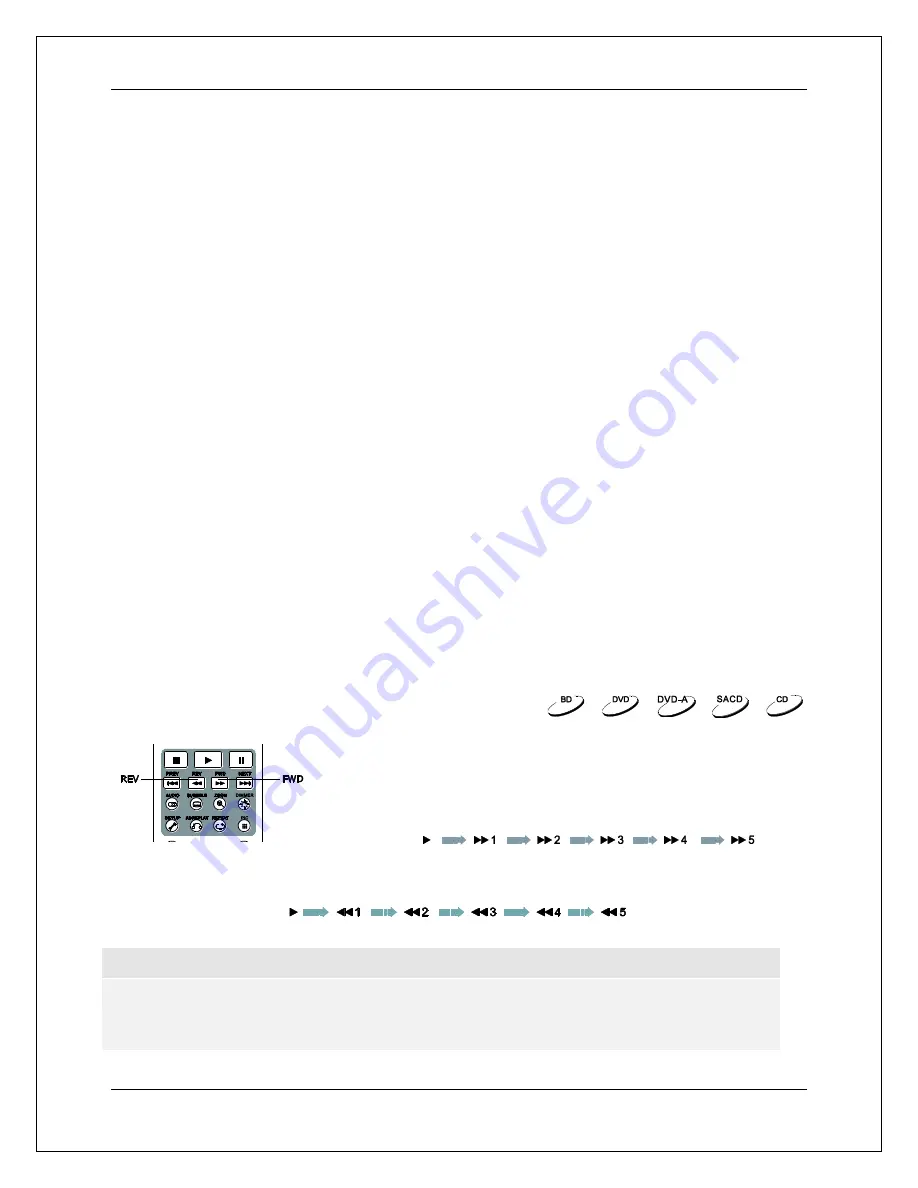
B A S I C O P E R A T I O N S
22
During Video Discs (DVD, BD) and Video File Playback:
Subtitle Adjustment: Set the subtitle display options.
o
Color: Set subtitle text color (only available on external subtitle files).
o
Outline color: Set the outline color for subtitle text (only available on external subtitle files).
o
Size: Set subtitle text size (only available on external subtitle file).
o
Position: Set subtitle display position.
o
Sync:
Adjust the timing of the subtitles
(only available on external subtitle files).
o
Defaults: Reset all subtitle options to their default values.
Subtitle Setting: Choose the desired subtitle language from all available subtitles.
Audio Setting: Choose the desired audio track from all available audio tracks.
Picture Adjustment: Show the
Picture Adjustment
menu. See details on page 53.
3D: Enable 2D->3D conversion or open the
3D adjustment
menu.
Zoom: Open the image
Zoom Level
menu. See details on page 28.
Angle: Change the viewing angle. This function is only available when the DVD/BD is recorded with
multiple angles.
Repeat: Repeat a particular Chapter, Title or Disc. See details on page 30.
Add to Favorites: Add the video file to the first position in
Favorites
.
A/V Sync: Configure the time offset for audio / video synchronization. See details on page 58.
PIP (Picture in Picture): Change the display mode to picture in picture mode.
SAP (Secondary Audio Program): Set the Secondary Audio Program mixing option to mix the
Secondary Audio Program and menu sounds into the primary audio. See details on page 56.
During Photo File Playback:
Zoom: Display the image at different zoom levels.
Transition: Change slideshow transition effect.
Rotate
– Left / Right / Mirror / Flip: Rotate the image on the screen.
3D: Enable 2D->3D conversion or open the 3D adjustment menu.
Shuffle/Random: Activate Shuffle or Random playback mode.
Repeat: Repeat the photo or all photos.
Add to Favorites: Add the photo to the first position in
Favorites
.
Fast Forward and Reverse
You may fast forward or reverse during playback.
1. Pressing the
FWD
button on the remote control to start fast
forwarding playback. Each press of the
FWD
button increases
the playback speed in the following increments:
2. Pressing the
REV
button on the remote control starts fast reverse playback. Each press of the
REV
button reverses the playback speed in the following increments:
NOTE
Certain Blu-ray Discs utilizing BD-Java technology may have their own fast forwarding and
reversing control. The actual speed varies by disc, and a progress scale may be displayed by
the disc.
Summary of Contents for udp-203
Page 1: ...USER MANUAL READ CAREFULLY BEFORE OPERATION ULTRA HD Blu ray Disc Player UDP 203 ...
Page 2: ......
Page 97: ...51981988 V1 0 ...
Page 98: ...www oppodigital com ...
















































