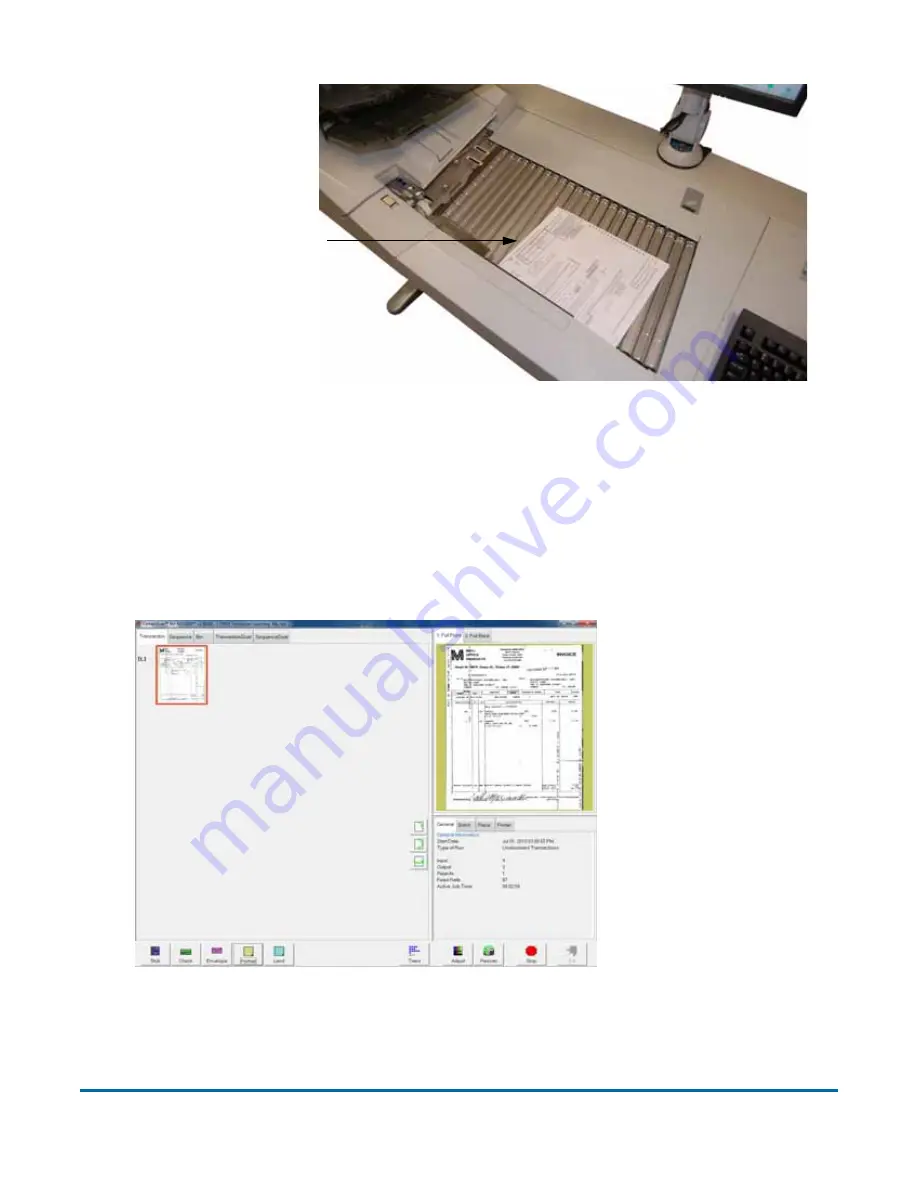
42
Operating the System
DS
2200 User Manual - OPEX Corporation use only - not for distribution
Figure 10: Ideal drop area
The DS2200 will scan the document and place a thumbnail of the image in
the transaction window. A large image of the document will appear in the
Preview window. In this example, the system recognizes 8.5 × 11 sheets of
paper as belonging to the “Portrait” page type. This is the default for any
page of this size which contains no other significant identifier (such as a
barcode or MICR line).
Note:
The scanner will display the original, raw color capture in the Preview
window first, then display the snippet as it is intended to be captured.
Usually this transition will happen so quickly you will not notice,
Drop documents here
Summary of Contents for DS2200
Page 1: ...USER MANUAL DS2200 AUGUST 2012...
Page 6: ...6 Table of Contents DS2200 User Manual OPEX Corporation use only not for distribution...
Page 13: ...Introduction 13 DS2200 User Manual OPEX Corporation use only not for distribution...
Page 48: ...48 Operating the System DS2200 User Manual OPEX Corporation use only not for distribution...
Page 62: ...62 Operating the System DS2200 User Manual OPEX Corporation use only not for distribution...
Page 71: ...Operational Maintenance 71 DS2200 User Manual OPEX Corporation use only not for distribution...
Page 90: ...90 Statistics DS2200 User Manual OPEX Corporation use only not for distribution...






























