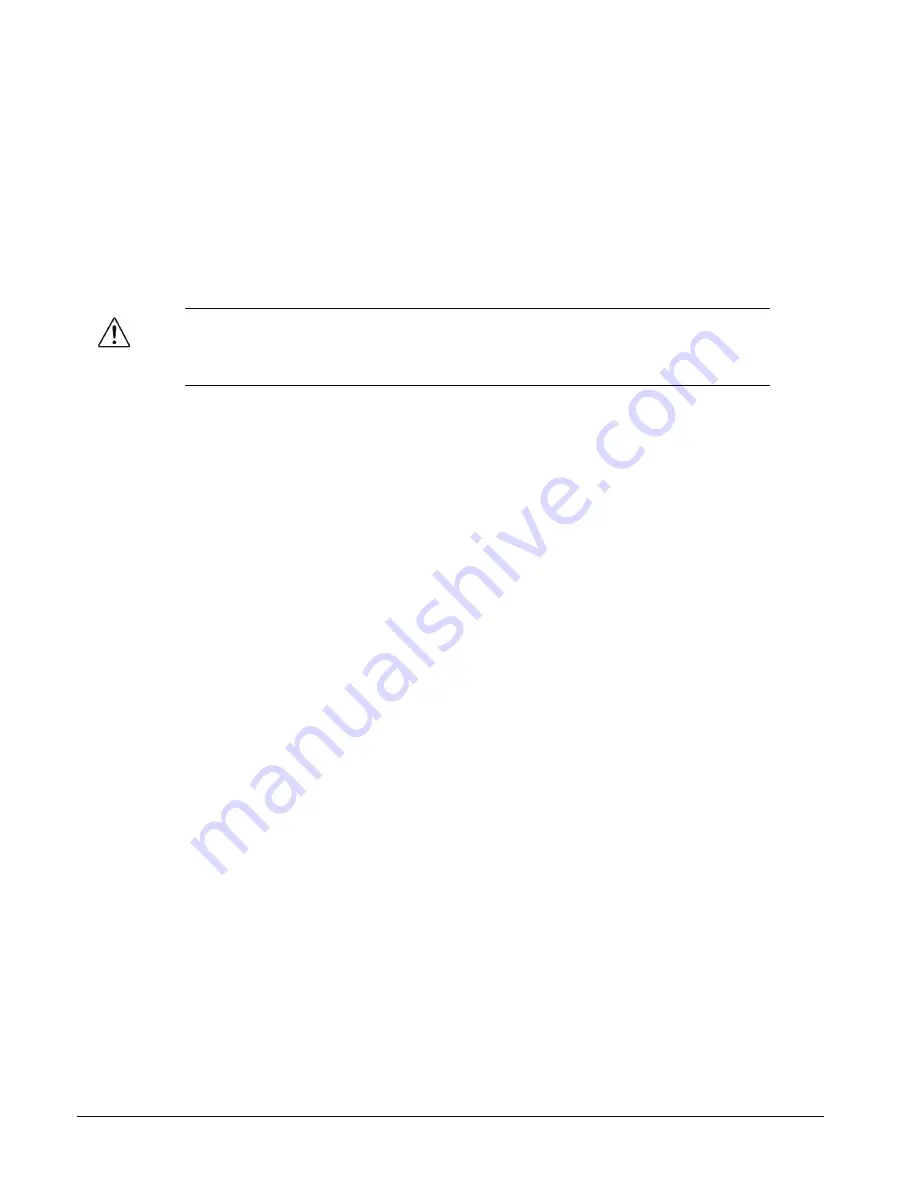
2-4
••••
9450GT Setup
Fiber Ethernet Switch Transceivers Product Manual (Product
Manual)
Installing a Card
Refer to the section “Important Laser Safety Measures and Notices” at the beginning of this
manual for safety information when handling fiber optic components.
To install the card in an openGear frame
1.
Locate the rear module you installed in the procedure “Installing a Rear Module”.
2.
Ensure that the rear module is one of the required models for your card.
3.
Refer to the appropriate chapter in this manual to learn which ports are used by your
card and remove the dust caps from the connectors as required.
Caution
— Never attempt to look down the barrel of a connected fiber or device
transmitting an optical signal. The transmitted light is not in the visible spectrum and
may cause permanent eye damage. Turn off all laser sources before disconnecting
devices.
4.
Ensure that the exposed surface of the ceramic ferrule(s) of the connectors are clean.
Refer to the section “Working with Fiber Optic Connectors” for cleaning tips.
5.
Hold the card by the edges and carefully align the card-edges with the slots in the frame.
6.
Fully insert the card into the frame until the rear connection plus is properly seated in the
rear module. You will feel a click when the card mates onto the rear module.
7.
When are you ready to cable your rear module:
•
Remove the dust cap from the fiber port(s) that will be used on the rear module that
faces the exterior of the frame.
•
Ensure the ceramic ferrule of the connector(s) is clean.
Summary of Contents for 9450GT
Page 1: ...9450GT Fiber Ethernet Switch Transceivers Product Manual 9450GT OM Version 1 0...
Page 7: ......
Page 10: ......
Page 16: ...1 6 Introduction Fiber Ethernet Switch Transceivers Product Manual Product Manual...
Page 41: ...Fiber Ethernet Switch Transceivers Product Manual Product Manual DashBoard Menus 4 13...
Page 46: ......






























