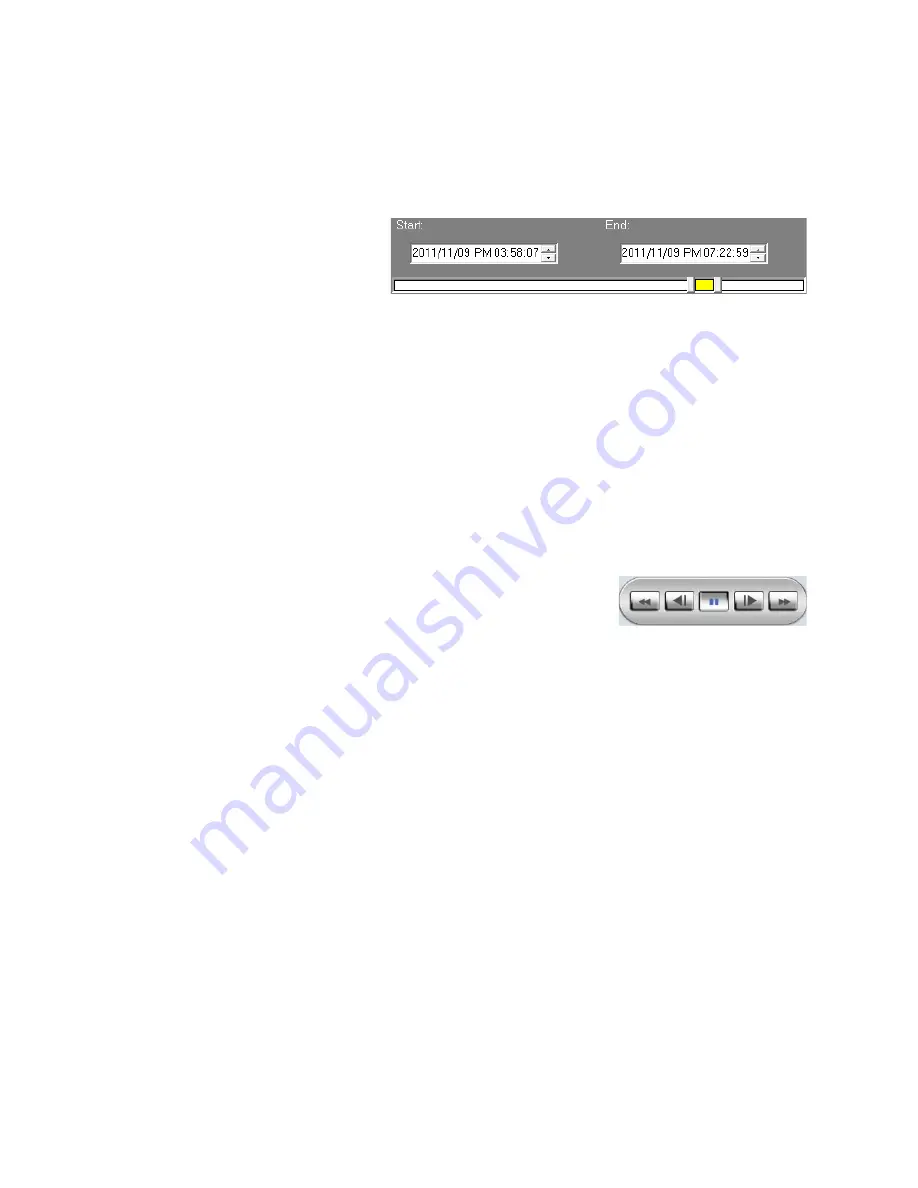
86
Download a Segment of Recorded Video
1. Click
Playback
.
2. Select
Download (.DRV)
.
3. A ‘Save As’ prompt will open; select a location and file name, then click
Save
.
4. Change the date and time
of the
Start
field to the
desired time (or move the
left-hand ‘Start’ slider in
the yellow bar).
5. Change the date and time of the
End
field to the desired time (or move the right-hand ‘End’ slider in
the yellow bar).
6. Select the desired
Camera
channels.
7. Click
OK
.
Note
Functions in the remote software will not be accessible until the download completes.
Playback DRV Files Already on your Computer
1. Click
Playback
.
2. Click
Local Playback
.
3. Click
Open
.
4. Browse to the location on your local computer where the desired DRV backup file is located; select
the desired file and click
Open
.
5. Click
Execute
.
•
Playback of all channels at the selected time will begin.
•
Use the playback navigation buttons in the lower right
to rewind, pause or fast forward.
6. Click
Live
when you are done with Playback and want to return to Live.
Summary of Contents for EasyDVR OE1-D12004
Page 1: ...www openeye net User Manual OE1 D12004 OE1 D24008 OE1 D48016...
Page 2: ...2 NOTES...
Page 8: ...8 NOTES...
Page 17: ...30757AC 17 NOTES...



















