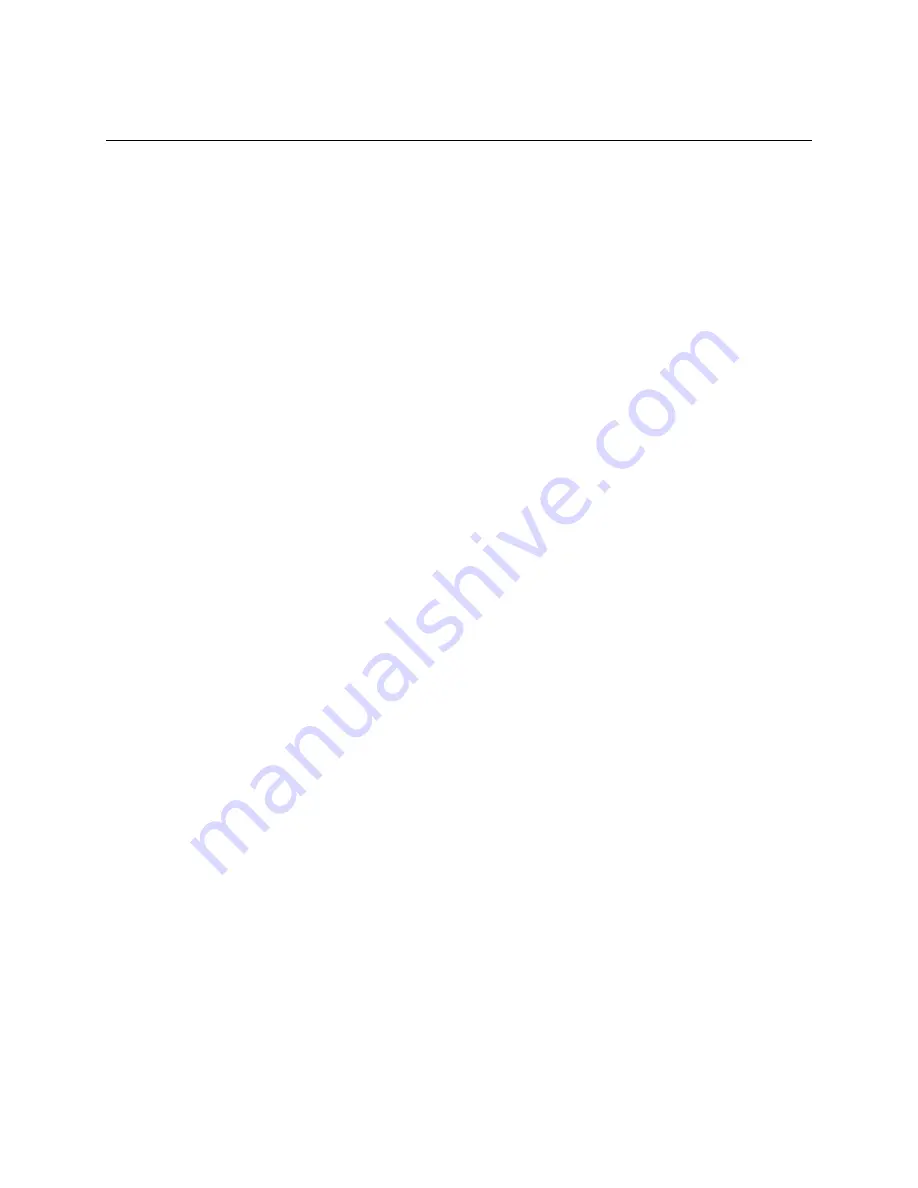
30757AC
75
BACKUP FROM SEARCH: QUICK BACKUP
The Quick Backup function allows you to quickly select and export video footage while searching, using
as few as three button presses.
Backup a Selection of Video with Quick Backup
1. Connect a USB thumb drive or external hard drive to the front panel of the recorder.
2. Start a Search:
•
Use one of the three standard search methods detailed in the previous section (
Play First
or Last Video
,
Select a Date and Time to Play
,
Review Calendar to Select Date and
Time to Play
).
3. During playback, at the point you want the backup segment to begin, press
BACKUP
.
•
An onscreen icon will appear indicating “point A” in the backup has been designated.
4. As playback continues, at the point you want the backup segment to end, press
BACKUP
again.
•
The Quick Backup Confirmation screen will appear; this screen will display the required
space to complete the backup as well as the date and time range of the backup.
5. Press
ENTER
to confirm the backup for the selected video.
6. When completion message appears, press
ENTER
and remove the USB drive.
Backup Event Video with Quick Backup
1. Connect a USB thumb drive or external hard drive to the front panel of the recorder.
2. Start an Event Search (reference the previous section
Search By Event
).
3. Once you have selected an event, press
BACKUP
.
•
The Quick Backup Confirmation screen will appear; this screen will display the required
space to complete the backup as well as the date and time range of the backup.
4. Press
ENTER
to confirm the backup for the selected video.
5. When completion message appears, press
ENTER
and remove the USB drive.
Summary of Contents for EasyDVR OE1-D12004
Page 1: ...www openeye net User Manual OE1 D12004 OE1 D24008 OE1 D48016...
Page 2: ...2 NOTES...
Page 8: ...8 NOTES...
Page 17: ...30757AC 17 NOTES...






























