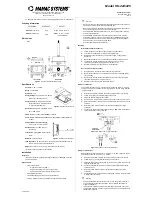26
The user can adjust the display contrast to optimise visibility according to ambient
conditions. To change this setting:
Hold down MENU/SELECT until DSC CALL appears on the display
Scroll the list of functions with the UP/DOWN keys
Select SYSTEM and confirm by pushing MENU/SELECT
Scroll again the list of functions with the UP/DOWN keys
Select LCD Adjust and push MENU/SELECT as confirmation
Choose the desired level, from 0 to 7.
To return to radio mode, push PTT, select EXIT in every menu or wait for 1
and the radio will automatically exit.
Minute
10.8 LCD contrast
10.9 MMSI (Setting of personal MMSI code and MMSI
group code)
This function allows the user to insert their personal MMSI identification code
assigned by an appropriate authority.
Be careful to insert the correct personal MMSI code. Once the code has been
saved, it cannot be modified.
Hold down
MENU/SELECT
until
DSC CALL
appears on the display
Scroll the list of functions with the
UP/DOWN
keys
Select
SET UP
and confirm by pushing
MENU/SELECT
.MMSI will be displayed.
Scroll the alphanumerical list with the
UP/DOWN
keys and digit your own
MMSI
code.
Follow the same procedure to insert the MMSI group code but select
GROUP
MMSI
instead of your own MMSI code.
It is possible to change the MMSI group code whenever you want, while the
personal MMSI code can be inserted only one time; for this reason, we recom-
mend to pay attention.
If you have accidentally inserted an incorrect code, you will have to return the
device to your approved vendor for a complete reset.
Hold down
MENU/SELECT
until
DSC CALL
appears on the display
Scroll the list of functions with the
UP/DOWN
keys
Select
SET UP
and confirm by pushing
M
ENU/SELECT
. M
MSI w
ill b e d isplayed.
Scroll the alphanumerical list with the
UP/DOWN
keys and digit your
GROUP
MMSI
code.
Summary of Contents for KV-300
Page 1: ...R KV 300 KV 300 OPERATOR S MANUAL VHF DSC MARINE TRANSCEIVER...
Page 2: ......
Page 38: ......