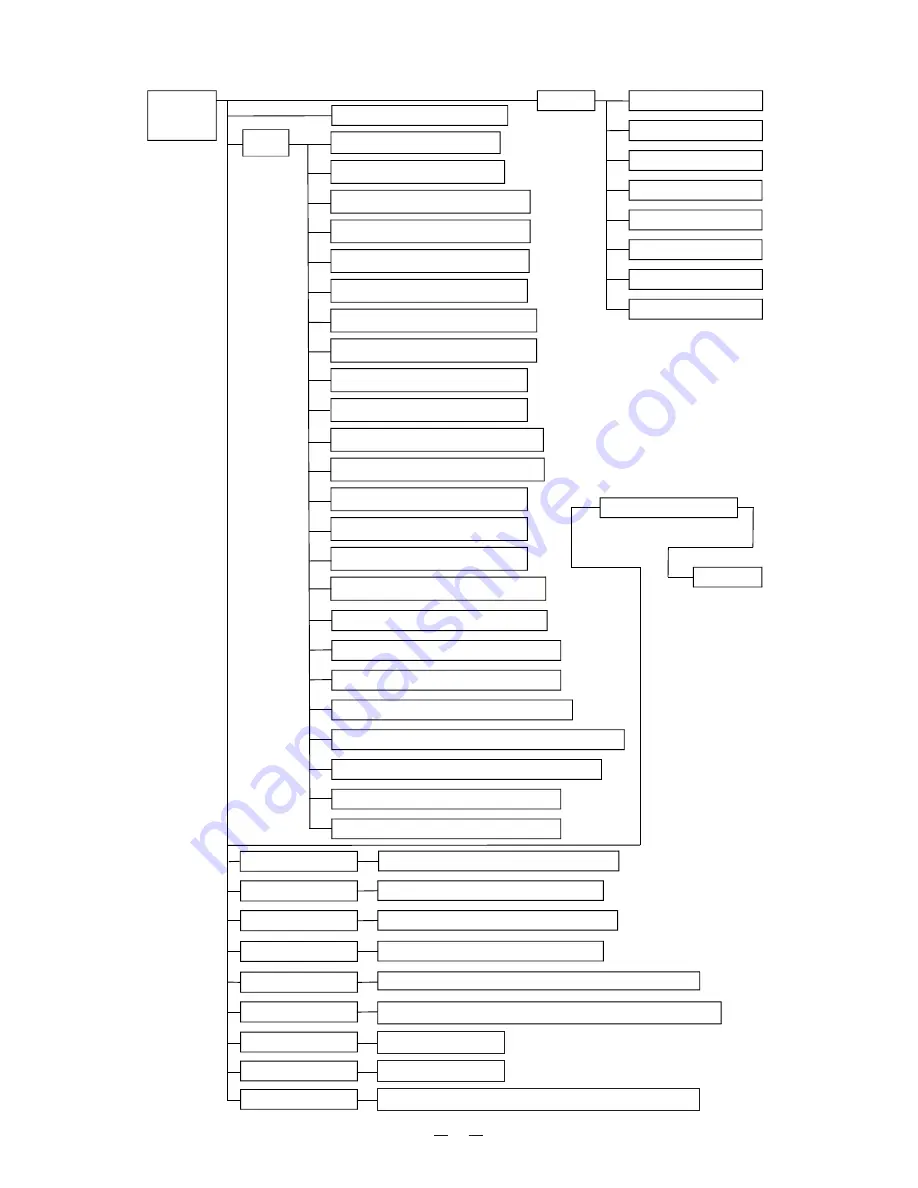
MENU-
PLOTTER
TRACK
COLOR 1 (
ON
/OFF)
COLOR 2 (
ON
/OFF)
COLOR 3 (
ON
/OFF)
COLOR 4 (
ON
/OFF)
COLOR 5 (
ON
/OFF)
COLOR 6 (
ON
/OFF)
COLOR 7 (
ON
/OFF)
COLOR 8 (
ON
/OFF)
COORDIMATE (
N/E
/UTM)
MAP
PLACE NAME (
ON
/OFF)
NAME TAGS (
ON
/OFF)
NAV AIDS/LIGHTS (
ON
/OFF)
ATTENTION AREA (
ON
/OFF)
TIDES/CURRENTS (
ON
/OFF)
SEABED TYPE (
ON
/OFF)
PORTS & SERVICES (
ON
/OFF)
TRACKS & ROUTES (
ON
/OFF)
DEPTH RANGE MIN
10
MT
DEPTH RANGE MAX
50
MT
LAND ELEVATIONS (
ON
/OFF)
LAND ELEV VALUES (
ON
/OFF)
ROADS (
ON
/OFF)
POI (
ON
/OFF)
LAT/LON GRID (
ON
/OFF)
CHART BOUNDARIES (
ON
/OFF)
VALUE ADDED DATA (
ON
/OFF)
CHART LOCK (
ON
/OFF)
UNDER WATER OBJ.
20
MT
ROCKS (
OFF
/ICON/ICON+DEPTH)
OBSTRUCTION
(
OFF
/ICON/ICON+DEPTH)
DIFFUSERS (
OFF
/ICON/ICON+DEPTH)
WRECKS (
ON
/OFF)
ALL (
ON
/OFF)
DISPLAY(
ALL
/GOTO/ROUTE/OFF)
DISPLAY(
OFF
/VARIABLE/MAX)
DISPLAY(
ALL
/GOTO/ROUTE/OFF)
DISPLAY(
ON
/ OFF)
DISPLAY(
NORMAL
/DAYLIGHT/NIGHT/NOAA)
DISPLAY(
/NORTH UP/WAT UP/HEAD UP)
NORMAL
WAY POINT
HEADING LINE
RANGE CIRCLE
DRAWING
PALETTE
MAP DIRECTION
PERSPECTIVE VIEW
(
ON
/OFF)
62
MAP CHOOSING
C-MAP/K-CHART
MAP LANGUAGE
ENGLISH/LOCAL
DATA FIELD
DATA FIELD SETUP/SHOW/HIDE DATA FIELD)
Summary of Contents for KP-6299
Page 1: ...KP 6299 OPERATOR S MANUAL KP 6299 MARINE GPS PLOTTER ...
Page 2: ......
Page 64: ...12 4 Display unit size 58 ...
Page 71: ......


































