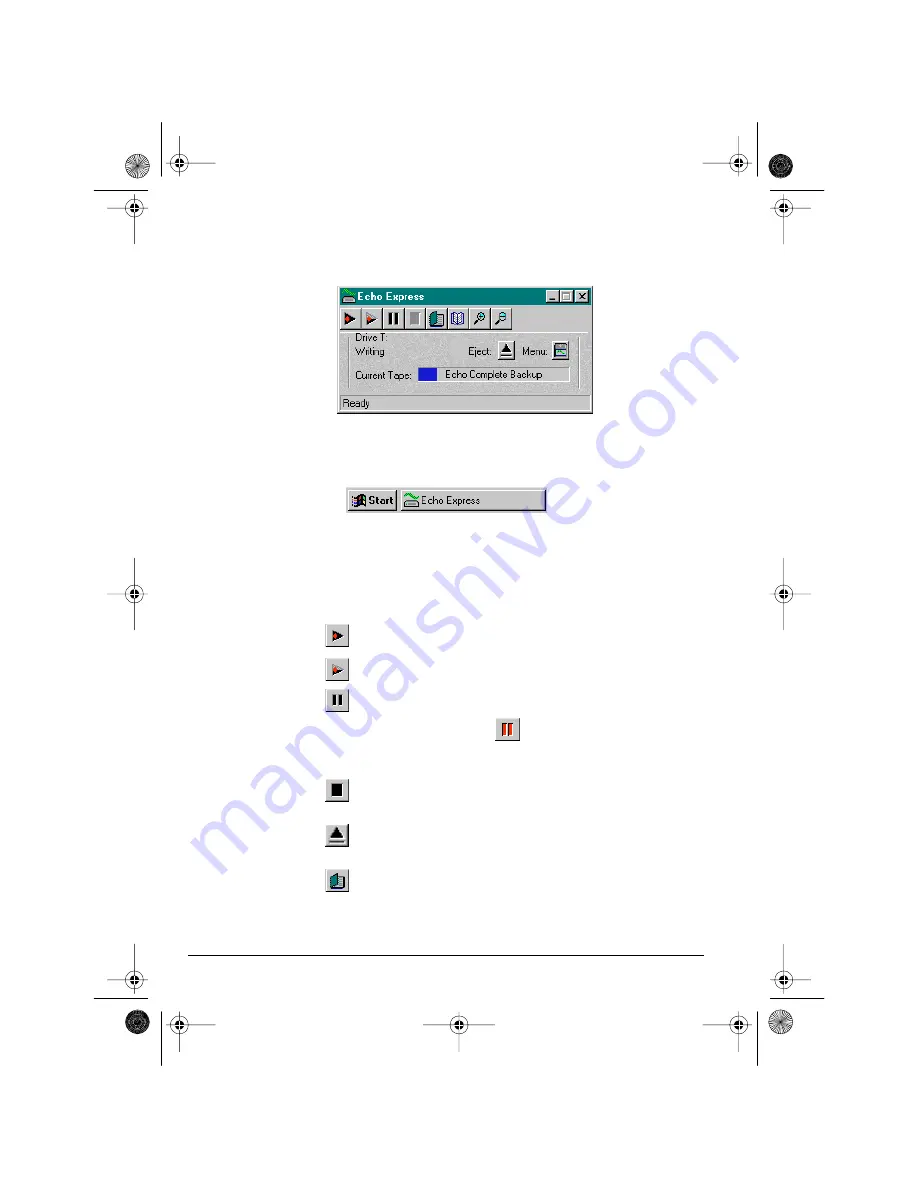
22
Getting Started
Using Echo Express
Echo Express provides fast, one-button access to essential Echo Backup features.
Figure 19: Echo Express Taskbar
If Echo Express is not visible on your desktop, look for its icon in the Windows
Taskbar or minimize all other running applications to see if it is hidden.
Figure 20: Echo Express icon in the Windows Taskbar
If Echo Express is still not visible, you need to start it again. Click the Start
button, point to OnStream Echo Applications, and click Echo Express.
Echo Express Buttons
Press the
button to make a complete backup immediately.
Press the
button to back up all modified files immediately.
Press the
button to pause the scheduled backup that is currently running.
The color of this button changes to Red -
- when schedules are paused. As
long as this button is red, no scheduled backups will occur. Press this button
again to allow the current scheduled backup to finish.
Press the
button to cancel the scheduled backup that is currently running.
If no scheduled backup is currently running, pressing this button has no effect.
Press the
button to eject the cartridge in your OnStream Digital Tape
Drive.
Press the
button to display the log file from Echo Backup scheduled
backups.
SCSIGSGuide.book Page 22 Tuesday, January 19, 1999 1:02 PM


























