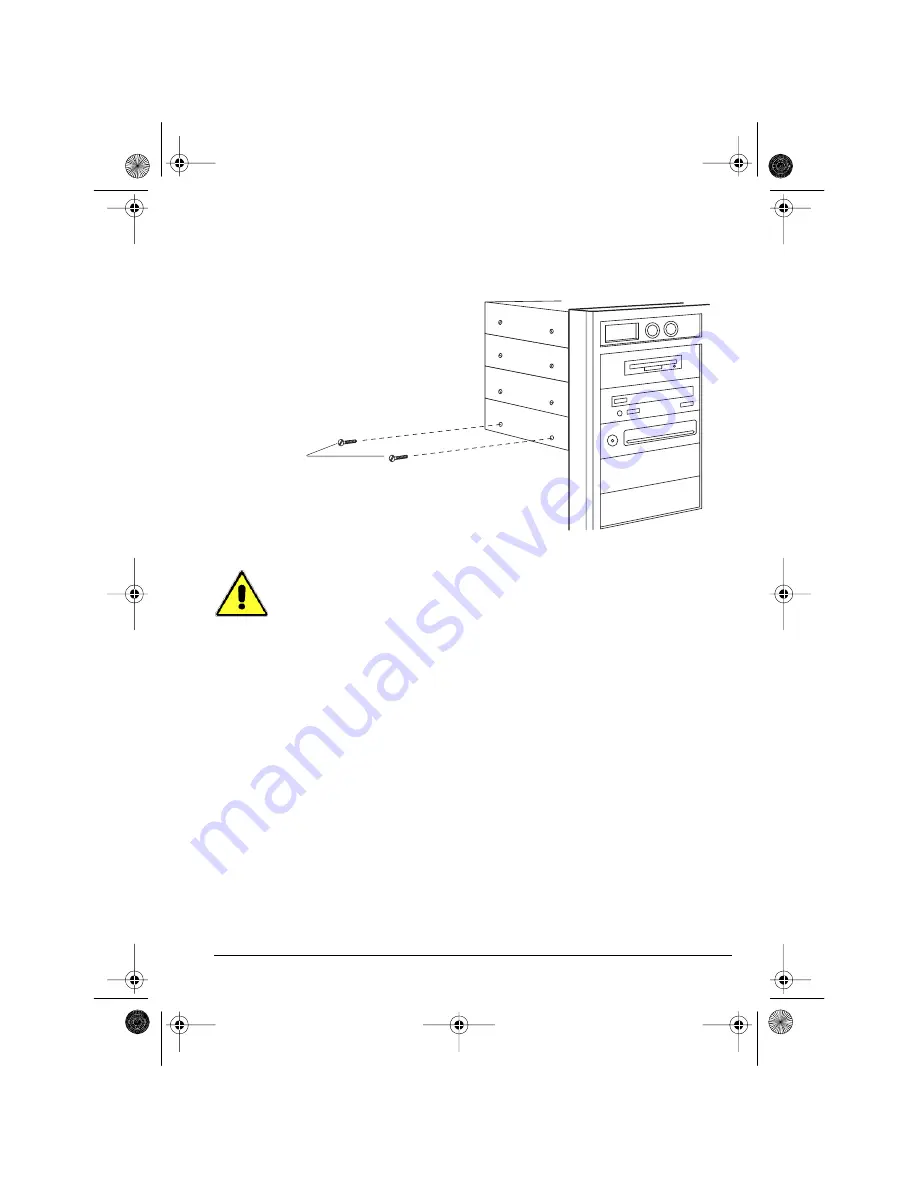
Installing the Software
11
Securing your OnStream Digital Tape Drive in your Computer
1.
Secure your OnStream Digital Tape Drive to the drive bay with the four screws
supplied as shown in Figure 10. Use two screws on either side of the drive.
Figure 10: Securing your OnStream Digital Tape Drive in its drive bay
Caution! Use only the supplied screws to secure your OnStream drive. Other
screws may be too long and can damage your OnStream drive.
2.
Replace your computer’s cover.
3.
Plug in your computer and any other devices you unplugged earlier.
4.
Fill out and mail the Product Registration Card. Doing so extends your limited
warranty for an extra year and ensures that you receive product update
announcements and other useful information.
Installing the Software
Your OnStream SC30/SC50 Digital Tape Drive is almost ready to use. Just
follow the server or workstation software installation instructions below.
Installing your Server Backup Software
If you installed your OnStream SC30/SC50 Digital Tape Drive on a server, install
your server backup software and skip to the next section. Refer to your server
backup software user documentation for complete installation instructions.
Use the supplied
screws only to
secure the drive
SCSIGSGuide.book Page 11 Tuesday, January 19, 1999 1:02 PM






























