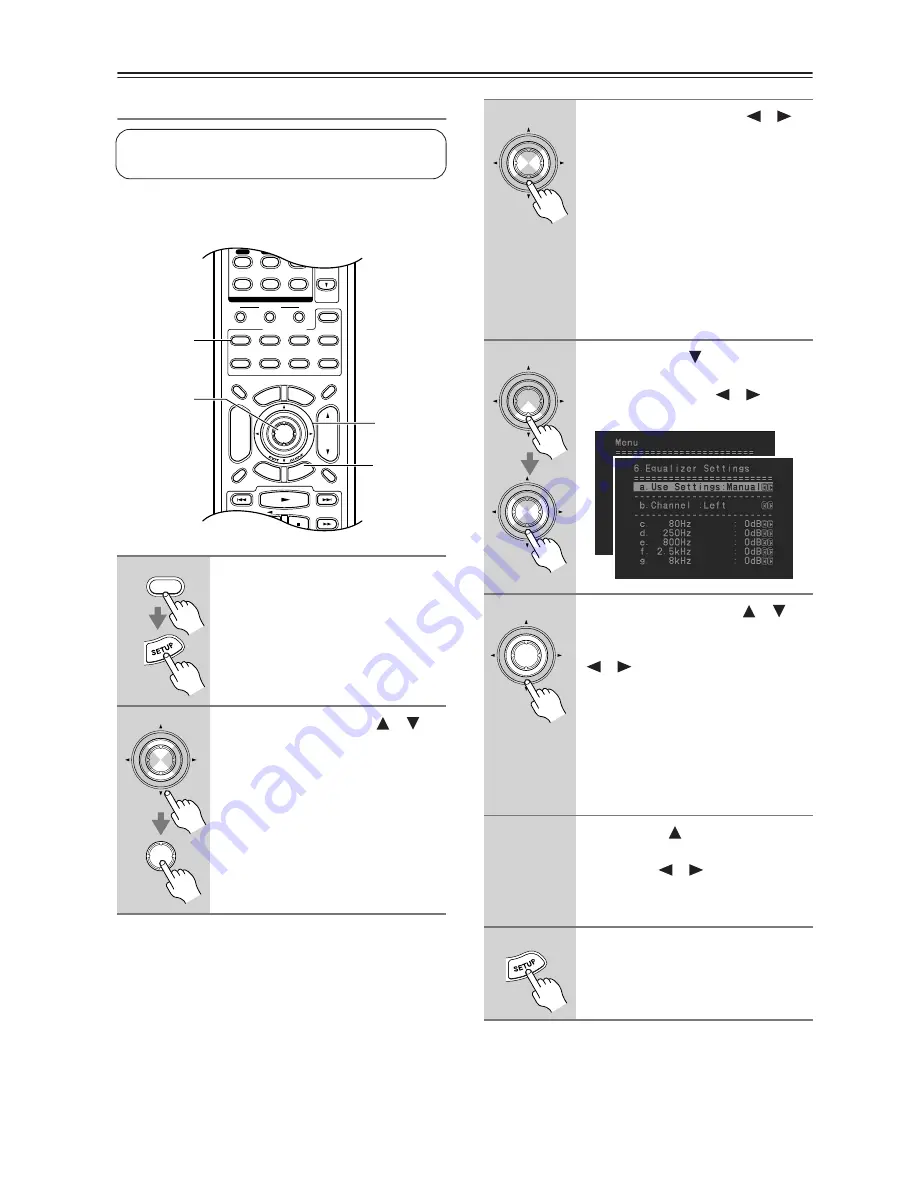
50
First Time Setup
—Continued
Equalizer Setting
Here you can adjust the EQ of individual speakers. To set
the volume of individual speakers see page 49.
Note:
This procedure can also be performed on the AV receiver
by using its [SETUP] button, arrow buttons, and
[ENTER] button.
1
Press the [RECEIVER] button fol-
lowed by the [SETUP] button.
The main menu appears onscreen.
2
Use the Up and Down [
]/[
]
buttons to select “6. Equalizer
Settings,” and then press
[ENTER].
The Equalizer Settings menu appears.
This setting is set automatically by the Automatic
Speaker Setup function (see page 38).
10
- - / - - -
11
12
REMOTE MODE
HDD
RECEIVER
TAPE/AMP
DVD
CD
ZONE2
SAT
TV
VCR
CABLE
MD
CDR
RANDOM
REC
PLAYLIST
T V VOL
ENTER
SET
UP
TO
P M
ENU
MEN
U
VOL
+
-
CH
DISPLAY
PREV
CH
DIMMER
SLEEP
MUTING
INPUT SELECTOR
3
2
MACRO
1
+10
0
CLEAR
7
8
9
CD
TUNER
DISC
ALBUM
TAPE
RE
TURN
1, 7
2–6
2
1
RECEIVER
ENTER
ENTER
3
Use the Left and Right [
]/[
]
buttons to select:
Off:
Tone off, response flat.
Auto:
The tone for each speaker is
set automatically by the
Automatic Speaker Setup
function.
Manual:
You can adjust the EQ of each
speaker manually.
If you select Manual, continue with this
procedure. If you select Off or Auto, go
to step 7.
4
Use the Down [
] button to
select “Channel,” and then use
the Left and Right [
]/[
] but-
tons to select a speaker.
5
Use the Up and Down [
]/[
]
buttons to select a frequency,
and then use the Left and Right
[
]/[
] buttons to adjust the
level at that frequency.
The volume at each frequency can be
adjusted from –6 to +6 dB in 1 dB
steps.
Tip:
Low frequencies (e.g., 80 Hz)
affect bass sounds; high frequencies
(e.g., 8 kHz) affect treble sounds.
6
Use the Up [
] button to select
“Channel,” and then use the Left
and Right [
]/[
] buttons to
select another speaker.
Repeat steps 5 and 6 for each speaker.
7
Press the [SETUP] button.
The setup menu closes.
ENTER
ENTER
ENTER
ENTER






























