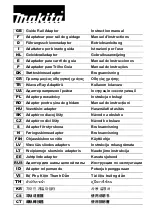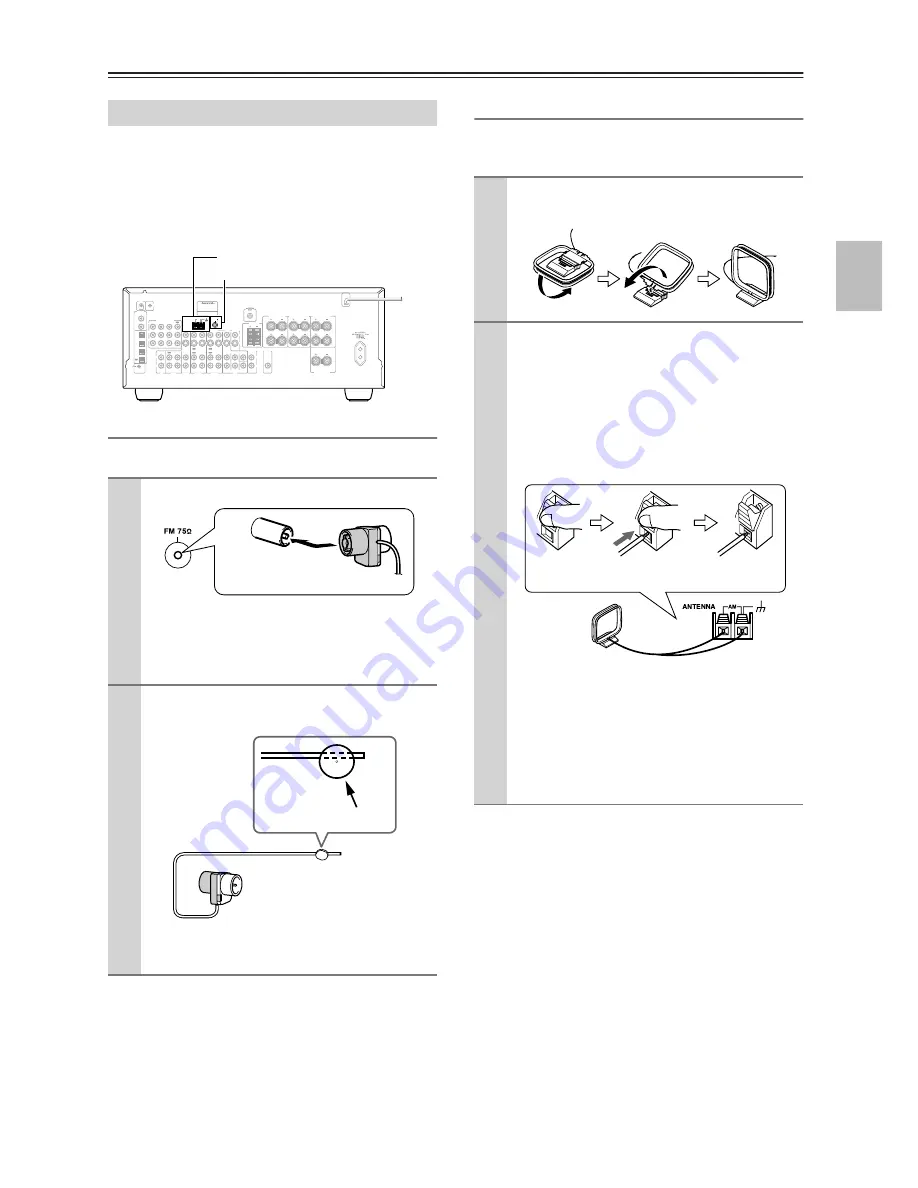
23
Connecting the AV Receiver
—Continued
This section explains how to connect the supplied indoor
FM antenna and AM loop antenna, and how to connect
commercially available outdoor FM and AM antennas.
The AV receiver won’t pick up any radio signals without
any antenna connected, so you must connect the antenna
to use the tuner.
Connecting the Indoor FM Antenna
The supplied indoor FM antenna is for indoor use only.
If you cannot achieve good reception with the supplied
indoor FM antenna, try a commercially available out-
door FM antenna instead (see page 24).
Connecting the AM Loop Antenna
The supplied indoor AM loop antenna is for indoor use
only.
If you cannot achieve good reception with the supplied
indoor AM loop antenna, try using it with a commer-
cially available outdoor AM antenna (see page 24).
Connecting Antenna
1
Attach the FM antenna, as shown.
Once your AV receiver is ready for use, you’ll
need to tune into an FM radio station and adjust
the position of the FM antenna to achieve the best
possible reception.
2
Use thumbtacks or something similar to
fix the FM antenna into position.
Caution:
Be careful that you don’t injure yourself
when using thumbtacks.
FRONT SPEAKERS
CENTER SPEAKER
SURROUND BACK
SPEAKERS
SURROUND SPEAKERS
FRONT
SURROUND
CENTER
CD
VIDEO 3
VIDEO 3
VIDEO 2
VIDEO 2
VIDEO 1
VIDEO 1
IN
OUT
OUT
IN
IN
OUT
OUT
TAPE
SUB
WOOFER
MONITOR
OUT
COAXIAL
OPTI-
CAL
DVD
DVD
IN
IN
IN
IN
OUT
OUT
IN
IN
R
L
R
L
R
L
IN 1
IN 1
IN 2
IN 1
IN 2
IN 3
OUT
COMPONENT VIDEO
REMOTE
CONTROL
IN 2
IN 3
DIGITAL
V
S
PB
Y
PR
IR IN
12 V TRIGGER OUT
ZONE 2
ANTENNA
FM 75
AM
PRE OUT
ZONE 2
LINEOUT
SUB
WOOFER
R
L
ZONE 2
SPEAKERS
AV RECEIVER
MODEL NO.
TX-SR
653E
L
R
AM antenna push terminals
FM antenna connector
Insert the plug fully
into the jack.
Thumbtacks, etc.
1
Assemble the AM loop antenna, inserting
the tabs into the base, as shown.
2
Connect both wires of the AM loop
antenna to the AM push terminals, as
shown.
(The antenna’s wires are not polarity sensitive, so
they can be connected either way around).
Make sure that the wires are attached securely and
that the push terminals are gripping the bare
wires, not the insulation.
Once your AV receiver is ready for use, you’ll
need to tune into an AM radio station and adjust
the position of the AM antenna to achieve the best
possible reception.
Keep the antenna as far away as possible from
your AV receiver, TV, speaker cables, and power
cords.
Push Insert
wire
Release